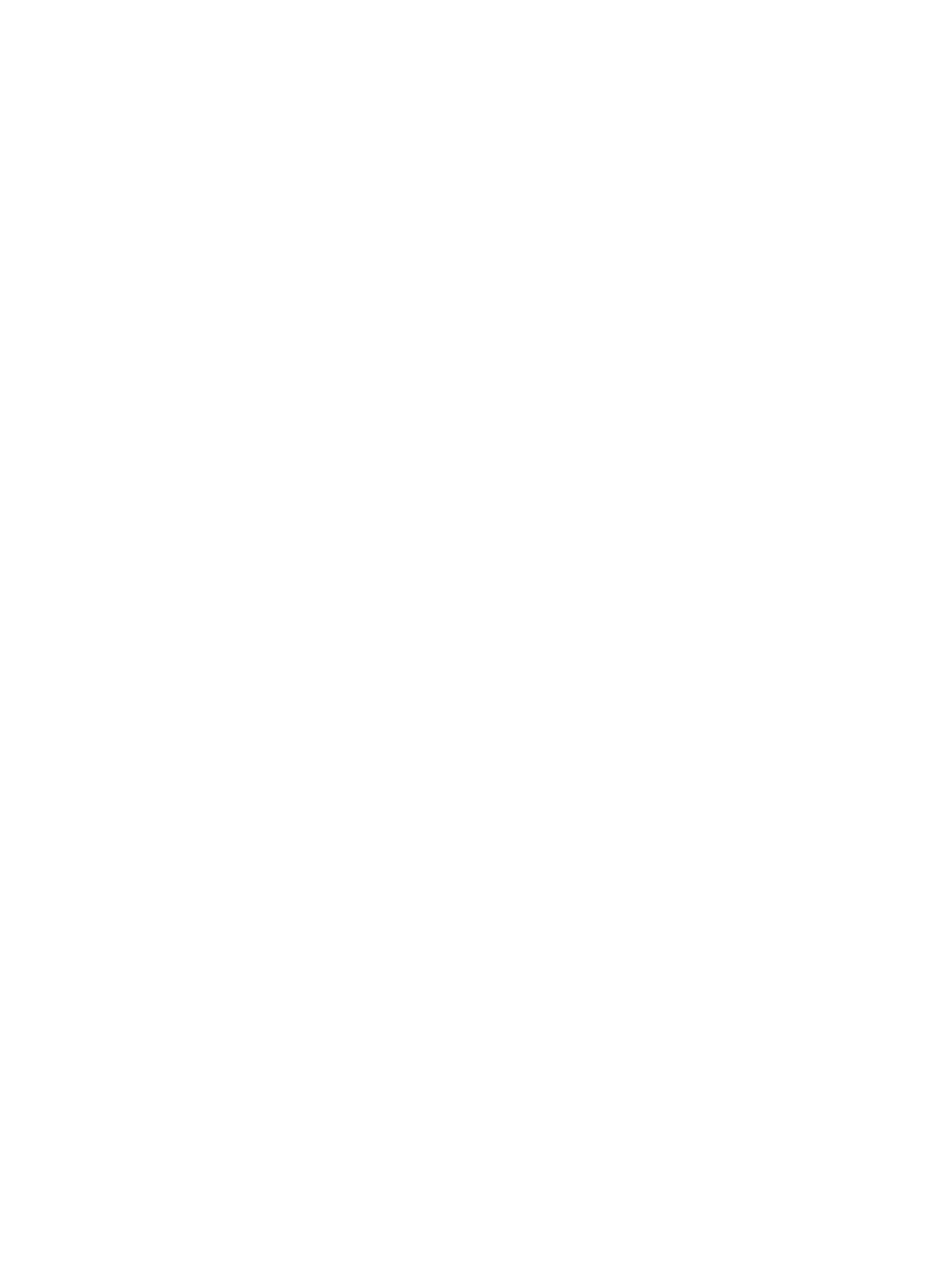Error Troubleshooting
Phaser 7100 Service Manual Xerox Internal Use Only2-412
Printer Hangs with the Xerox Logo Displayed, or Reboots
1. Verify that the printer is plugged directly into a wall outlet and that the circuit is capable of
meeting the power specifications for the printer (voltage within the specified range and less than
a 10% drop in voltage when printing). The printer will not perform reliably when plugged into a
surge protector, power strip or an un-interruptible power supply.
2. Power Off the printer, disconnect the network or USB cable and then power the printer back On. If
the printer comes to Ready, print an internal page from the Control Panel, then make a print from
a laptop connected directly to the printer. If both of the print jobs are successful, the problem is a
network issue and normal network troubleshooting procedures should be used. If the printer does
not come to Ready, try pressing the Cancel button to clear any jobs from the queue that could be
causing the printer to hang. The Cancel button may have to be pressed multiple times to clear out
all jobs. Then try to print internal pages and from a laptop again.
3. Initialize NVRAM.
Using the Customer Menu on the Control Panel:
a. From the Control Panel menu, press the Menu button.
b. Press the Down Arrow button, navigate to Admin Menu, and press the OK button.
c. Press the Down Arrow button, navigate to Init/ Delete Data, and press the OK button.
d. The Init/ Delete Data NVM screen appears.
e. Press the Right Arrow button to display the NVM Press OK to Init screen.
f. Press the OK button.
g. The NVM Initializing... screen appears.
h. The printer reboots.
Using the Service Diagnostics Menu:
• Refer to DC301 NVM Initialize on page 2-50 for detail procedures.
4. Perform Engine Only Test Print (see Engine Test Print on page 3-48).
5. Remove and reseat the Image Processor PWB (REP 12.17 Image Processor (I/P) PWB on
page 4-228).
6. Try printing one of the prints using DC612 in Service Diagnostics (DC612 Print Pattern on
page 2-42).
7. Replace individually, in order of priority:
– Image Processor EEPROM PWB (Figure 2 - NVRAM Location on page 4-231)
– Image Processor PWB (REP 12.17 Image Processor (I/P) PWB on page 4-228)
8. Corrupt NVRAM on the MCU PWB can cause the printer to continually reboot. As a last step, try
replacing the MCU PWB (REP 12.4 MCU PWB on page 4-206).
