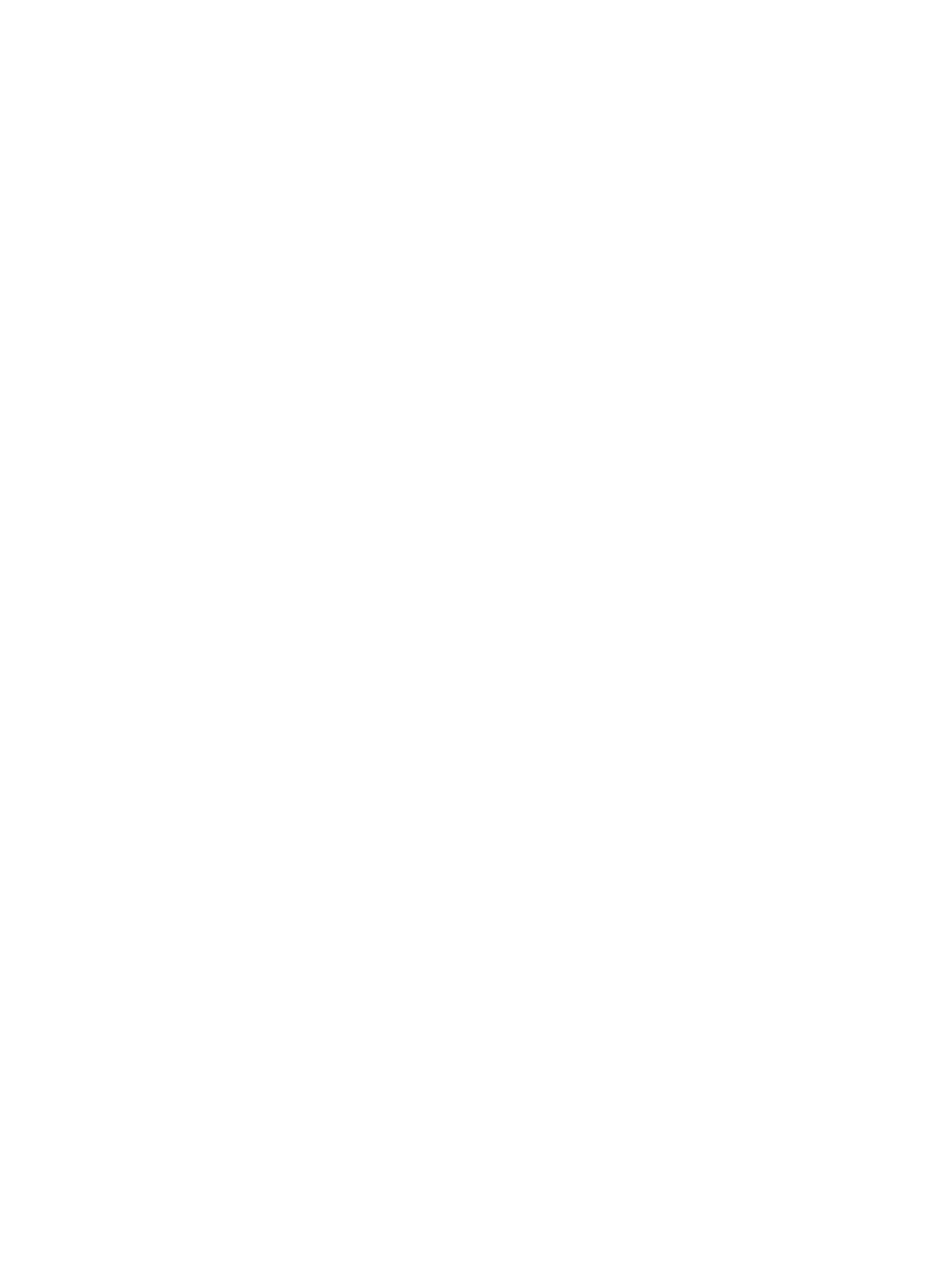Maintenance
Xerox Internal Use Only Phaser 7100 Service Manual 6-21
Adjusting Altitude
Adjust Altitude procedure adjusts the altitude to match that of the location where the printer is
installed. If the altitude setting is incorrect, it can cause print-quality problems.
Procedure
1. On the Control Panel, press Menu.
2. Press Down Arrow and navigate to Admin Menu, and press OK.
3. Press Down Arrow and navigate to Image Quality, and press OK.
4. Press Down Arrow and navigate to Altitude Adjustmt, and press OK.
5. Press Up/ Down Arrow to select the altitude for the location of the printer, and press OK.
• 0 to 1000m ASL
• 1001 to 2000m ASL
• 2001 to 3000m ASL
• 3001m ASL & above
6. Press Menu to return to the Ready to Print screen.
Enabling Dew Prevention
Moisture can condense inside a printer where the humidity is above 85% or when a cold printer is
located in a warm room. Condensation can form in a printer after it has been sitting in a cold room that
is heated quickly.
Procedure
1. On the Control Panel, press Menu.
2. Press Down Arrow and navigate to Admin Menu, and press OK.
3. Press Down Arrow and navigate to System Settings, and press OK.
4. Press Down Arrow and navigate to Dew Prevention, and press OK.
5. Use Up/ Down Arrow and select Enabled, and press OK.
6. Press Menu to return to the Ready to Print screen.
