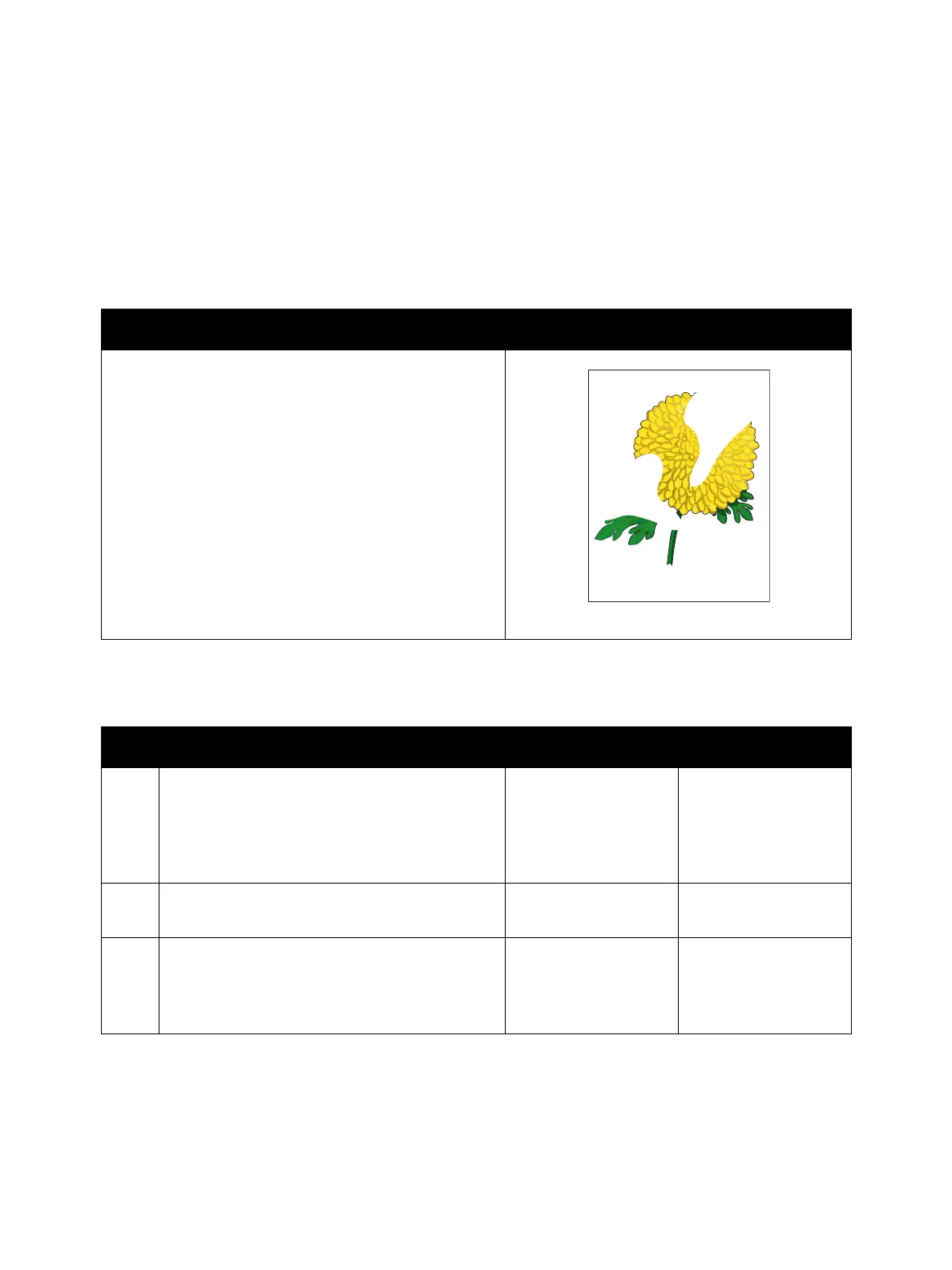Image Quality
Xerox Internal Use Only Phaser 7100 Service Manual 3-29
IQ-8 Partial Image
There are extremely light or completely white parts on the image at narrow areas of the paper.
Initial Action
• Check the paper transfer path is free of paper dust and debris.
Troubleshooting Reference
Applicable Parts Example Print
• Transfer Roller (2nd BTR), PL 4.3.18
• Imaging Unit (Y/ M/ C), PL 6.1.1
• Imaging Unit (K), PL 6.1.4
• IBT Unit, PL 9.1.99
• MCU PWB, PL 12.1.15
Troubleshooting Procedure
Step Actions and Questions Yes No
1. Check for moisture effect on the paper.
Load a freshly opened (or one that has been
sealed in moisture controlled environment)
recommended paper and perform test print.
Is the image printed normally?
Troubleshooting
complete.
Go to step 2.
2. Print 30 pages for each image type.
Does the error persist?
Go to step 3. Troubleshooting
complete.
3. Check for the color that is causing the problem.
Obtain a sample for the color problem or perform
color print.
Is the problem only with a particular color?
Go to step 4.
Take action only for
the applicable color.
Go to step 4.
Take action without
color restriction.
