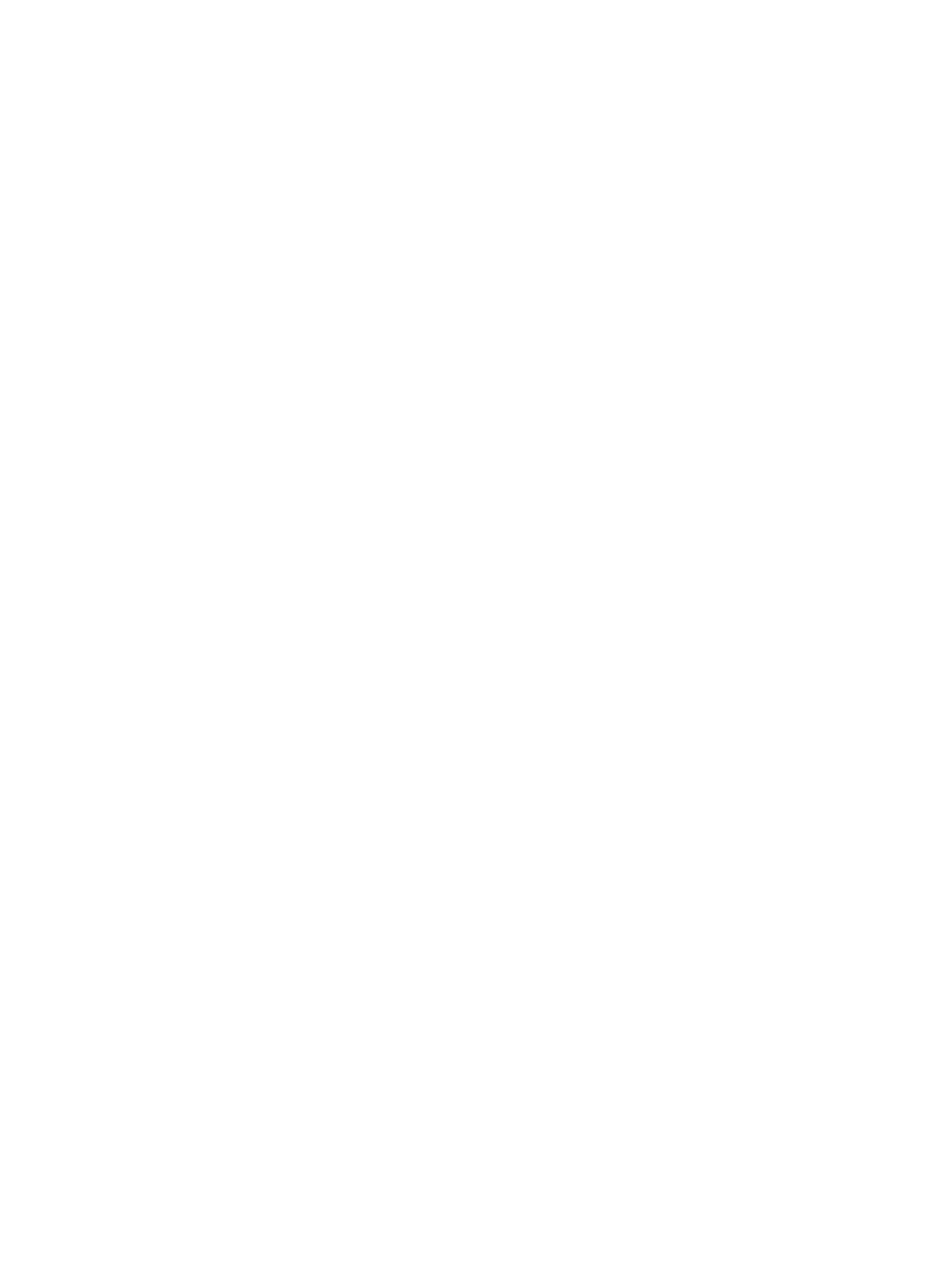Error Troubleshooting
Xerox Internal Use Only Phaser 7100 Service Manual 2-459
Network Troubleshooting
This procedure details a method of troubleshooting network printing problems.
Windows Ethernet Port Verification
1. Connect a crossover cable between the printer and computer’s Ethernet Ports.
2. Verify that the printer is Ready.
3. From the computer menu, click Start > Run at the computer to access the Run dialog.
4. In the Run window, type cmd and click OK to launch the MS-DOS command window.
5. At the MS_DOS command prompt, type ipconfig and press Enter to display the computer’s
network information:
– DNS Suffix
– IP Address
– Subnet Mask
–Default Gateway
6. Print the Configuration page to verify that TCP/ IP is enabled and obtain the current TCP/ IP
values stored in the printer’s NVRAM.
Note: Configure the printer’s TCP/ IP network parameters to enable direct communication with
the computer.
7. Disable DHCP/ BootP, and AutoIP on the printer.
8. Select an IP address for the printer that matches the computer, except for the last field, which
must be unique.
9. Edit the printer’s Gateway and Subnet Mask to match the computer.
10. At the MS_DOS command prompt, type ping followed by a space and the printer’s IP address, and
then press Enter. If the number of packets sent and received match, the Ethernet Port is
functional. If the request times out and fails to reply, either the cable or the port is defective.
