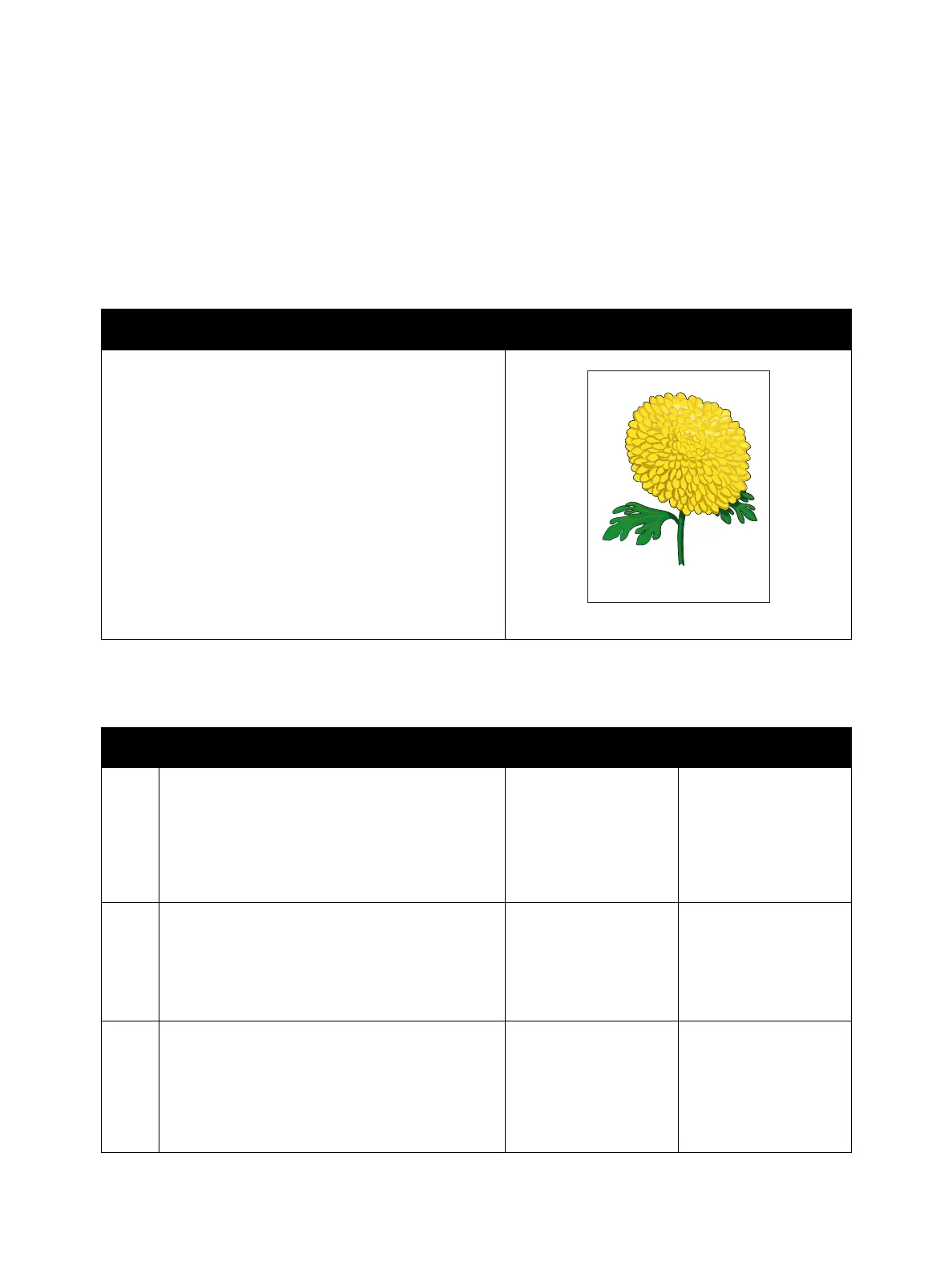Image Quality
Xerox Internal Use Only Phaser 7100 Service Manual 3-37
IQ-12 Skew
The printed image is not parallel with both sides of the paper.
Initial Action
• Check the paper transfer path is free of paper dust and debris.
Troubleshooting Reference
Applicable Parts Example Print
• Tray 1 Feed Roller Kit, PL 2.2.99
• Bottom Plate Assembly, PL 2.3.4
• Transfer Roller (2nd BTR), PL 4.3.18
• Registration Chute Assembly, PL 5.1.1
• IBT Retract Cam Assembly, PL 9.1.8
• IBT Unit, PL 9.1.99
• Fuser Unit, PL 10.1.1
• Tray 2/ 3/ 4 Feed Roller Kit, PL 15.2.99
Troubleshooting Procedure
Step Actions and Questions Yes No
1. Check the installation surface of the printer (refer
to Clearance and Mounting Surface
Specifications on page 1-38).
Is the printer installation surface flat, with no
bumps?
Are the legs of the printer installed properly?
Go to step 2. Correct the installation
surface.
2. Check the paper for correct placement.
Remove the paper Tray, align the Guides, and
reseat the paper.
Install the paper Tray and perform test print.
Does the image print normally?
Troubleshooting
complete.
Go to step 3.
3. Check the Bottom Plate Assembly operation in
the paper Tray.
Remove the paper Tray.
Is the Bottom Plate Assembly in the paper Tray
not skewed and does it rise properly?
Go to step 4. Reinstall the
Bottom Plate
Assembly (REP 2.17
Bottom Plate
Assembly on
page 4-59).
