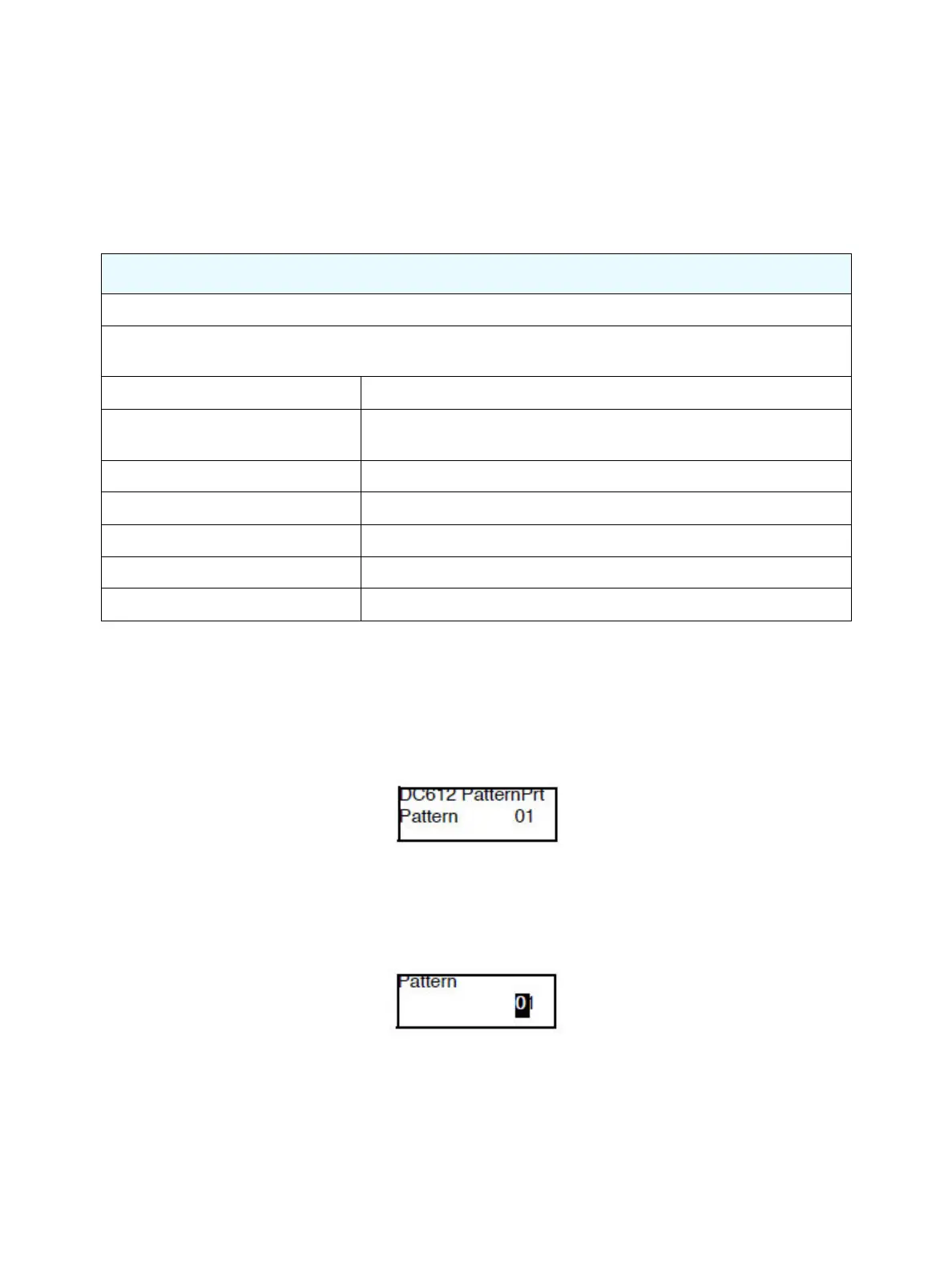Error Troubleshooting
Phaser 7100 Service Manual Xerox Internal Use Only2-42
DC612 Print Pattern
The DC612 Print Pattern routine allows user to print the test patterns that were output from the built-in
pattern generator.
The Phaser 7100 printer contains seven test patterns that can be printed from the Control Panel.
1. Enter Service Diagnostics menu (Entering Service Diagnostics on page 2-14).
2. Press Down Arrow and navigate to Diagnostics Fault Diag.
3. Press Right Arrow and navigate to Fault Diag. DC140 Monitor.
4. Press Down Arrow and navigate to Fault Diag. DC612 PatternPrt.
5. Press Right Arrow to display DC612 PatternPrt - Pattern 01 screen.
6. Press Right Arrow to display the Pattern No. screen.
Note: To set the Pattern No., use Left/ Right Arrow to move the cursor and Down/ Up Arrow to
change the number.
Note: When the cursor is at the left end of the Pattern No., pressing Left Arrow returns to the
DC612 PatternPrt - Pattern 01 screen at the previous level.
Print Test Patterns
Note: Test pattern numbers 1 - 16 are not available in the Phaser 7100 printer.
Access Print Test Patterns: DC612 in Service Diagnostics (Service Diagnostics > Fault Diag. > DC612
PatternPrt)
Pattern # 51 - Total Chart For detection. For adjustment in the market/ determining problems.
Pattern # 52 - SDTP123600 (BW
Grid)
For shipment inspection
Pattern # 53 - Full Halftone K 45% For defect detection/ banding
Pattern # 54 - Full Halftone C 50% For defect detection/ banding
Pattern # 55 - Full Halftone M 50% For defect detection/ banding
Pattern # 56 - Full Halftone R 50% For defect detection/ banding
Pattern # 57 - KCMY 50% Band For determining problems.
