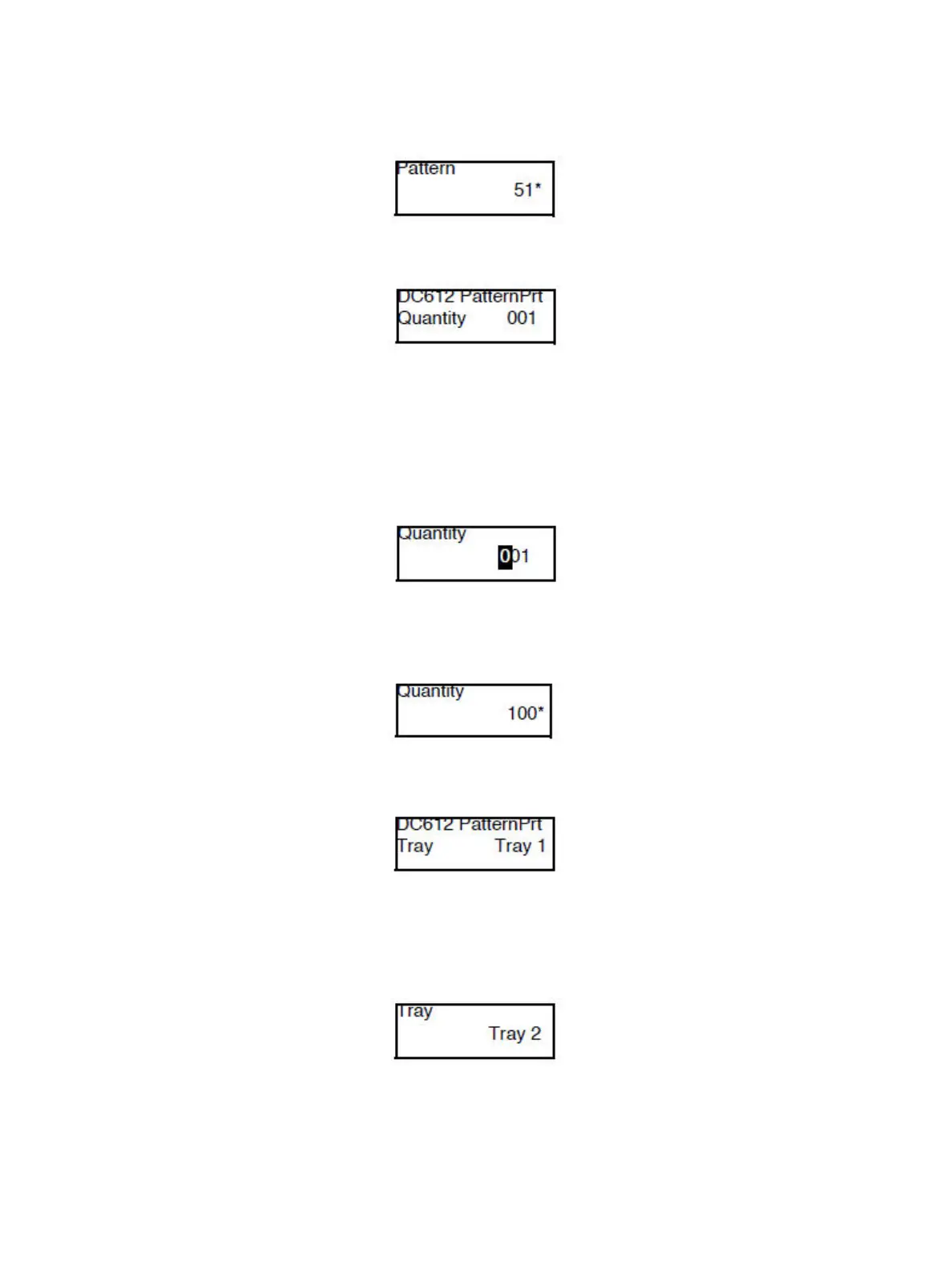Error Troubleshooting
Xerox Internal Use Only Phaser 7100 Service Manual 2-43
7. Press OK to confirm the Pattern No. An “
*
” is displayed at the right side of the Pattern No.
8. Press OK to display the DC612 PatternPrt - Quantity 001 screen.
9. Press Right Arrow to display the quantity change screen.
Notes:
• The default value is 1. Quantity can be set between 1 to 999.
• To set the copy quantity, use Left/ Right Arrow to move the cursor and Down/ Up Arrow
to change the number.
10. Set the copy quantity and press OK to confirm it. An “
*
” is displayed at the right side of the copy
quantity.
11. Press OK to display the DC612 PatternPrt - Tray selection screen.
12. Press Right Arrow to display the tray selection screen. To select a Tray, press Down/ Up.
Note: There are 5 selectable Trays: Tray 1, Tray 2, Tray 3, Tray 4, and (SMH) Bypass Tray. Tray 1 is
set as the default.
