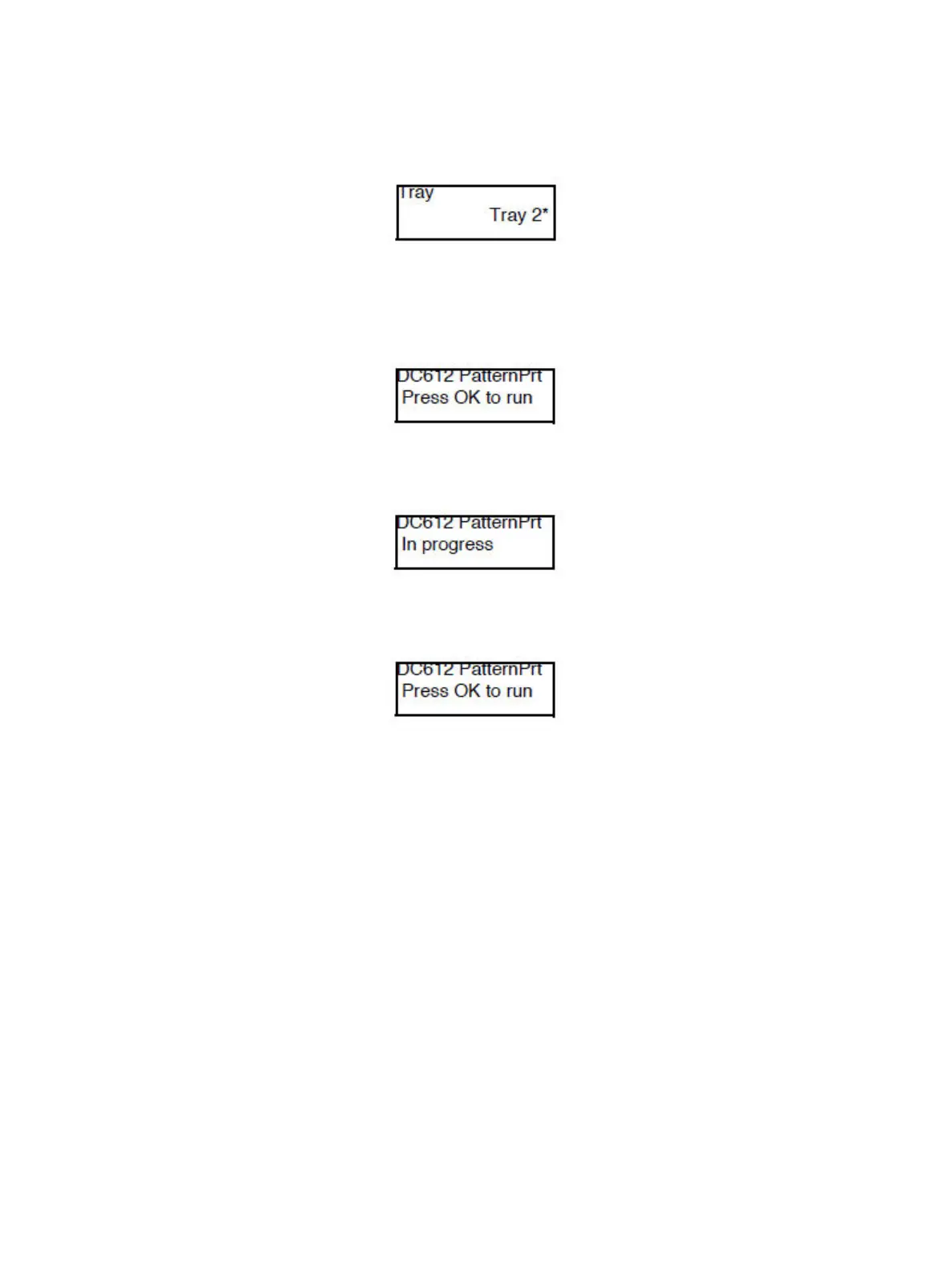Error Troubleshooting
Phaser 7100 Service Manual Xerox Internal Use Only2-44
13. Set the applicable Tray and press OK to confirm it. An “
*
” is displayed at the right side of the Tray
item.
Note: The items that can be set vary according to the Pattern. If there are more settings items, the
relevant screens will be displayed. Set the items using the same procedure as during Tray selection.
14. Press OK to display the DC612 PatternPrt - Press OK to run screen.
15. Press OK to print the test pattern. As the process is running, the DC612 PatternPrt - In progress
screen is displayed. To stop printing the test pattern, press Cancel.
16. After the process has completed, the DC612 PatternPrt - Press OK to run screen will be displayed
again.
17. Press Menu to return to the Diagnostics - Fault Diag. screen.
