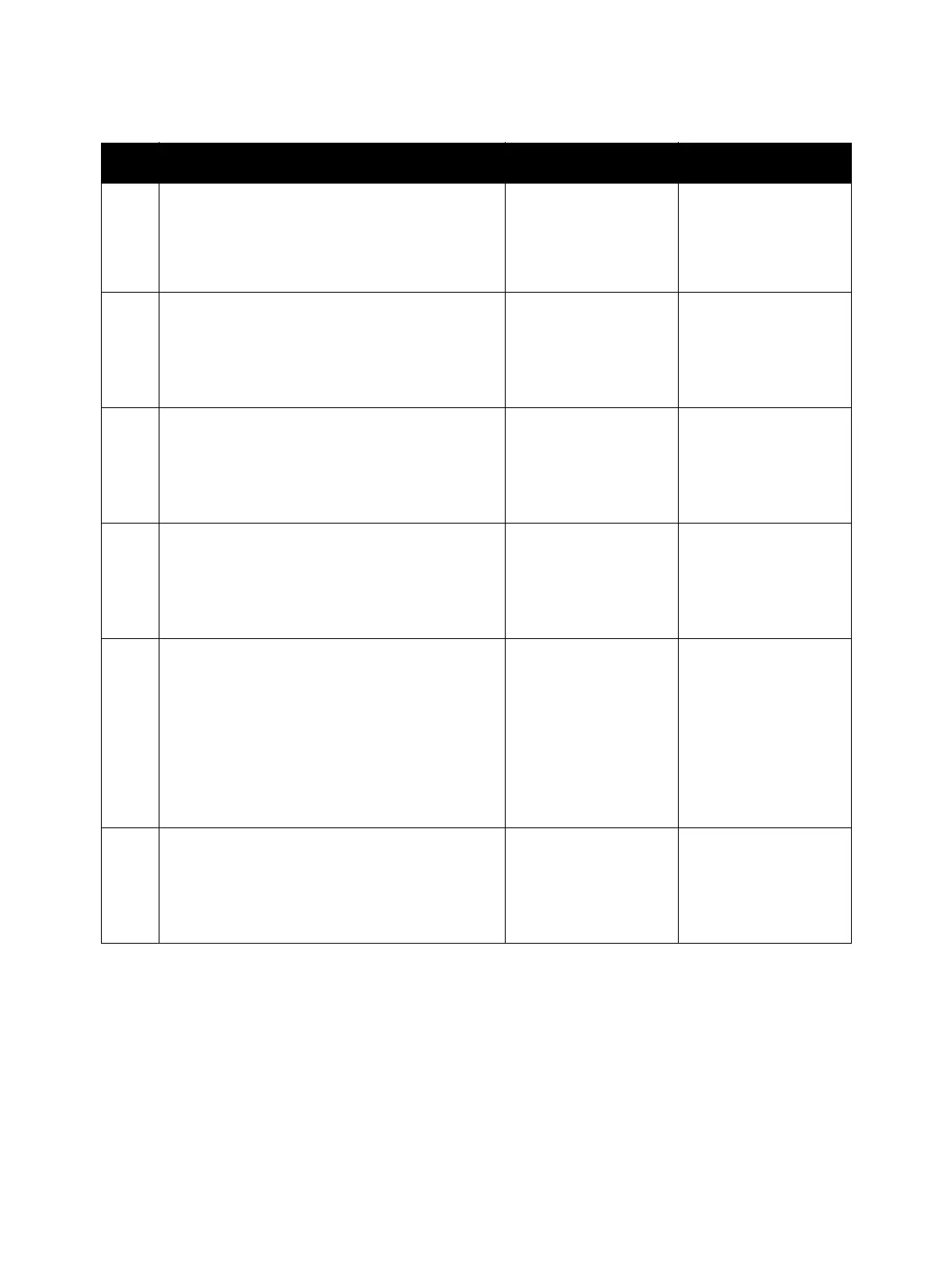Error Troubleshooting
Xerox Internal Use Only Phaser 7100 Service Manual 2-247
4. Check the Feed Rollers.
Are the Feed Rollers deformed or worn out?
Replace the Feed
Rollers (REP 2.15 Feed
Roller/ Retard Roller
Assembly on
page 4-54).
Go to step 5.
5. Check the Registration Sensor operation.
Perform DC330 Component Control on
page 2-26 [071-102] to check the operation of
the Registration Sensor.
Is the Registration Sensor operating normally?
Go to step 6. Go to Registration
Sensor on page 2-440.
6. Check the Turn Roller Clutch operation.
Perform DC330 Component Control on
page 2-26 [071-016] to check the operation of
the Turn Roller Clutch.
Is the Turn Roller Clutch operating properly?
Go to step 7. Go to Turn Rolle r
Clutch on page 2-424.
7. Check the Feed Roller Clutch operation.
Perform DC330 Component Control on
page 2-26 [071-015] to check the operation of
the Feed Roller Clutch.
Is the Feed Roller Clutch operating properly?
Go to step 8. Go to Feed Roller
Clutch on page 2-427.
8. Check the Paper Handling (P/H) Motor operation.
Perform DC330 Component Control on
page 2-26 [071-009] to check the operation of
the P/H Motor.
Is the P/H Motor operating normally?
• When the Optional
Tray is not
installed, replace
the MCU PWB (REP
12.4 MCU PWB on
page 4-206).
• When the Optional
Tray is installed, go
to step 9.
Go to Paper Handling
Motor on page 2-435.
9. Check the Paper Jam Sensor operation (Tray 2).
Perform DC330 Component Control on
page 2-26 [071-125] to check the operation of
the Paper Jam Sensor.
Is the Paper Jam Sensor operating normally?
Replace the MCU PWB
(REP 12.4 MCU PWB
on page 4-206).
Go to Paper Jam
Sensor on page 2-443.
Troubleshooting Procedure (Continued)
Step Actions and Questions Yes No
