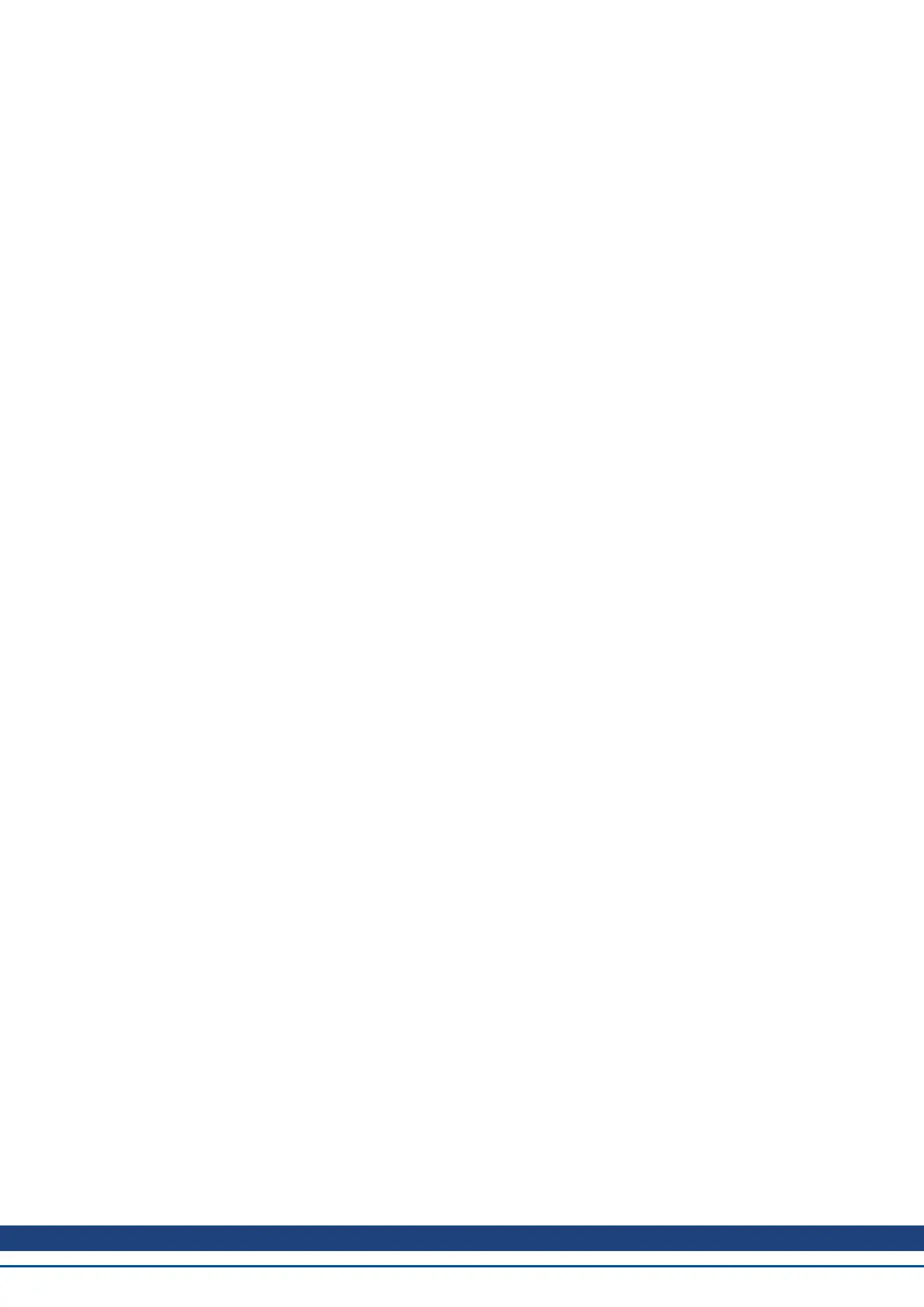Your current motor position at the time you activate the motion task is 38 degrees. You want to
move an increment of 30 degrees.
On the Motion Task edit page, Select the Relative Command Position move type, and then enter
30 into the position block(units should be set in degrees). Enter the traverse speed and adjust the
acceleration and deceleration parameters as needed. Once you move off the edit screen you can
select this task and initiate a start. The motor will move 30 degrees form the current position. After
the motion task, the motor will now be at 68 degrees (38 + 30 = 68).
Motion task relative to the target position of the previous motion task
Using the last target position as the start point, this profile will move the increment chosen from that old position.
This motion type is recommended in situations where a previous task may have been interrupted, or you want to
eliminate any accumulated error. The target position will look at the previous target position and then add the
increment you enter for this task. Specifically, Target Position = Previous Target Position + MT.P.
Example:
You initiated a motion task to increment 360 degrees, but that task was interrupted and the motor
was stopped at 175 degrees. You use this method and increment another 360 degrees, the motor
will complete the motion at 720 degrees (basically, it finished the first move to 360, and then made
the additional distance requested of 360 degrees).
The task would be set up similar to the Relative command position example above. To view this in
action, set up 2 tasks, once Relative Command Position and the second, Relative Old Target Posi-
tion. Use low velocities so you can stop motion before the move is completed. Start the first move
and then stop before it finishes. Then select the second move. The motor will stop at the desired
end position if the stop had not occured. Try this again, but do not use the Relative Old Target Posi-
tion and you will see the difference.
12.2.4 Using Motion Tasks: Advanced
12.2.4.1 Joining multiple tasks
Tasks can be joined in sequence using the task setup screen. Dwells can be added to allow the following tasks
to wait a specific amount of time before starting. Tasks can also be blended to provide for smoother transitions
between multiple moves. AKD allows blending with either acceleration or velocity.
12.2.4.2 Start Conditions
AKD currently provides only one alternatives to start a following task at this time (more are planned):
l Dwell Delay. Starts the following task after the dwell time entered (MT.FTIME)
12.2.4.3 Blending
As an alternative to dwells, the AKD can blend motion tasks to provide smooth transitions between multiple
tasks. This feature extends the life of your machine life by minimizing mechanical wear due to hard move tran-
sitions (jerks).
l No blend. No blend, move starts upon completion of the previous task
l Blend into Acceleration. Blends the acceleration of the current task into the following task. As the tar-
get position of the first task is reached, the acceleration blends into the second task. This prevents the
motor from decelerating to zero before starting the second move. This only works where both accel-
erations are driving the motor in the same direction.
l Blend into Velocity. Blends the velocity of the current task into the following task. In this method, the
target position is reached as the velocity of the second move is reached. The belnding begins prior to
AKD User Guide | 12 Creating Motion
Kollmorgen | December 2010 133
