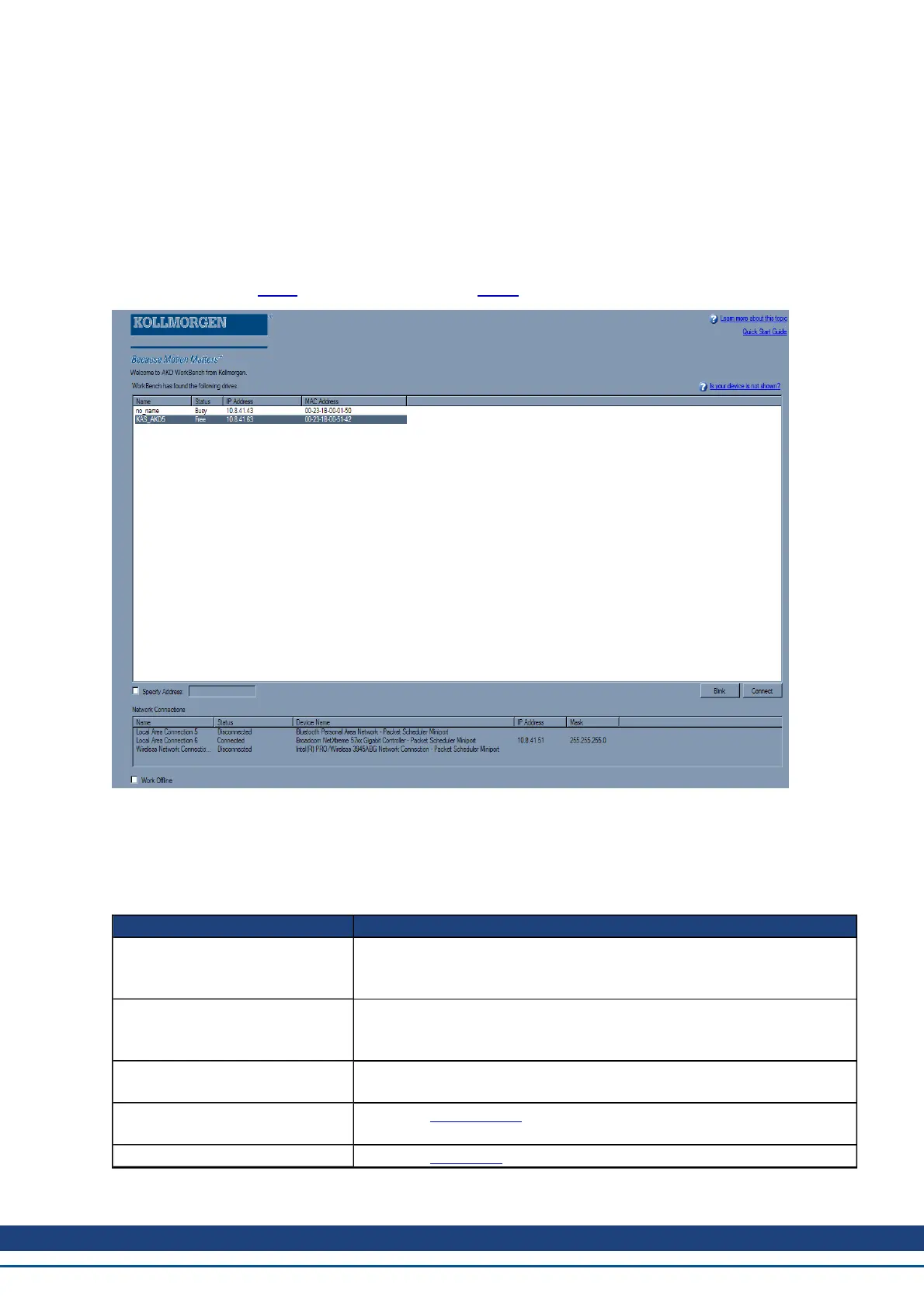6 Using WorkBench
6.1 Welcome Screen
This view lets you select which AKD drive you wish to work with. You can work with a physical drive via the Eth-
ernet port of your PC (online) or with a drive simulation (offline).
6.1.1 Online
Select Online to display a list of the AKD drives that WorkBench has found on your local network. You can
select one of these drives from the list and click Next to continue. This will connect you to the drive and you will
be given the option to use a wizard to setup the drive.
Button or Dialog Box Description
Name
The name that someone has given the drive. By default, the name is "No_
Name". You can change the name by connecting to the drive and navi-
gating to the top item in the navigation tree.
Status
Only one user can connect to an AKD at a time. If someone else is con-
nected to the drive, then the status is Busy. If no one is connected to the
drive, then the status is Free and you will be able to connect.
Blink
Clicking Blink will force the display on the selected drive to to repeatadely
flash the display LEDs.
MAC Address
This is the MACaddress of the drive. The MAC address is unique and is
also printed on the label on the side of the drive.
IP Address This is the IPaddress of the drive.
AKD User Guide | 6 Using WorkBench
Kollmorgen | December 2010 45