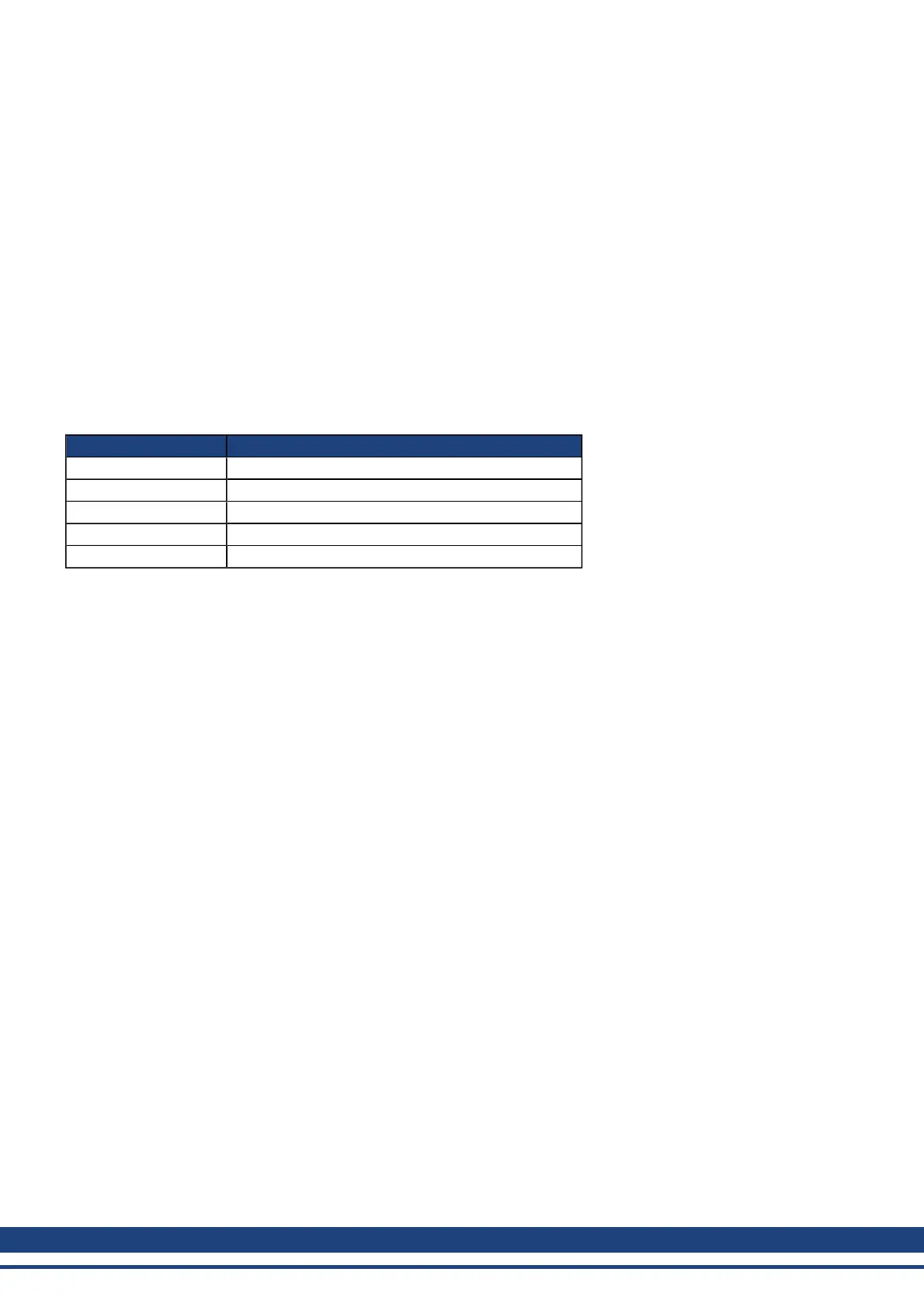AKD User Guide | 6 Using WorkBench
different screens within WorkBench. Because this is a simulation there are a number of operations that are not
possible (for example commanding motion).
6.3.3 Switching Between Online and Offline
WorkBench does not allow you to change an instance drive between offline or online. If you wish to move a con-
figuration between two devices that you can save the parameters to a file and then import this parameter file into
a new drive you have created.
6.4 Watch
This window allows you to view the current value of selected information from the drive. You can toggle the win-
dow on/off by clicking the glasses on the tool bar.
By default, the watch window shows position, velocity, and current for the selected drive. The list can be cus-
tomized as shown below.
Button or Dialog Box Description
Add Adds a new parameter to the watch list.
Edit Allows you to modify the selected item.
Delete Removes the selected items from the list.
Move Up Moves the selected items up one place in the list.
Move Down Moves the selected items down one place in the list.
6.5 Settings
6.5.1 Navigation Tree
The Settings view allows you to configure the drive to fit your specific application. When you click Settings in the
navigation pane located to the left of the WorkBench screen, additional views for configuring your drive appear.
By default, only settings applicable to your current drive operation mode and command source will appear in this
tree. To show all settings available for the AKD (even if the these settings are not used with the current operation
mode and command source), right click on Settings and select Show all Settings.
6.5.2 Settings View
From the main Settings view, you can configure the following drive settings:
48 Kollmorgen | December 2010
