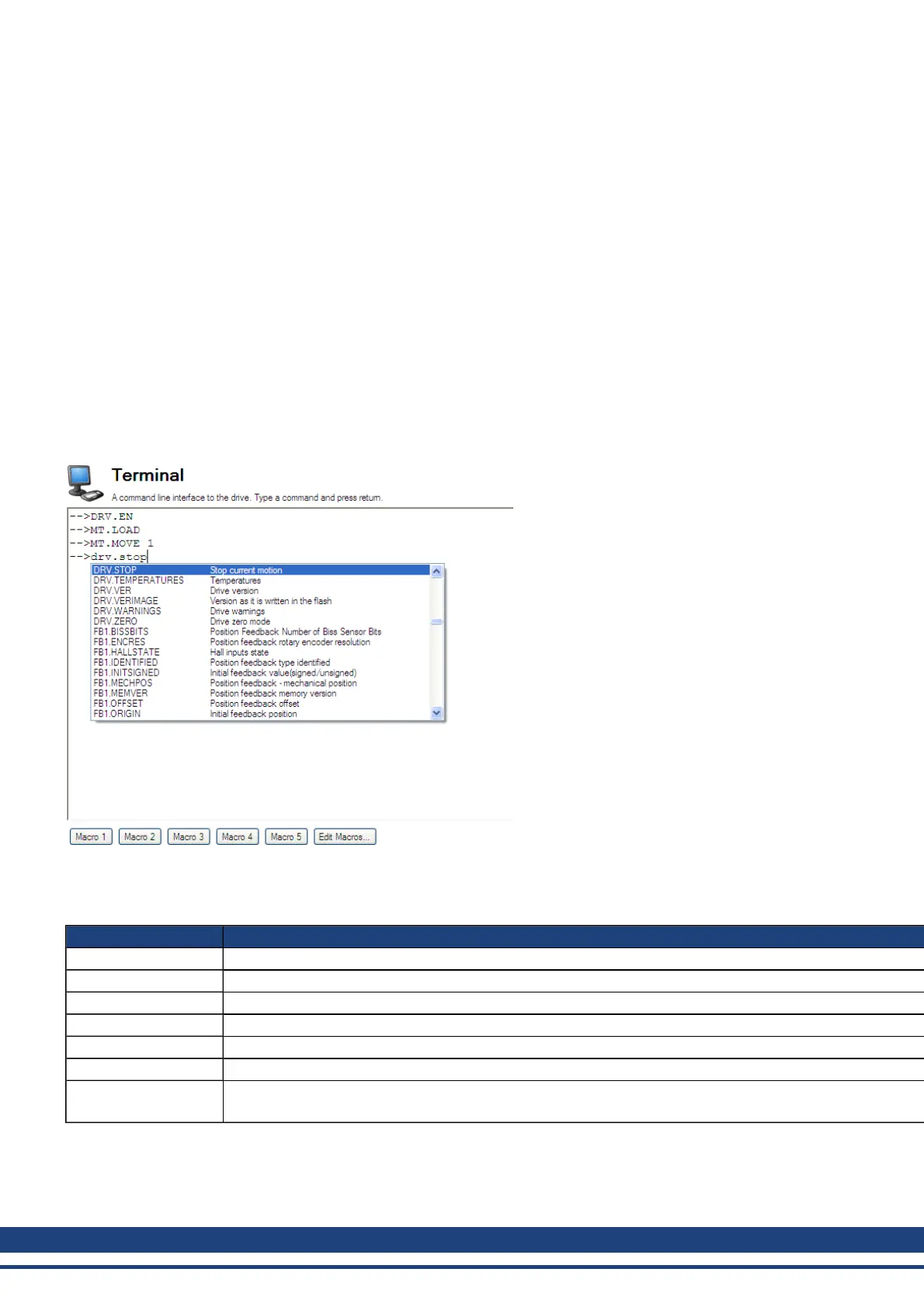AKD User Guide | 16 Using Parameters and the Terminal Screen
16.1 Terminal
16.1.1 Overview
The terminal mode provides a quick and easy way to issue commands to the drive directly. Typically used by
"power users" who are familiar with the command set, the terminal mode can help in setup, troubleshooting, and
other diagnostic actions. When using the terminal mode, WorkBench shows the parameter and command set in
a popup view and uses an autocomplete tool to help you select the proper parameter or command. Right-click in
the command entry area to open a popup menu for editing commands and for clearing the screen. The terminal
also provides a macro editor that allows a series of commands to be executed via a single command (called a
macro). Macros are useful when you must frequently execute a sequence of commands.
16.1.2 Using the Terminal
Click Terminal in the navigation tree to issue parameters and commands in the terminal mode. You can enter
parameters and commands at the prompt as shown in this example:
The terminal supports the following keyboard shortcuts:
Keyboard Shortcut Description
F2 Executes the last command.
Up Arrow Gets the previous command from the command history.
Down Arrow Gets the next command from the command history.
CTRL+J Shows the list of commands that the drive supports.
CTRL+L Opens the Parameter Load/Save view.
ESC Hides the command list if command list is open. Clears the line if command list is not open.
Enter (Return)
Executes the current command. This command sends the text you have typed to the drive and then prints the
text the drive returns on the next line.
192 Kollmorgen | December 2010