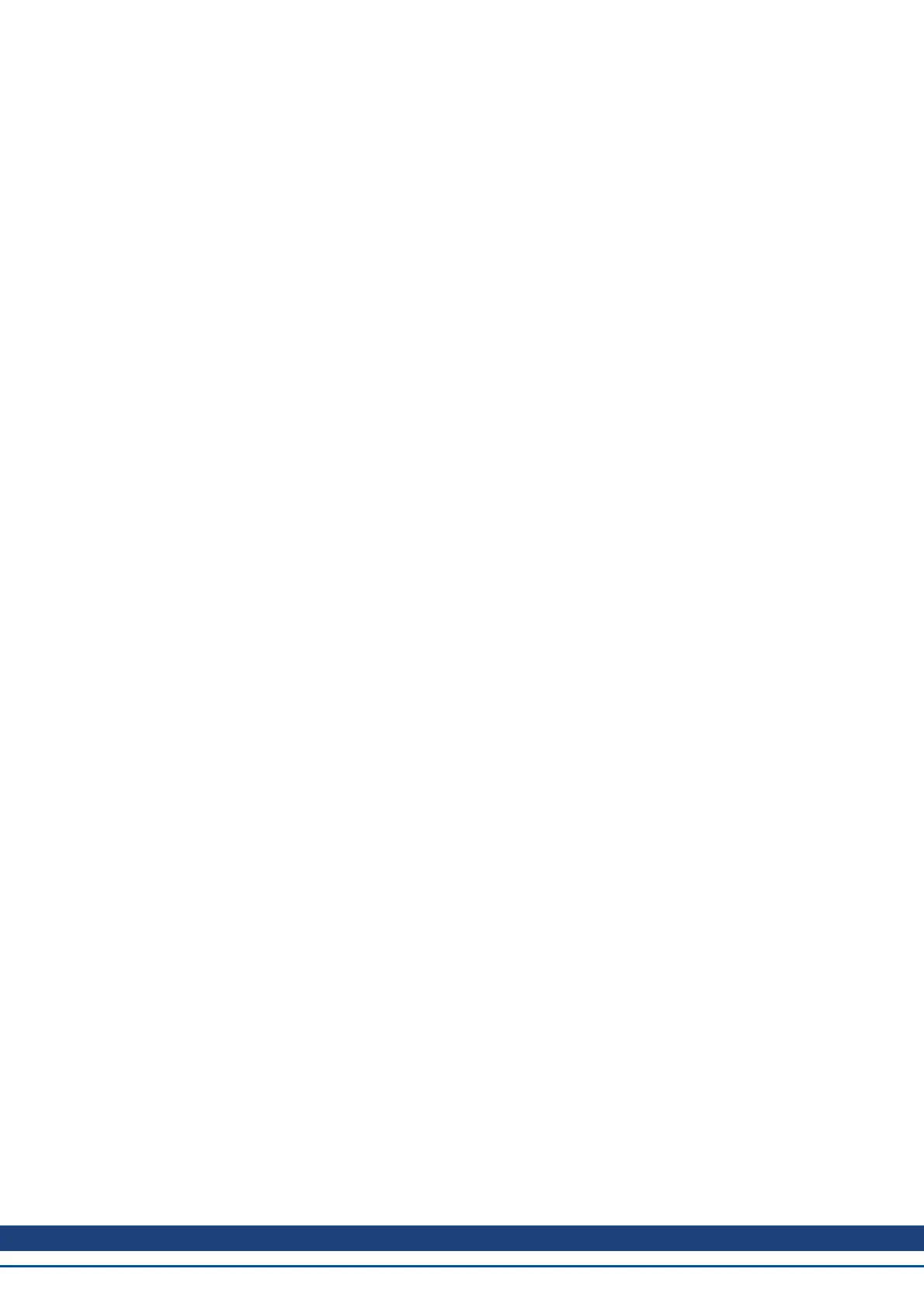In order for the drive to connect to the PC, the PC network configuration must find this address. First, identify
which network port you are using to communicate with the drive. Once you have identified the port, you can
access the properties area of the network connection (on your PC) and set up the proper masking to allow the
two devices to communicate. The configuration is set up in the “Use the following IP address:”.Set the IP
address to 192.168.0.100 and the Subnet mask to 255.255.255.0. This allows the two devices to recognize each
other and connect point to point (note that S1 = 0 and S2 = 0 is automatic (dynamic) IP adressing).
5.1 Check Communications
If you have more than one drive connected to your network, then you can confirm that the new drive is connected
to the correct network as follows:
1. A two-digit, seven-segment LED display is located on the front of the drive near the top. If you can see the
display, then press the Blink Display button on the drive and drive will flash the seven-segment display
on and off.
2. If it is difficult to see the display, then you can check the MAC address in the WorkBench list against the
MAC address on the label of the drive. The drive is connected if the numbers displayed in WorkBench
match the numbers printed on the label on the side of the drive.
AKD User Guide | 5 Communicating with the Drive
Kollmorgen | December 2010 39