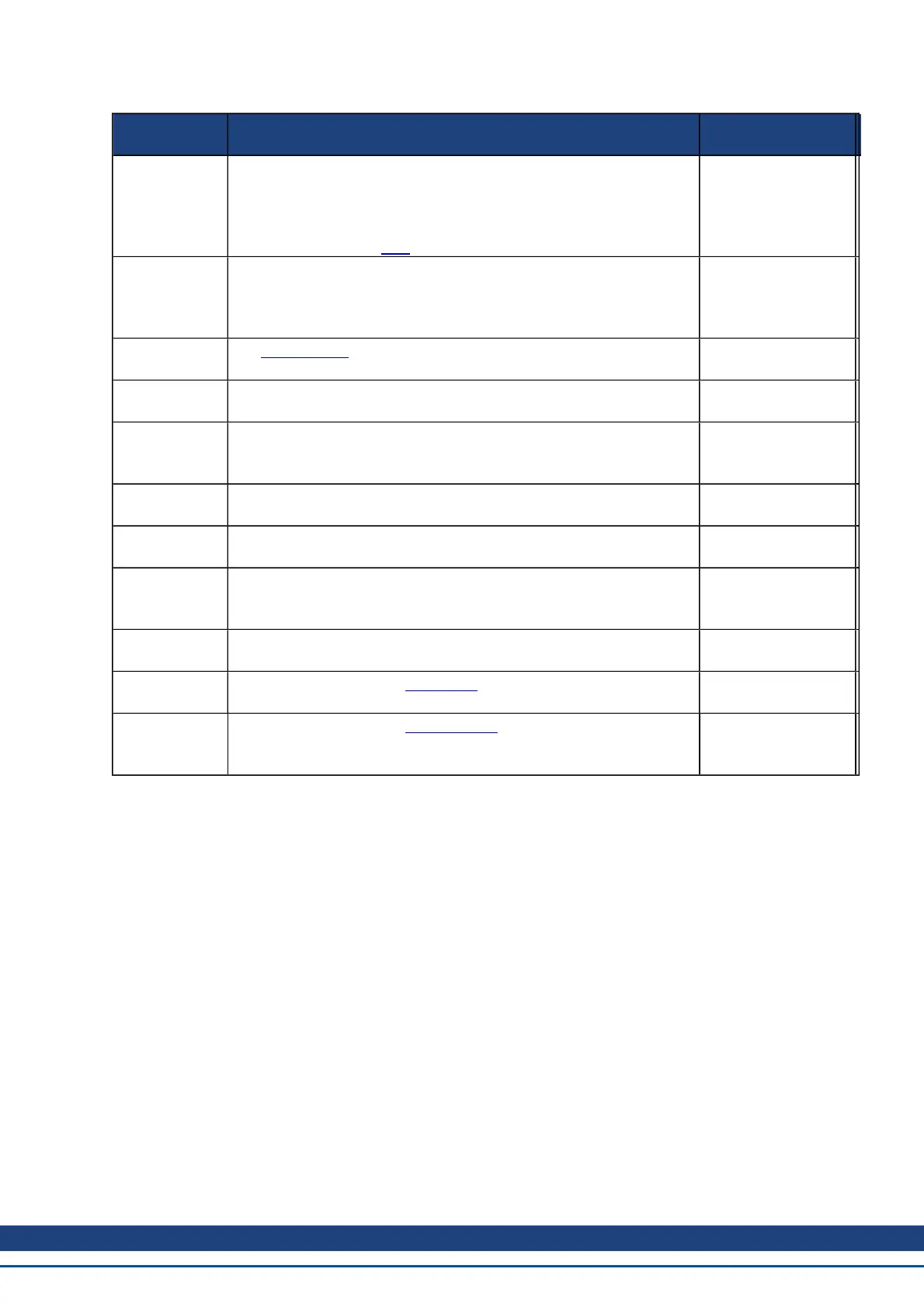Button or
Dialog Box
Description Parameter
Drive Display
This graphic replicates the two-digit seven-segment display located on
the front face of the drive. The seven-segment display shows a code
that indicates the state of the drive and any faults that may be present.
WorkBench shows a copy of what the drive display currently shows.
A key to the display is here.
Blink
Click Blink to force the display to alternate between the whole display
being on and the whole display being off for 20 seconds. You can use
this button to confirm that you are communicating with the correct
drive hardware.
DRV.BLINKDISPLAY
Setup Wizard
The Setup wizard takes you through the essential configuration steps
so that you can control the motor movement.
More
Click More to display Serial Number, Firmware Version, Cumu-
lative On Time, and Update Firmware.
Serial Number
This text box displays the unique serial number of the drive you are
communicating with. The serial number is also shown on the label on
the side of the drive.
DRV.INFO
Firmware Ver-
sion
This text box displays the version of the firmware code running inside
the drive.
DRV.VER
Download
Click Download to retrieve the latest AKDfirmware from Kollmorgen.
See 19.1 Downloading Firmware
Cumulative On
Time
This text box displays the cumulative time this drive has been pow-
ered on. When the drive is powered on, this value continues counting
from the value it had when the drive was last turned off.
DRV.RUNTIME
Update Firm-
ware
Use this box to select the firmware version you want your drive to run.
Drive IP
Address
This text box displays the IPaddress of the drive that you are com-
municating with.
MAC Address
This text box displays the MACaddress of the drive that you are com-
municating with. The MAC address is unique and is also printed on the
label on the side of the drive.
6.3 Online and Offline
WorkBench allows you to work online (working with a real drive) or offline (working without any drive hardware).
6.3.1 Online Drive
An online drive is working with a specific physical drive on your network.
Each online drive can either be connected to the drive (WorkBench has an active connection with the drive and
data is being passed between WorkBench and the drive) or it can be disconnected (there is no communication
between WorkBench and the drive). If communications are lost (for example a network cable is disconnected)
with a drive then WorkBench will switch the drive to the disconnected state.
Only one PC can be connected to a drive at a time.
6.3.2 Offline Drive
An offline drive allows you to use WorkBench without having any drive hardware. The parameters of a drive are
simulated within WorkBench. An offline drive allows you to create a drive configuration as well as exploring the
AKD User Guide | 6 Using WorkBench
Kollmorgen | December 2010 47