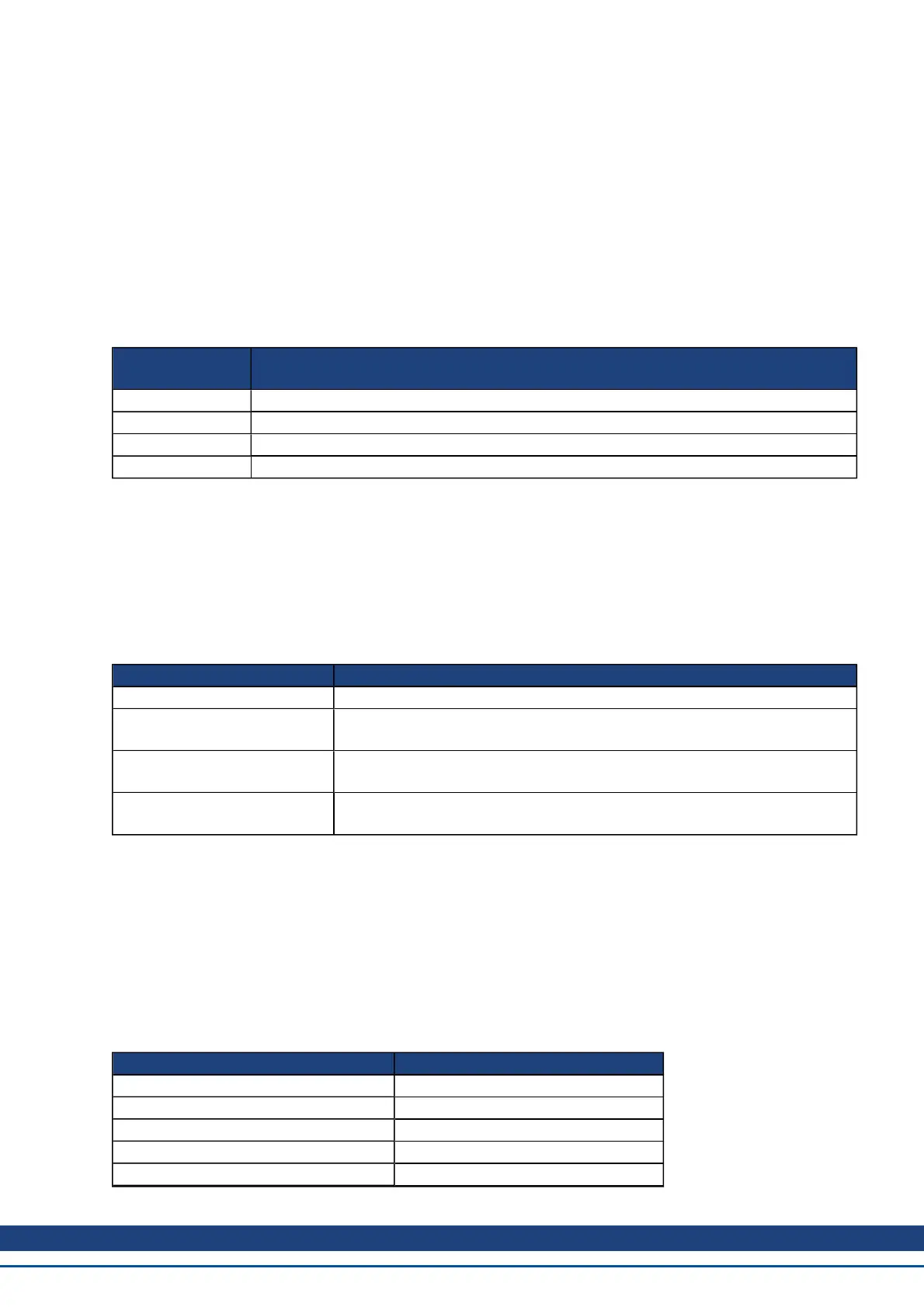16.2 Viewing Parameters
You can view and edit parameters in the Parameters screen. You can view and write parameters in the Ter-
minal screen.
16.3 Parameter List
This screen displays a list of the current values of all the parameters that the drive supports. You can sort some
of the rows by clicking the column headers.
Button or Dialog
Box
Description
Refresh Reads all the parameters from the drive and update the contents of the table.
Print Sends the data that you see on the screen to the printer.
eMail Opens an email message and attaches a comma separated file to the email message.
More/Less Adds two more columns to the table with the range and default values for each parameter.
16.4 Parameter Load/Save
To copy a configuration (all the drive parameters that are stored in the drives nonvolatile memory) from one drive
to another, click the Save to File button on the first drive and then use the Load from File on the second drive.
If you wish the second drive to keep these new parameters after the drive is turned off, then you can save the
parameters to the nonvolatile memory with Save To Drive.
Button or Dialog Box Description
Save To File Copies all the drive parameters and creates a file.
Load From Drive
Sets all the drive parameters within the drive to the values contained within
the file you select.
Save to Drive
Saves all drive parameters into the nonvolatile memory of the drive. Each time
the drive powers on, it will start with these saved parameters.
Default
Returns all the drive parameters back to their default values. Any changes you
have made are lost.
Summary of Parameters and Commands
This table contains an alphabetical list of parameters and commands, with a brief description for each. The
parameter name and description are linked to the parameter tables. The description field also notes if a parameter
is not active in all opmodes. Generally speaking, all parameters and commands are active in all opmodes, with
the following exceptions:
Parameter or Command Active in Opmodes
GEAR (all parameters and commands) 2 (position) only
HOME (all parameters and commands) 2 (position) only
MT (all parameters and commands) 2 (position) only
SM.I1, SM.I 0 (torque) only
SM.V1, SM.V2 1 (velocity) only
AKD User Guide | 16 Using Parameters and the Terminal Screen
Kollmorgen | December 2010 195
