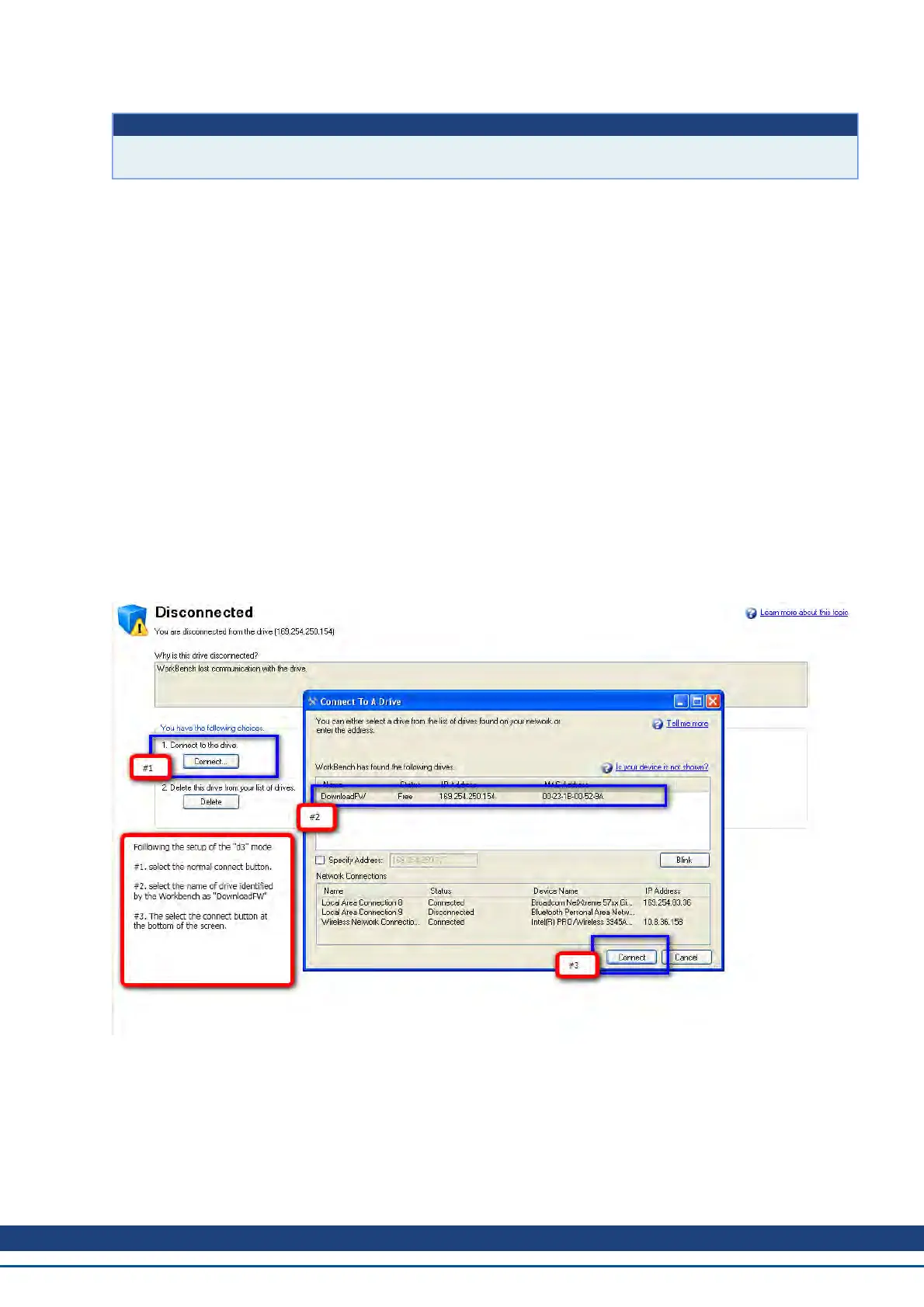Button Description
Disconnect
This command stops all communications with the drive and return to the dis-
connected state.
19.4 Forcing the drive into firmware download mode
19.5 Forced download of AKD firmware.
In most cases, you can download firmware using the WorkBench without setting the hardware into a specific
download state. If you are unable to connect to WorkBench for some reason, the following “forced firmware
download” procedure is needed.
Power the AKD unit down then:
1. Depress the B1 button (display of IP Address Button) while powering up the drive. Continue to depress
the button until the drive display shows "d3" ( 5-10 sec ).
2. Once the display on the drive shows "d3" , have the EtherNet cable connected to the drive Point to
Point.
3. The drive can now be connected to WorkBench in download mode.
4. Select the firmware to be downloaded; click Open to start the process.
WorkBench will display the Disconnected view. See the screenshots below for the download connection
sequence.
The Firmware Download view appears next. See the screenshot below for the firmware selection and down-
load sequence.
AKD User Guide | 19 Firmware and Firmware Updates
Kollmorgen | December 2010 227
