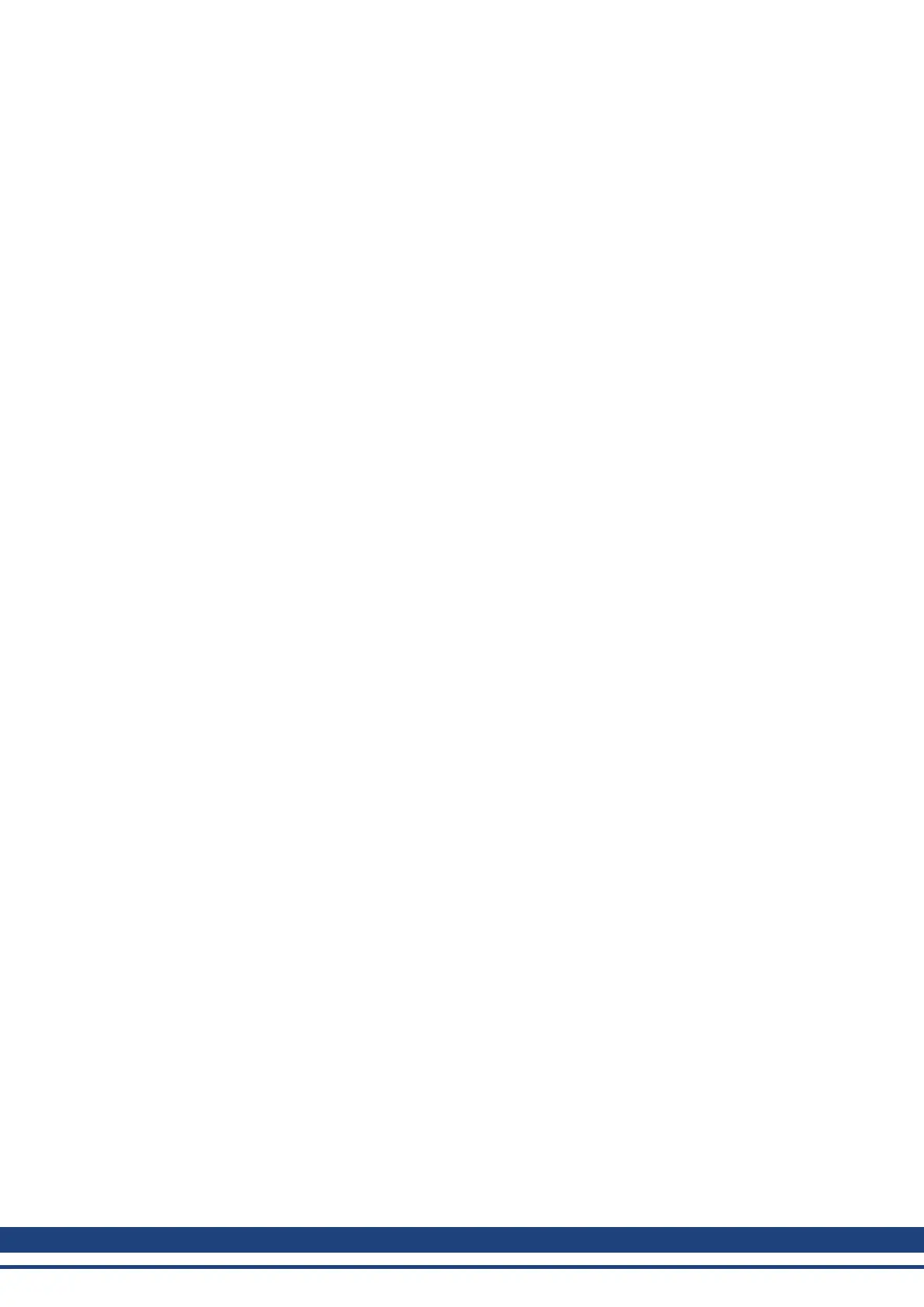AKD User Guide |
5.2.1 No Drives are Shown
If no drives are shown in the list, then WorkBench has not found any drives.
Common reasons why drives may not appear in the list include the following:
l The drive is not powered on.
l One of the network cables between your PC and the drive is not connected correctly. If the cable is con-
nected correctly, then the LINKLED on the Ethernet connector is lit continuously. If your PC has a LINK
LED you should check that this is also continuously lit (normally this LED is next the RJ45 socket on
your PC).
l A router on the network between your PC and the drive is blocking the drive discovery messages. You
can enter the IP address directly into WorkBench if this is the case (to find the drive IP address, see 5.2.2
Device Not Shown.
5.2.2 Device Not Shown
If your specific drive is not shown in the list, then WorkBench has not been able to find the drive.
Common reasons why your drive is not shown in the list include the following:
l The drive is not powered on.
l One of the network cables between your PC and the drive are not connected correctly. You can check if
the cable is connected to the drive by checking that the linkLED on the Ethernet connector is on con-
tinuously. If your PC has a linkLED, then you should check that this LEDis also continuously lit (usually,
this LED is next the RJ45 socket on your PC).
l A router on the network between your PC and the drive is blocking the drive discovery messages. Make
sure that port 5002 is not blocked by any routers or firewalls. You can enter the IP address of your drive
directly into WorkBench if a router or firewall is blocking port 5002. Often, firewalls are the cause of a
blocked connection.
l Your PC and the drive are on different subnets. Networks, especially those with many devices on them,
are split up into multiple subnets. The discovery protocol used to find drives will only work if your PC and
the drive are both on the same subnet .You can enter the IP address of the drive directly into WorkBench if
this is the case.
l The network mask defines more than 512 possible addresses. In this case, WorkBench will not ping all of
these addresses, so you must unblock discover ports or specify directly the IP address of your drive.
When an adapter has such a network mask, its background will be shown as yellow to warn that this net-
work will not be discovered with all discover protocols.
5.2.3 Find and Enter IPAddress
You can view the drive IP address on the drive display by pressing the button shown below. The display shows
the digits of the IP address in sequence, with dots separating the numbers. You should see four numbers sep-
arated by three dots, for example, 192.168.1.5.
You can enter the IP address if you press More and check the Specify Address box.
42 Kollmorgen | December 2010
