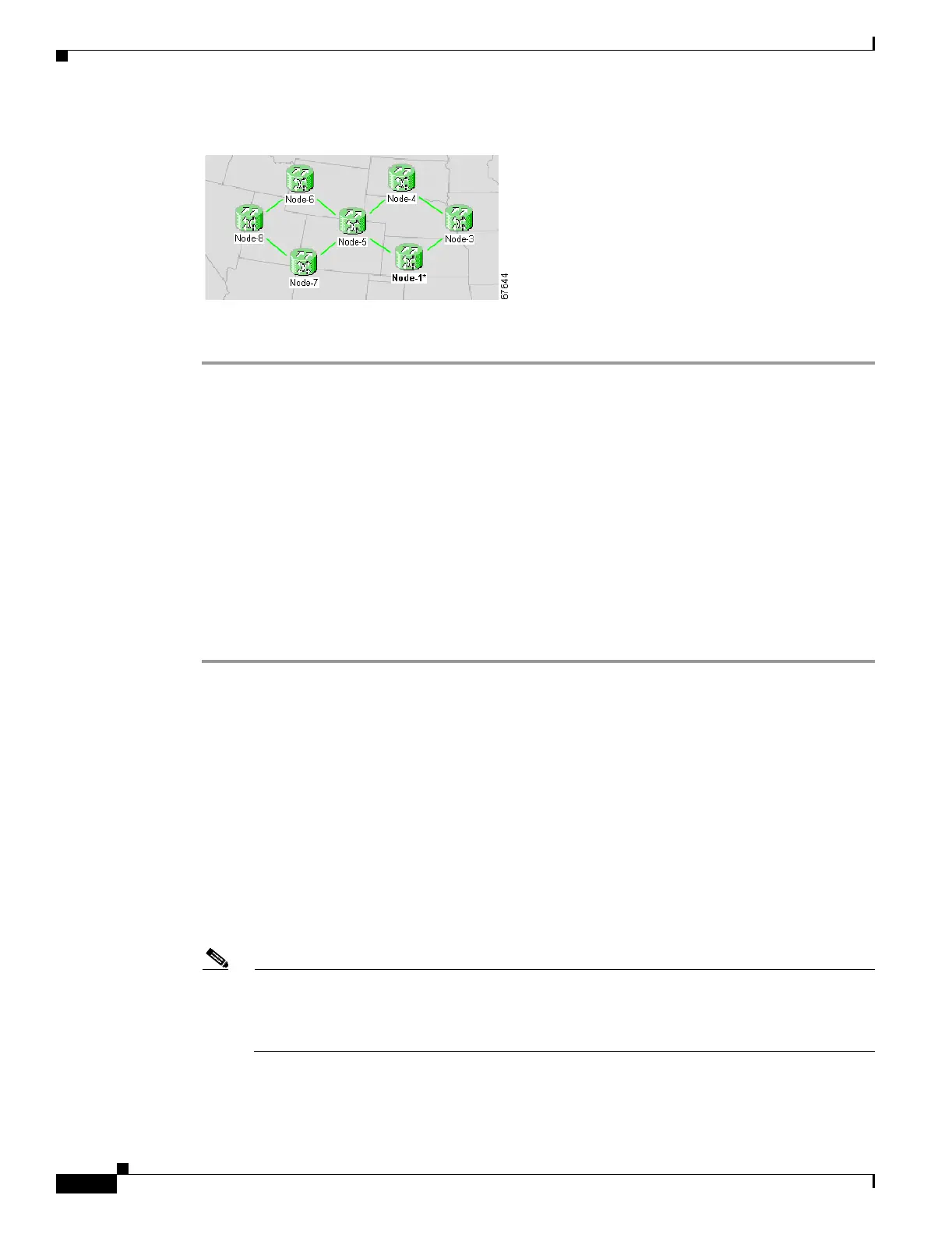5-40
Cisco ONS 15454 Procedure Guide, R5.0
December 2004
Chapter 5 Turn Up Network
NTP-A172 Create a Logical Network Map
Figure 5-14 Subtended BLSRs on the Network Map
Stop. You have completed this procedure.
NTP-A172 Create a Logical Network Map
Step 1 Complete the “DLP-A60 Log into CTC” task on page 17-66 on an ONS 15454 on the network where
you want to create the network map. If you are already logged in, continue with Step 2.
Step 2 From the View menu, choose Go to Network View.
Step 3 Change the position of the nodes in the network view according to your site plan.
a. Click a node to select it, then press the Ctrl key while you drag and drop a node icon to a new
location.
b. Deselect the previously selected node by clicking on any blank part of the network map area.
c. Repeat Step a for each node you need to position.
Step 4 On the network view map, right-click and choose Save Node Position.
Step 5 Click Ye s in the Save Node Position dialog box.
CTC displays a progress bar and saves the new node positions.
Note Retrieve, Provisioning, and Maintenance users can move nodes on the network map, but only
Superusers can save new network map configurations. To restore the view to a previously saved
version of the network map, right-click on the network view map and choose Reset Node
Position.
Purpose This procedure positions nodes in the network view and allows a Superuser
to create a consistent network view for all nodes on the network.
Tools None
Prerequisite Procedures This procedure assumes that network turn-up is complete.
Required/As Needed As needed
Onsite/Remote Onsite or remote
Security Level Superuser
