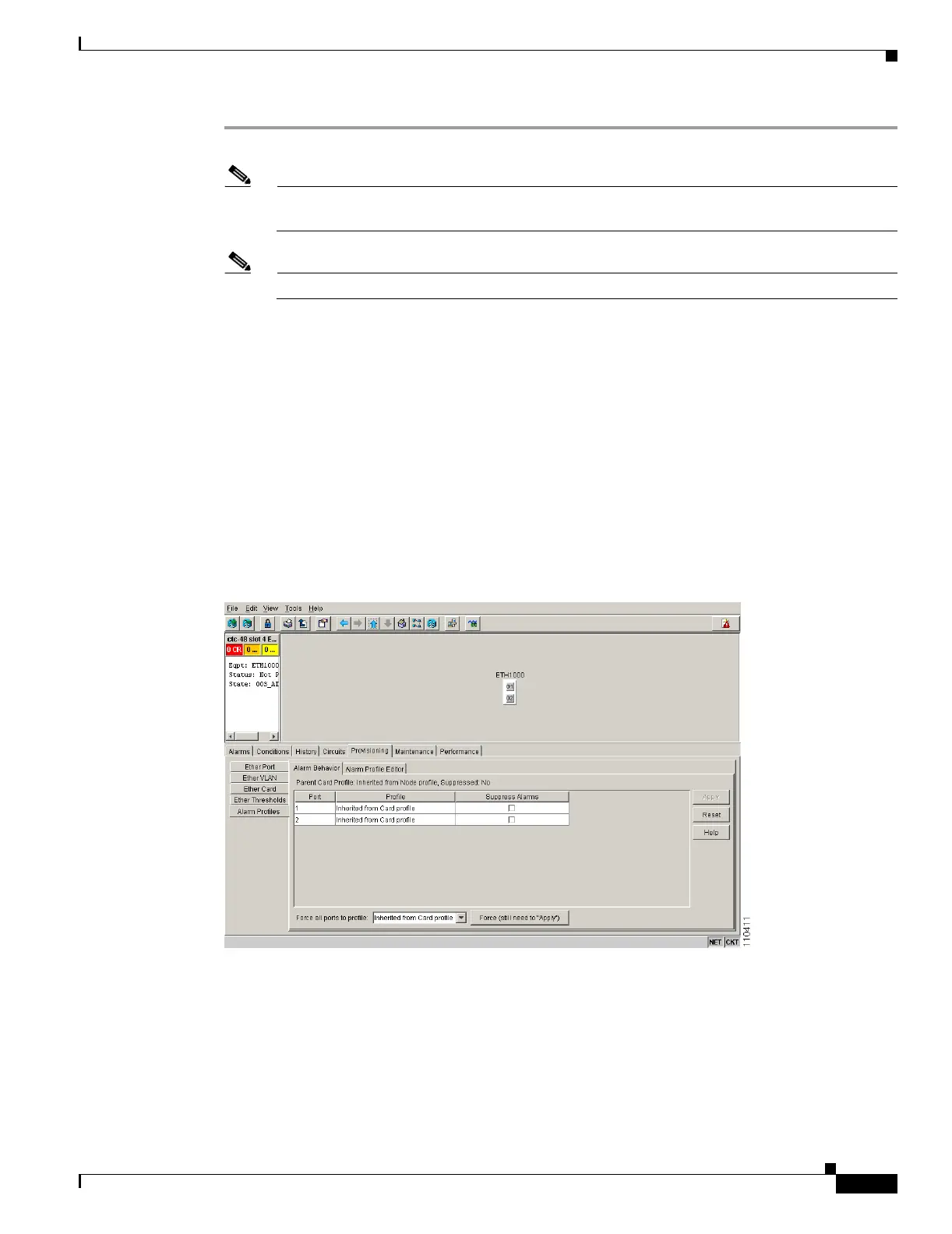22-13
Cisco ONS 15454 Procedure Guide, R5.0
October 2005
Chapter 22 DLPs A500 to A599
DLP-A519 Apply Alarm Profiles to Ports
Step 1 In the node view, double-click a card to open the card view.
Note You can also apply alarm profiles to cards using the “DLP-A117 Apply Alarm Profiles to Cards
and Nodes” task on page 18-5.
Note The card view is not available for the TCC2/TCC2P or cross-connect cards.
Step 2 Depending on which card you want to apply the profile to, click the following tabs:
• If the card is an FC_MR-4, E-Series Ethernet, G-Series Ethernet, OC-N, or electrical (DS-1, DS-1N,
DS-3, DS-3E, DS3i, DS3i-N, DS-3N, DS-3NE, DS3XM, or EC-1) card, click the Provisioning >
Alarm Profiles > Alarm Profiles tabs.
• If the card is an ML-Series Ethernet (traffic) card, click the Provisioning > Ether Alarming >
Alarm Behavior tabs to apply the profile to the front physical ports, or the Provisioning >
POS Alarming > Alarm Behavior tabs to apply the profile to the POS ports. For more information
about ML-Series card ports and service, see the Ethernet Card Software Feature and Configuration
Guide for the Cisco ONS 15454 SDH, Cisco ONS 15454, and Cisco ONS 15327.
Figure 22-5 shows the alarm profile for the ports of an E-Series Ethernet card. CTC shows that the parent
card profile is Inherited.
Figure 22-5 E-Series Card Alarm Profile
Go to Step 3 to apply profiles to a port. Go to Step 4 to apply profiles to all ports on a card.
Step 3 To apply profiles on a port basis:
a. In card view, click the port row in the Profile column.
b. Choose the new profile from the drop-down list.
c. Click Apply.
