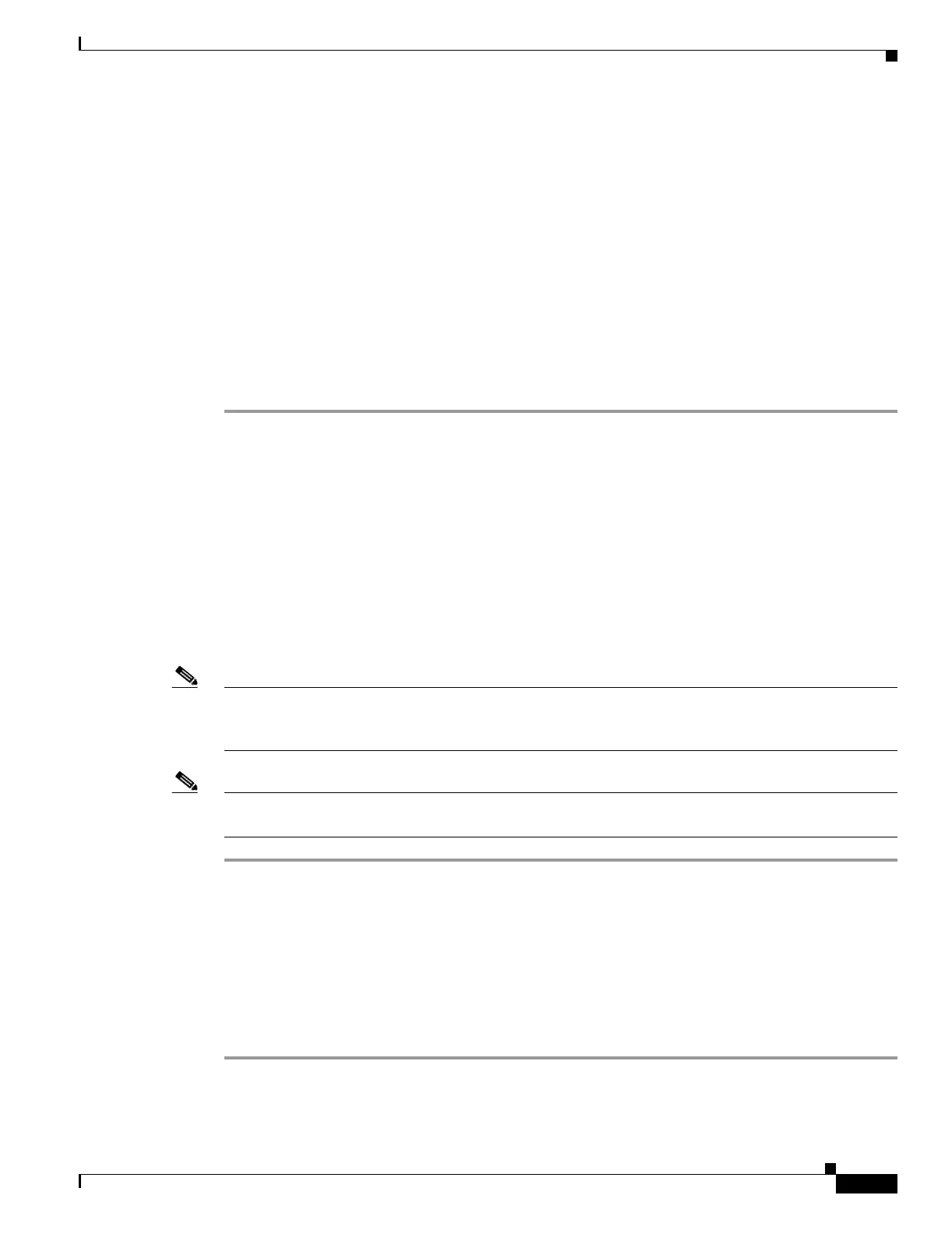18-27
Cisco ONS 15454 Procedure Guide, R5.0
March 2007
Chapter 18 DLPs A100 to A199
DLP-A161 Delete a User from Multiple Nodes
Step 3 Click Change. The Change User dialog box appears.
Step 4 In the Change User dialog box, you can:
• Change a user’s password
• Modify the user’s security level
• Lock out the user
See the “DLP-A75 Create a New User on Multiple Nodes” task on page 17-83 for field descriptions.
Step 5 In the Select Applicable Nodes area, uncheck any nodes where you do not want to change the user’s
settings (all network nodes are selected by default).
Step 6 Click OK. A Change Results confirmation dialog box appears.
Step 7 Click OK to acknowledge the changes. Confirm that the changes appear; if not, repeat the task.
Step 8 Return to your originating procedure (NTP).
DLP-A161 Delete a User from Multiple Nodes
Note You cannot delete a user who is currently logged in. To log out a user, you can complete the “DLP-A316
Log Out a User on Multiple Nodes” task on page 20-9, or you can choose the “Logout before delete”
option in the Delete User dialog box.
Note CTC will allow you to delete other Superusers if one Superuser remains. For example, you can delete
the CISCO15 user if you have created another Superuser. Use this option with caution.
Step 1 From the View menu, choose Go to Network View.
Step 2 Click the Provisioning > Security tabs. Highlight the name of the user you want to delete.
Step 3 Click Delete. The Delete User dialog box appears.
Step 4 In the Select Applicable Nodes area, uncheck any nodes where you do not want to delete this user.
Step 5 Click OK. A User Deletion Results confirmation dialog box appears.
Step 6 Click OK to acknowledge the changes. Confirm that the changes appear; if not, repeat the task.
Step 7 Return to your originating procedure (NTP).
Purpose This task deletes an existing user from multiple nodes.
Tools/Equipment None
Prerequisite Procedures DLP-A60 Log into CTC, page 17-66
Required/As Needed As needed
Onsite/Remote Onsite or remote
Security Level Superuser
