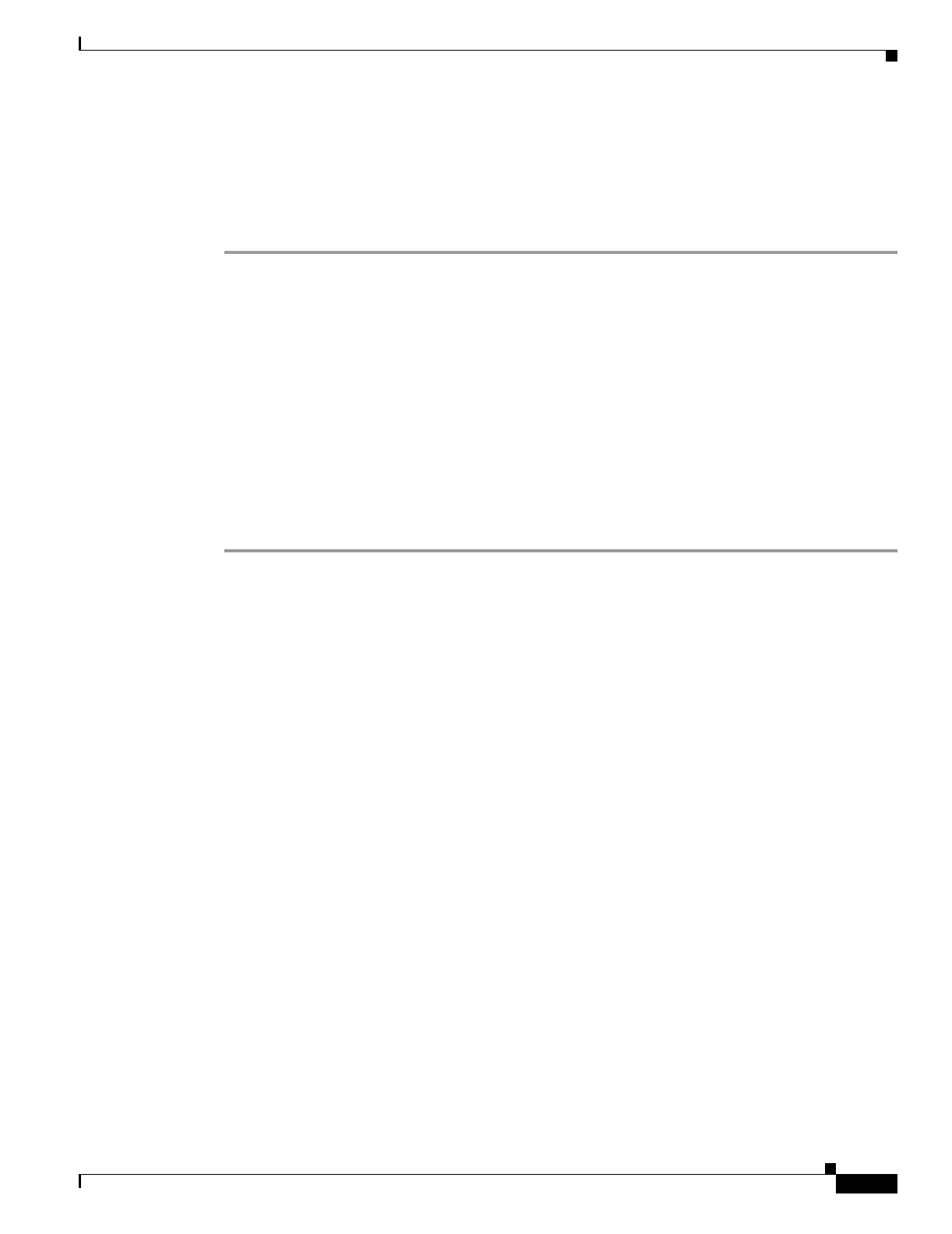7-3
Cisco ONS 15454 Procedure Guide, R5.0
December 2004
Chapter 7 Manage Alarms
NTP-A68 Delete Cleared Alarms from Display
Step 5 Complete the “DLP-A112 Display Alarms and Conditions Using Time Zone” task on page 18-3 as
needed.
Step 6 Complete the “DLP-A113 Synchronize Alarms” task on page 18-3 as needed.
Complete the “DLP-A114 View Conditions” task on page 18-4 as needed.
Stop. You have completed this procedure.
NTP-A68 Delete Cleared Alarms from Display
Step 1 Complete the “DLP-A60 Log into CTC” task on page 17-66. If you are already logged in, continue with
Step 2.
Step 2 To delete cleared node-level alarms:
a. In the node view, click the Alarms tab.
b. Click Delete Cleared Alarms, referring to the following rules:
–
If the Autodelete Cleared Alarms check box is checked, an alarm disappears from the window
when it is cleared.
–
If the Autodelete Cleared Alarms check box is not checked, an alarm remains in the window
when it is cleared. The alarm appears white in the window and has a Clear (C) severity. The
alarm can be removed by clicking the Delete Cleared Alarms button.
This action removes any cleared ONS 15454 alarms from the Alarms tab. The rows of cleared alarms
turn white and have a C in their status (ST) column.
Step 3 To delete cleared card-level alarms:
a. In the node view, double-click the card graphic for the card you want to open.
b. Click the Alarms tab and then click Delete Cleared Alarms, referring to the note in
Step 2.
Step 4 To delete cleared network-level alarms:
a. In the node view click View > Go to Network View.
b. Click the Alarms tab and then click Delete Cleared Alarms, referring to the note in
Step 2.
Purpose Use this procedure to delete Cleared (C) status alarms from the alarms
window or transient messages from the CTC History window.
Tools/Equipment None
Prerequisite Procedures None
Required/As Needed As needed
Onsite/Remote Onsite or remote
Security Level Retrieve or higher
