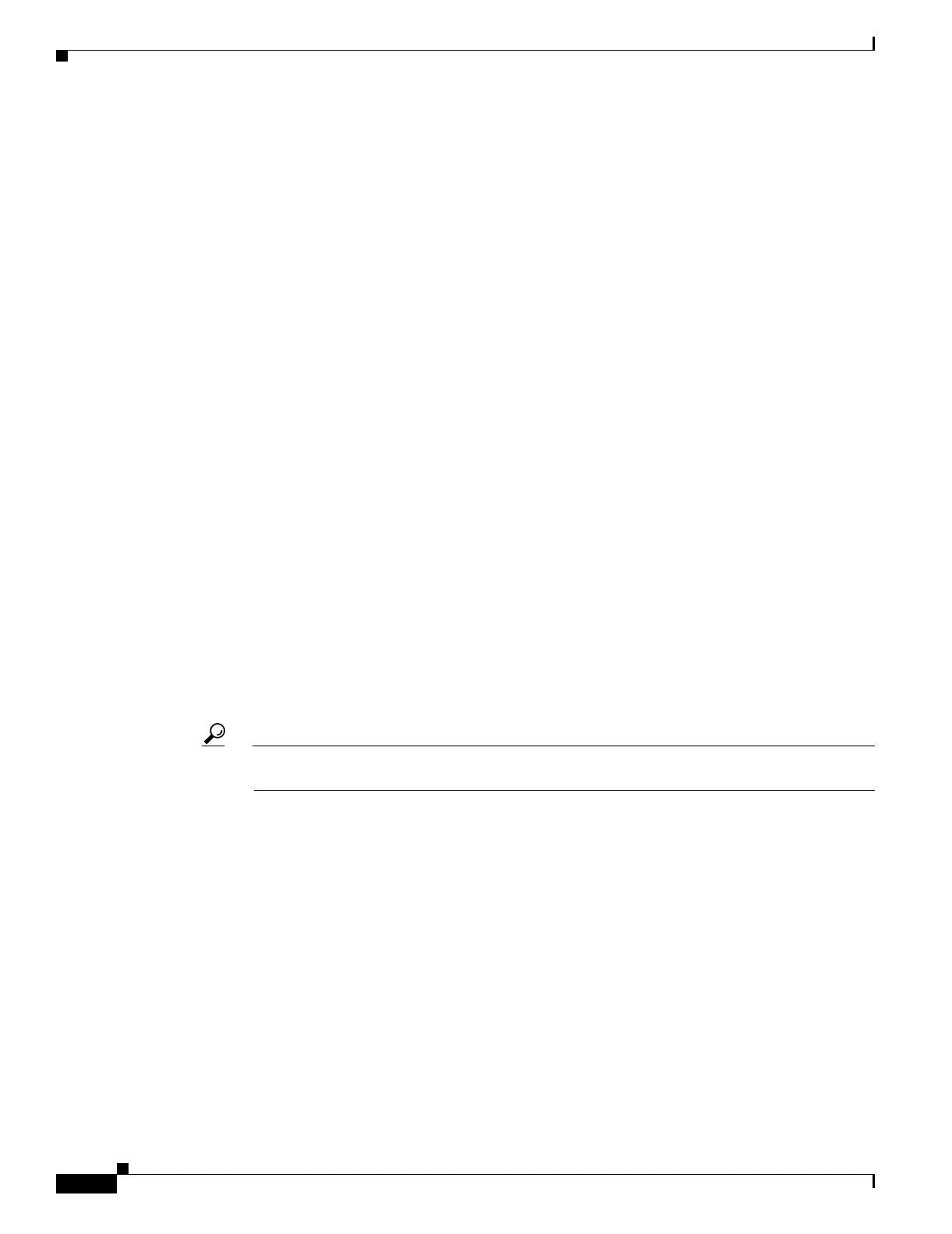6-70
Cisco ONS 15454 Procedure Guide, R5.0
August 2005
Chapter 6 Create Circuits and VT Tunnels
NTP-A145 Create an E-Series Multicard EtherSwitch Manual Cross-Connect
• State—The circuit is in service (default).
• Apply to drop ports—Uncheck this box.
• Protected Drops—Leave the default unchanged (unchecked).
Step 10 If the circuit will be routed on a path protection, complete the “DLP-A218 Provision Path Protection
Selectors” task on page 19-12.
Step 11 Click Next.
Step 12 Provision the cross-connect source:
a. From the Node drop-down list, choose the cross-connect source node.
b. From the Slot drop-down list, choose Ethergroup.
Step 13 Click Next.
Step 14 From the Node drop-down list in the Destination area, choose the circuit source node selected in Step 12.
For Ethernet cross-connects, the source and destination nodes are the same.
The Slot field is provisioned automatically for Ethergroup.
Step 15 Click Next.
Step 16 Review the VLANs listed in the Available VLANs list. If the VLAN you want to use appears, continue
with Step 18. If you need to create a new VLAN, complete the following steps:
a. Click the New VLAN button.
b. In the Define New VLAN dialog box, complete the following:
• VLAN Name—Assign an easily identifiable name to your VLAN.
• VLAN ID—Assign a VLAN ID. The VLAN ID should be the next available number between 2
and 4093 that is not already assigned to an existing VLAN. Each ONS 15454 network supports
a maximum of 509 user-provisionable VLANs.
• Topology Host—Choose the topology host ID from the drop-down list.
c. Click OK.
Tip You can also add VLANs in network view by choosing Tools > Manage VLANs. In the All
VLANs dialog box, click the Create button to open the Define New VLAN dialog box.
Step 17 In the Available VLANs column, click the VLAN you want to use and click the arrow button (>>) to
move the VLAN to the Circuit VLANs column.
Step 18 Click Next.
Step 19 In the left pane of the Circuit Routing Preferences panel, confirm that the following information is
correct:
• Circuit name
• Circuit type
• Circuit size
• VLANs
• ONS nodes
Step 20 If the information is not correct, click the Back button and repeat Steps 7 through 19 with the correct
information. If the information is correct, check Route Automatically.
Step 21 Click Finish.
