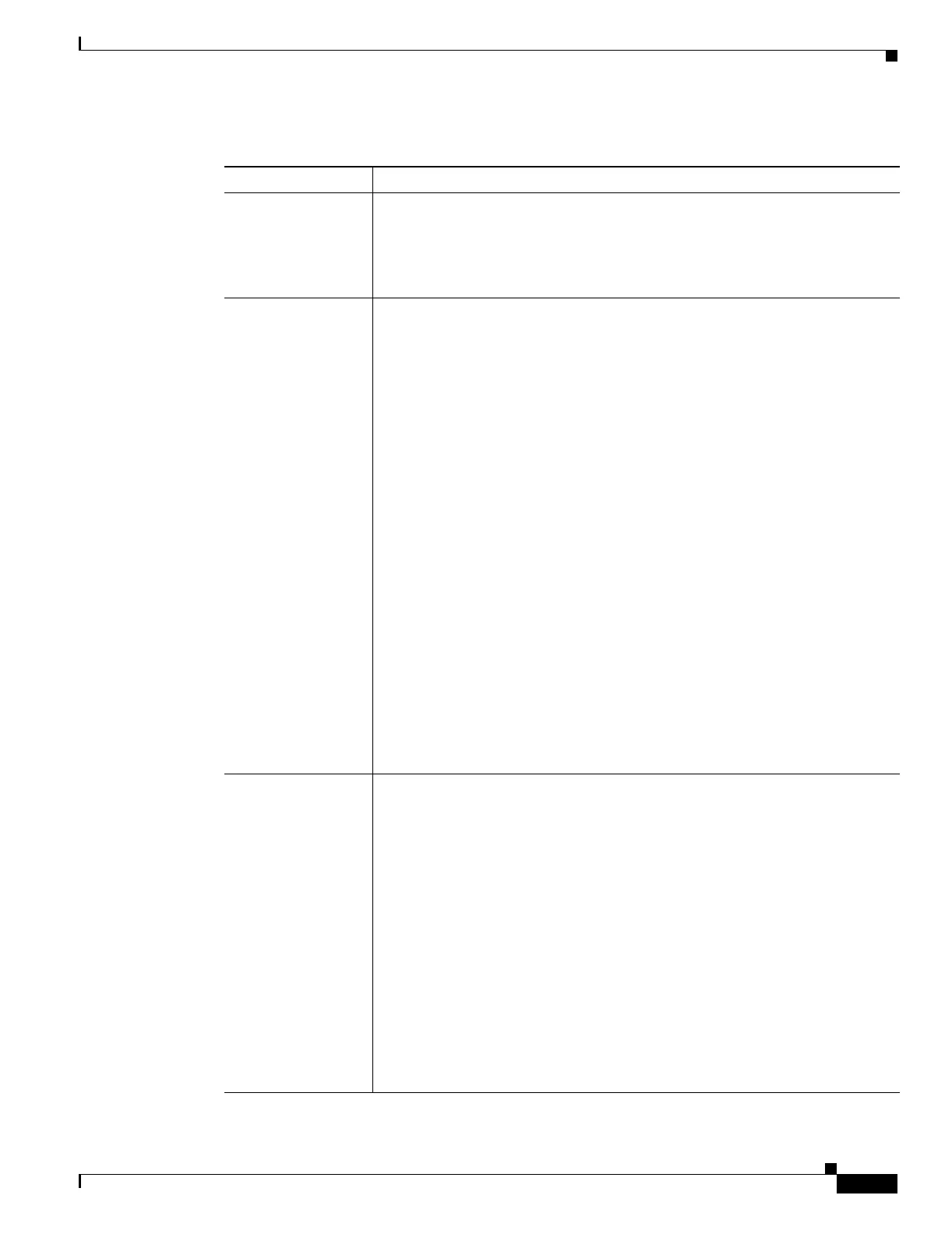A-9
Cisco ONS 15454 Procedure Guide, R5.0
December 2004
Appendix A CTC Information and Shortcuts
Manage the CTC Window
Table A-4 CTC Window Mouse Shortcuts
Technique Description
Double-click
• Node in network view—Displays the node view.
• Card in node view—Displays the card view.
• Alarm/Event—Displays the object that raised the alarm or event.
• Circuits—Displays the Edit Circuit window.
Right-click
• Network view graphic area—Displays a menu that you can use to create a
new domain; change the position and zoom level of the graphic image; save
the map layout (if you have a Superuser security level); reset the default
layout of the network view; set, change, or remove the background image
and color; and save or reset the node position.
• Node in network view—Displays a menu that you can use to open the node,
reset the node icon position to the longitude and latitude set on the
Provisioning > General tab, delete the node, fix the node position for
auto layout, provision circuits, provision channels, and update circuits or
channels with a new node.
• Span in network view—Displays a menu that you can use to view
information about the span’s source and destination ports, the protection
scheme, and the optical or electrical level. You can display the Circuits on
Spans dialog box, which displays additional span information and allows
you to perform path protection protection switching. You can also perform
span upgrades from this menu.
• Card in node view—Displays a menu that you can use to open, delete, reset,
and change cards. The card that you choose determines the commands that
appear.
• Card in card view—Displays a menu that you can use to reset the card, or
go to the parent view (node view).
• Empty slot in node view—Displays a menu with cards that you can choose
to preprovision the slot.
Move mouse cursor
• Over node in network view—Displays a summary of node alarms and
provides a warning if the node icon has been moved out of the map range.
• Over span in network view—Displays circuit (node, slot, port) bandwidth
and protection information. For DWDM spans, the optical direction and
optical ring ID appear. If the span terminates on the trunk port of a
TXP/MXP, the associated DWDM wavelength also appears.
• Over card in node view—Displays card type, card status, and alarm profile
status. For DWDM cards, the number of bands or channels also appear,
depending on the card type.
• Over card port in node view—Displays card name, port state, and alarm
profile status.
• Over card port in card view—Displays port state, protection status (if
applicable), and alarm profile status. For DWDM cards, the port number is
labeled as channel, band, or line depending on the card type along with the
port state and alarm profile status.
