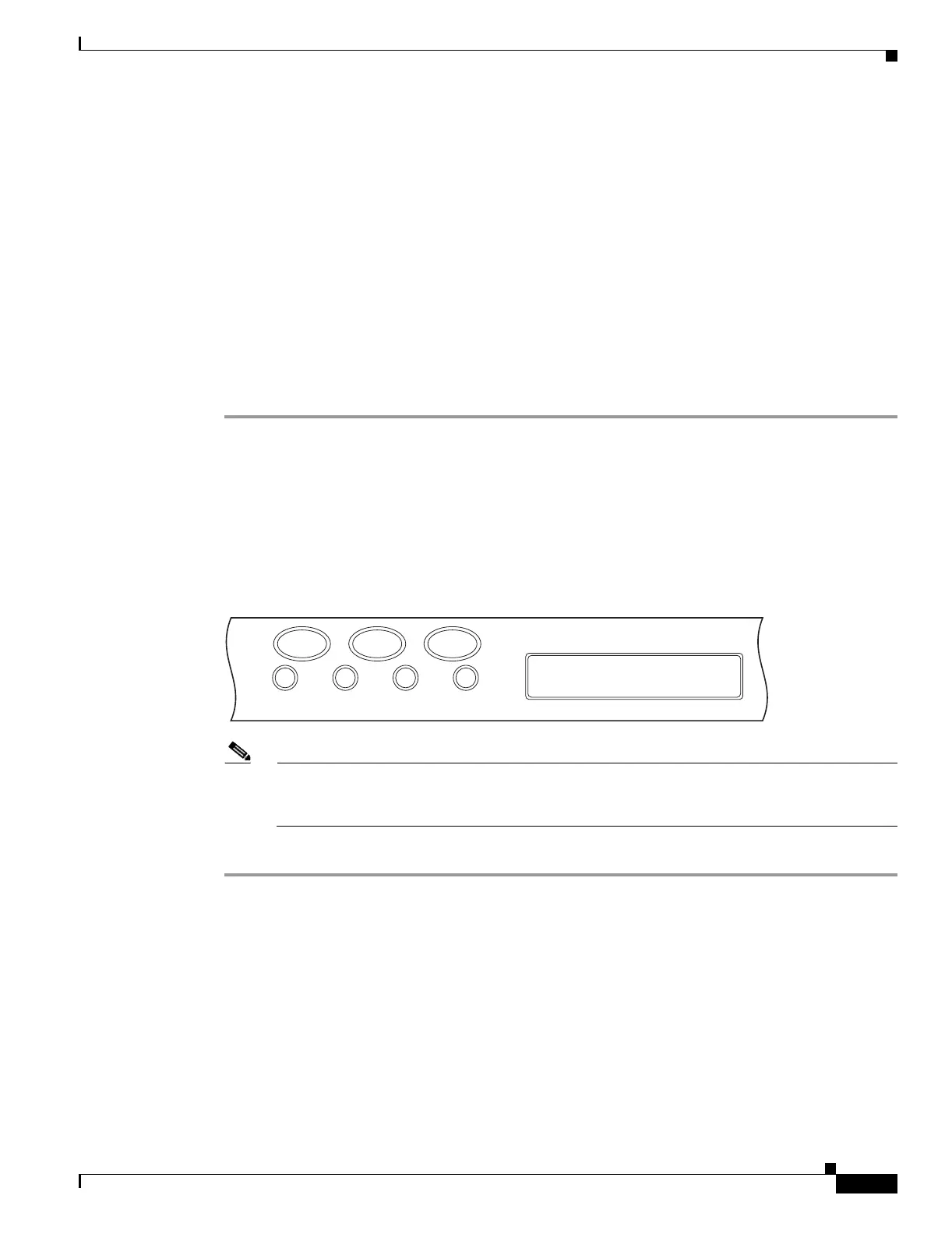20-31
Cisco ONS 15454 Procedure Guide, R5.0
March 2005
Chapter 20 DLPs A300 to A399
DLP-A340 View Port Status on the LCD
DLP-A340 View Port Status on the LCD
Step 1 Press the Slot button on the LCD panel until the desired slot appears on the LCD.
Step 2 Press the Port button until the desired port appears on the LCD. (Only Port 1 of single-port cards will
display actual port status.)
Step 3 Press the Status button. The LCD will display alarm information for approximately 10 seconds, and then
will indicate if the port is in working or protect mode and is active or standby.
Figure 20-4 shows an example of port status on the LCD panel.
Figure 20-4 Port Status on the LCD Panel
Note A blank LCD results when the fuse on the alarm interface panel (AIP) board has blown. If this
occurs, contact Cisco Technical Assistance (TAC). See “Obtaining Documentation, Obtaining
Support, and Security Guidelines” section on page lvi for more information.
Step 4 Return to your originating procedure (NTP).
Purpose This task allows you to view OC-N port status without using CTC. The
LCD shows the working/protection provisioning status and the
active/standby line status for ports in 1+1 and BLSR configurations. For
unprotected and path protection ports, the LCD always displays
“Working/Active.”
Tools/Equipment None
Prerequisite Procedures NTP-A16 Install the OC-N Cards, page 2-6
Required/As Needed As needed
Onsite/Remote Onsite
Security Level None
FAN FAIL
Slot
Slot 13
Working / Active
Port 1
102029
CRIT MAJ MIN
Status Port