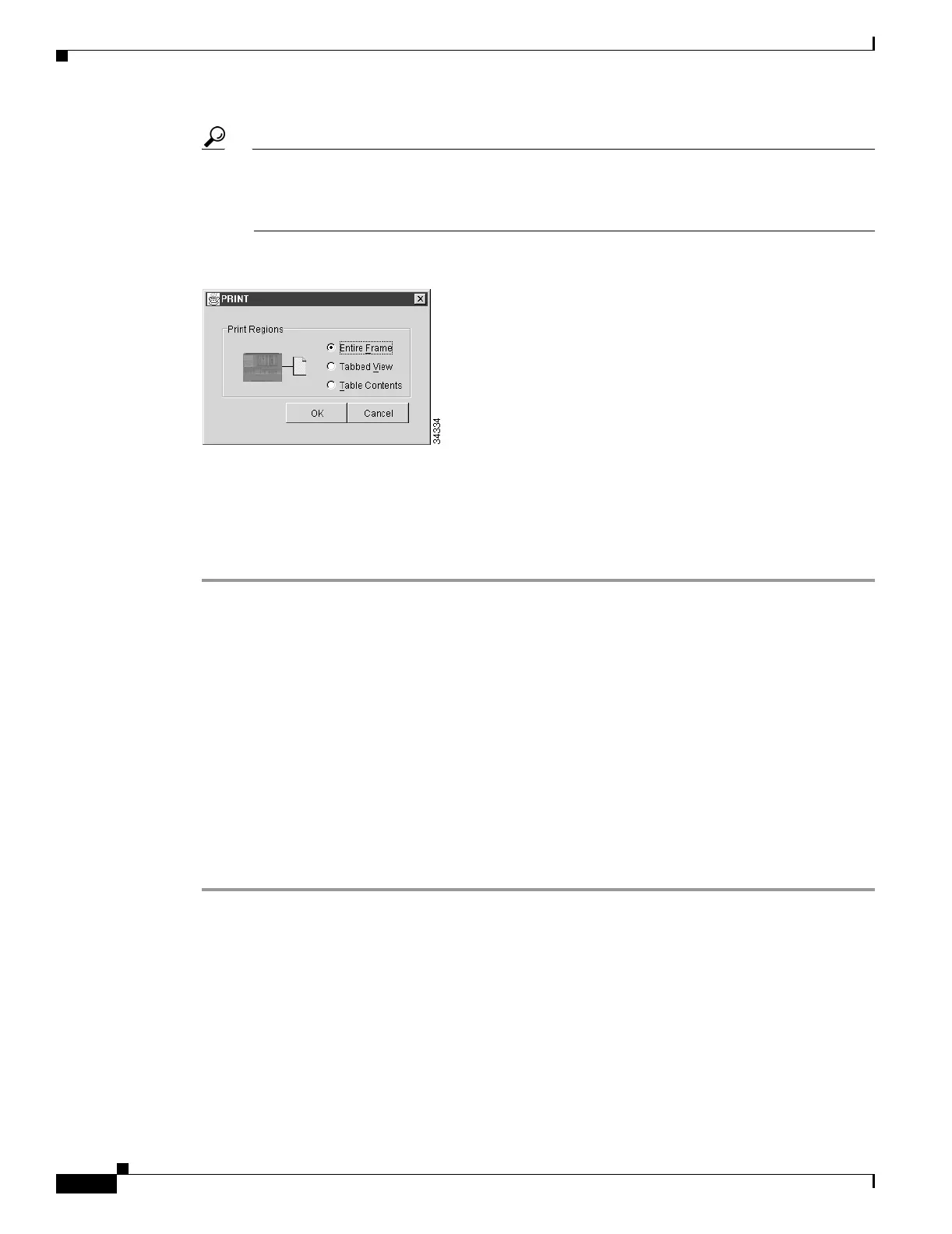22-6
Cisco ONS 15454 Procedure Guide, R5.0
October 2005
Chapter 22 DLPs A500 to A599
DLP-A516 Export CTC Data
Tip When you print using the Tabbed View option, it can be difficult to distinguish whether the
printout applies to the network, node, or card view. To determine the view, compare the tabs on
the printout. The network, node, and card views are identical except that the network view does
not contain an Inventory tab or Performance tab.
Figure 22-2 Selecting CTC Data For Print
Step 4
Click OK.
Step 5 In the Windows Print dialog box, click a printer and click OK.
Step 6 Repeat this task for each window that you want to print.
Step 7 Return to your originating procedure (NTP).
DLP-A516 Export CTC Data
Step 1 Click the tab containing the information you want to export (for example, the Alarms tab or the Circuits
tab).
Step 2 From the File menu, choose Export.
Step 3 In the Export dialog box, click a data format (Figure 22-3):
• As HTML—Saves data as a simple HTML table file without graphics. The file must be viewed or
edited with applications such as Netscape Navigator, Microsoft Internet Explorer, or other
applications capable of opening HTML files.
• As CSV—Saves the CTC table as comma-separated values (CSV). This option does not apply to the
Maintenance > Timing > Report window.
Purpose This task exports CTC table data as delineated text to view or edit the data
in text editor, word processor, spreadsheet, database management, or web
browser applications.
Tools/Equipment None
Prerequisite procedures DLP-A60 Log into CTC, page 17-66
Required/As needed As needed
Onsite/Remote Onsite or remote
Security Level Retrieve or higher
