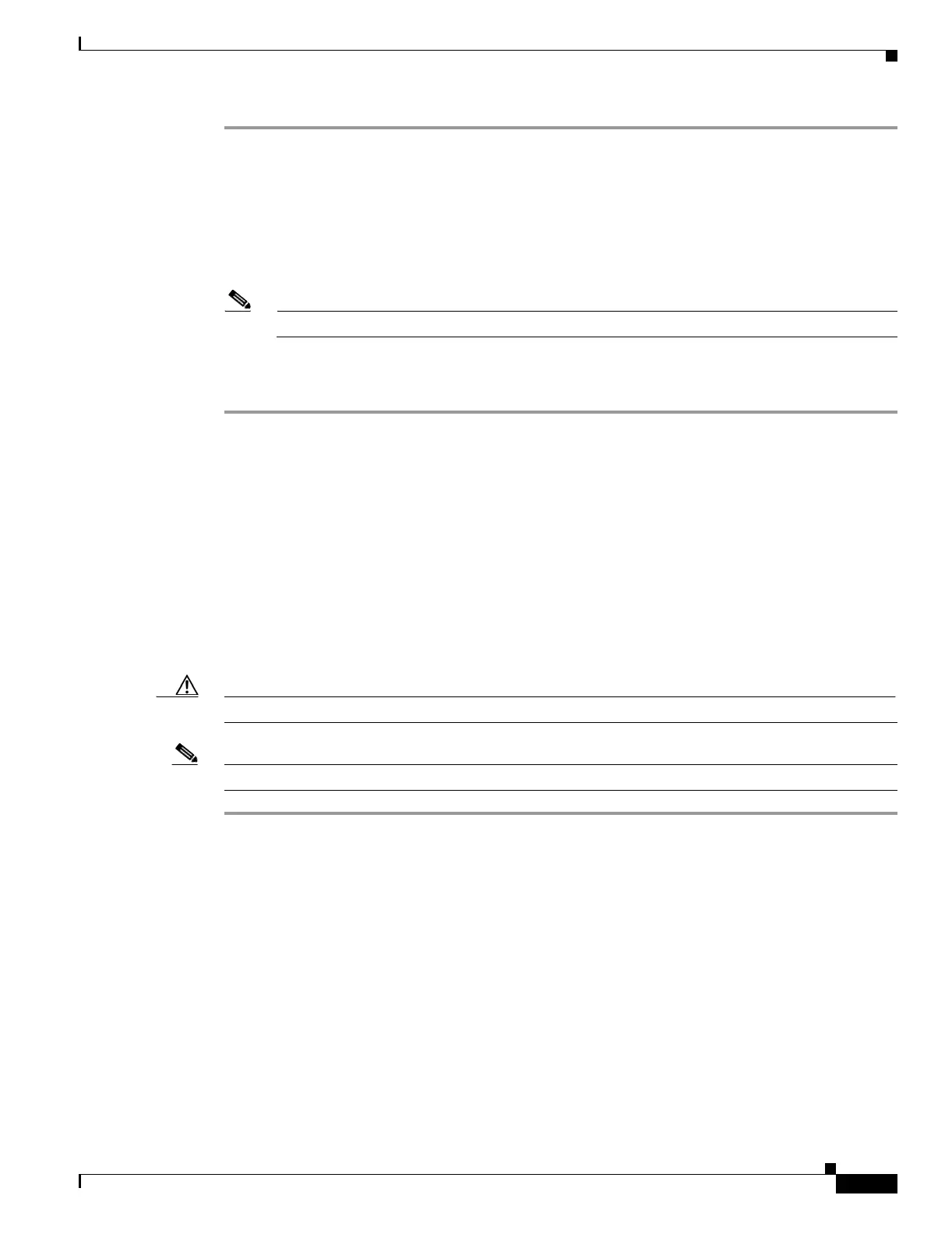15-15
Cisco ONS 15454 Procedure Guide, R5.0
December 2004
Chapter 15 Maintain the Node
NTP-A311 Hard-Reset a CE-100T-8 Card Using CTC
Step 1 Complete the “DLP-A60 Log into CTC” task on page 17-66 at the node where you are performing the
software reset. If you are already logged in, continue with Step 2.
Step 2 In node view, right-click the TCC2/TCC2P card to reveal a shortcut menu.
Step 3 Click Reset Card.
Step 4 Click Yes when the confirmation dialog box appears.
Step 5 Click OK when the “Lost connection to node, changing to Network View” message appears.
Note For LED behavior during a TCC2/TCC2P reboot, see Table 19-2 on page 19-33.
Step 6 Confirm that the TCC2/TCC2P card LED is amber (standby).
Stop. You have completed this procedure.
NTP-A311 Hard-Reset a CE-100T-8 Card Using CTC
Caution Hard-resetting a CE100T-8 card causes a traffic hit.
Note The hard-reset option is enabled only when the card is placed in the OOS-MA, MT service state.
Step 1 Complete the “DLP-A60 Log into CTC” task on page 17-66 at the node where you want to perform the
CE100T-8 card reset. If you are already logged in, continue with Step 2.
Step 2 In node view click the Inventory tab. Locate the appropriate card in the inventory pane.
Step 3 Click the Admin State drop-down menu and select OOS-MT,MA. Click Apply.
Step 4 Click Yes in the “Action may be service affecting. Are you sure?” dialog box.
Step 5 The service state of the card becomes Locked enabled, loopback & maintenance. The card’s faceplate
appears blue in CTC and the SRV LED turns amber.
Step 6 Right-click the card to reveal a pop-up menu.
Step 7 Click Hard-reset Card.
Purpose This procedure hard-resets the CE100T-8 Ethernet card.
Tools/Equipment None
Prerequisite Procedures None
Required/As Needed As needed
Onsite/Remote Onsite or remote
Security Level Superuser
