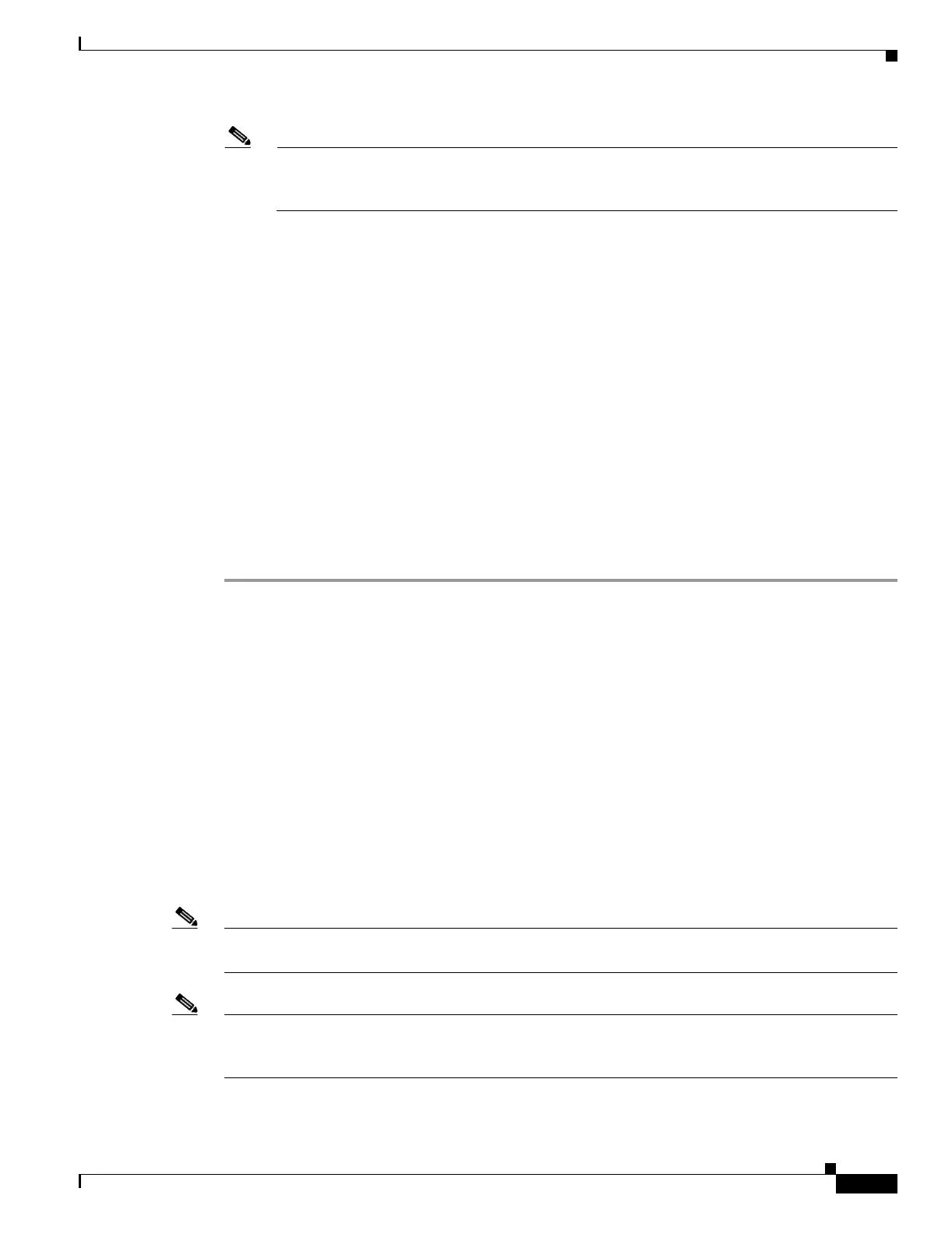12-3
Cisco ONS 15454 Procedure Guide, R5.0
January 2005
Chapter 12 Upgrade Cards and Spans
NTP-A296 Upgrade the TCC2 Card to the TCC2P Card
Note On the XC10G card the fail LED above the ACT/STBY LED becomes red, blinks for several
seconds, and turns off. The ACT/STBY LED turns amber and remains on. In node view, the
XC10G appears as the standby XCVT.
Step 5 In node view, click the Maintenance > Cross-Connect tabs.
Step 6 From the Cross Connect Cards menu, choose Switch.
Step 7 Click Yes on the Confirm Switch dialog box. Traffic switches to the XC10G card you inserted in
Step 4. The ACT/STBY LED on this card changes from amber to green.
Step 8 Physically remove the now standby XCVT card from the ONS 15454 and insert the second XC10G card
into the empty XCVT card slot:
a. Open the XCVT card ejectors.
b. Slide the XCVT card out of the slot.
c. Open the ejectors on the XC10G card.
d. Slide the XC10G card into the slot along the guide rails.
e. Close the ejectors.
The upgrade is complete when the second XC10G card boots up and becomes the standby XC10G card.
In node view, both the active and standby cards will change to XC10G.
Stop. You have completed this procedure.
NTP-A296 Upgrade the TCC2 Card to the TCC2P Card
Note The TCC2P card does not support software earlier than R4.0. You will not be able to revert to a software
release earlier than Software R4.0 with TCC2P cards installed.
Note Downgrade procedures from TCC2P cards to TCC2 cards are not supported. Contact Cisco Technical
Assistance Center (TAC) for more information see the “Obtaining Documentation, Obtaining Support,
and Security Guidelines” section on page lvi.
Purpose This procedure upgrades the TCC2 card to the TCC2P card. The TCC2
and TCC2P cards support ONS 15454 Software R4.0 and later software
versions.
Tools/Equipment Two SONET TCC2P cards
Two TCC2 cards
Prerequisite Procedures None
Required/As Needed As needed
Onsite/Remote Onsite
Security Level Maintenance or higher
