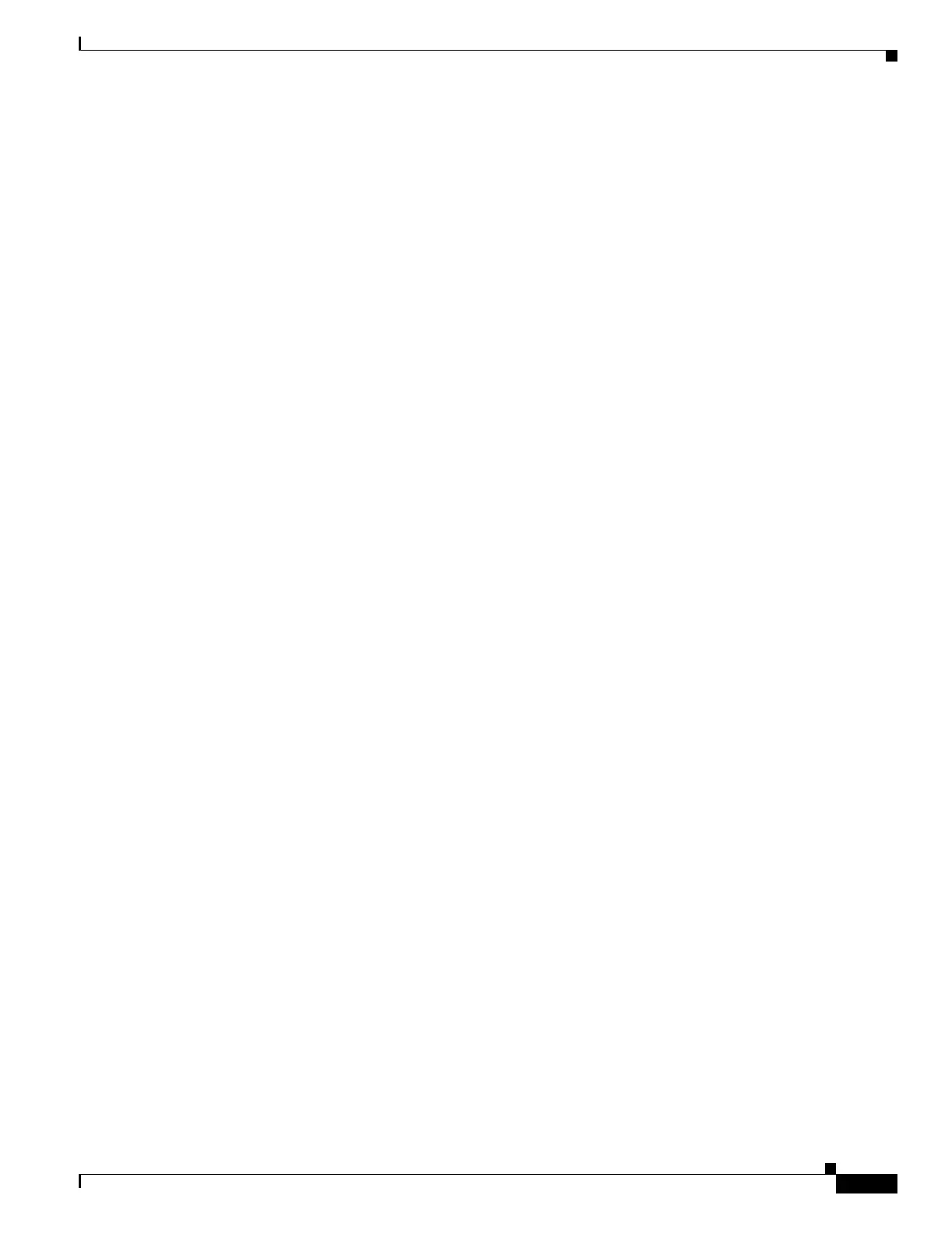6-41
Cisco ONS 15454 Procedure Guide, R5.0
August 2005
Chapter 6 Create Circuits and VT Tunnels
NTP-A257 Create an Automatically Routed OC-N Circuit
• Link Diversity Only—Specifies that only fiber-diverse primary and alternate paths for path
protection portions of the complete circuit path are needed. The paths might be node-diverse, but
CTC does not check for node diversity.
Step 14 If you selected Fully Protected Path in Step 12 and the circuit will be routed on a BLSR DRI or
path protection DRI, check the Dual Ring Interconnect check box.
Step 15 Click Next.
Step 16 If you selected VT-DS3 Mapped Conversion in Step 11, complete the following substeps; otherwise,
continue with Step 17:
a. Click Next.
b. In the Conversion Circuit Route Constraints area, complete the following:
• Node—Choose a node with a DS3XM-12 card installed.
• Slot—Choose the slot where a DS3XM-12 card is installed.
• DS3 Mapped STS—If applicable, choose Circuit Dest to indicate that the STS is the circuit
destination, or Circuit Source to indicate that the STS is the circuit source.
c. Click Next.
Step 17 If you checked Using Required Nodes/Spans in Step 11 or Dual Ring Interconnect for a path protection
in Step 14, complete the following substeps. If you checked Dual Ring Interconnect for a BLSR, skip
this step and continue with Step 18. If you did not select any of these options, continue with Step 19.
a. In the Circuit Constraints for Automatic Routing area, click a node or span on the circuit map.
b. Click Include to include the node or span in the circuit. Click Exclude to exclude the node or span
from the circuit. The order in which you choose included nodes and spans is the order in which the
circuit is routed. Click spans twice to change the circuit direction.
c. Repeat Step b for each node or span you wish to include or exclude.
d. Review the circuit route. To change the circuit routing order, choose a node in the Required
Nodes/Lines or Excluded Nodes Links lists and click the Up or Down buttons to change the circuit
routing order. Click Remove to remove a node or span.
Step 18 If you checked Dual Ring Interconnect for a BLSR in Step 14, complete the following substeps to assign
primary and secondary nodes.
a. In the Circuit Constraints for Automatic Routing area, click Add BLSR DRI.
b. In the confirmation window, click OK.
c. In the Node options area of the BLSR DRI Options dialog box, complete the following (for an
example of a traditional and integrated route on primary and secondary nodes, see Figure 6-11):
• Primary Node—For a traditional or integrated BLSR-DRI, choose the node where the circuit
interconnects the rings.
• Secondary Node—For a traditional or integrated BLSR-DRI, choose the secondary node for the
circuit to interconnect the rings. This route is used if the route on the primary node fails.
• Primary Node #2—For a traditional BLSR-DRI where two primary nodes are required to
interconnect rings, choose the second primary node.
• Secondary Node #2—For a traditional BLSR-DRI where two secondary nodes are required,
choose the second secondary node.
d. In the Ring and Path Options area, complete the following:
• The first ring is—Choose UPSR or BLSR from the drop-down list.
• The second ring is—Choose UPSR or BLSR from the drop-down list.
