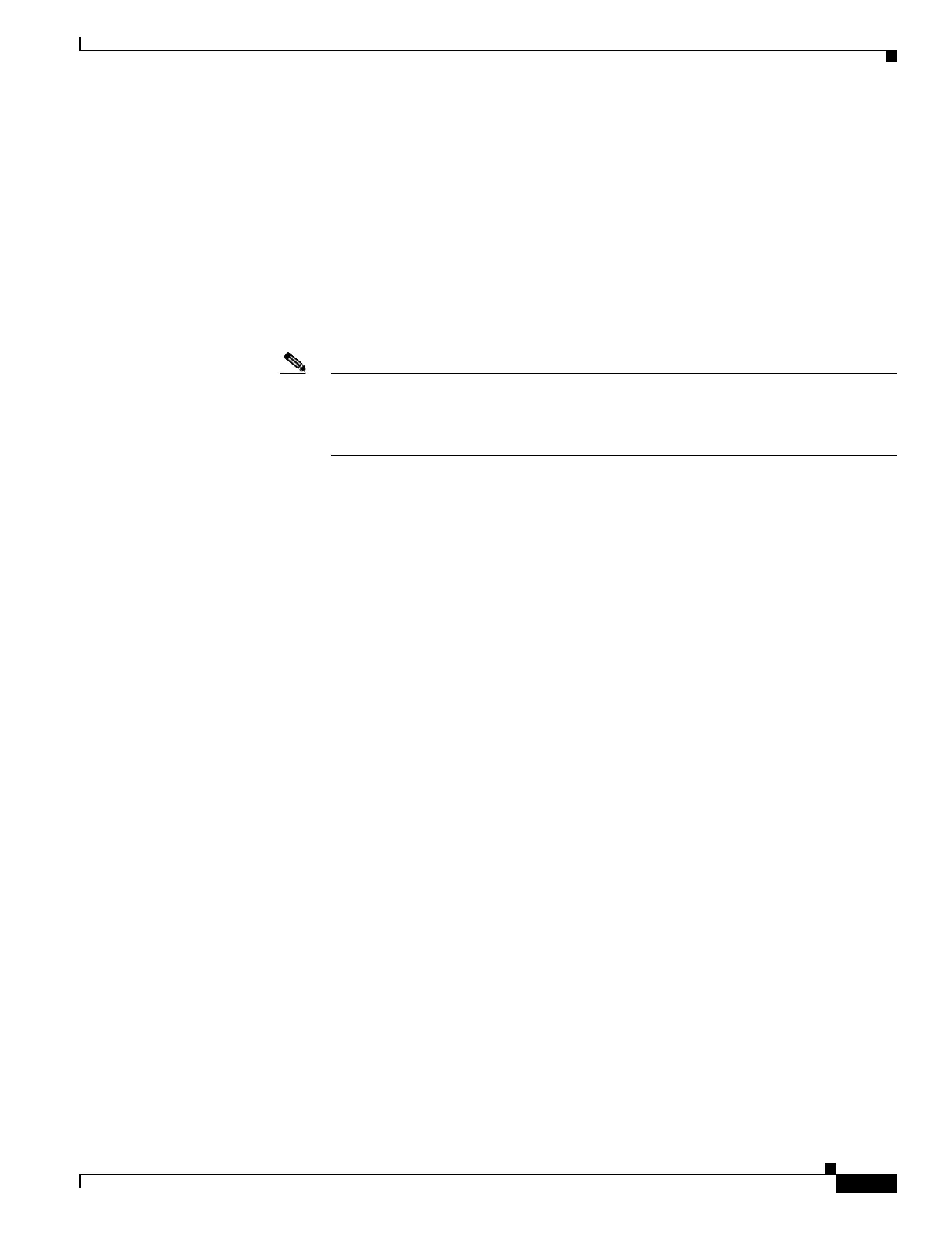20-29
Cisco ONS 15454 Procedure Guide, R5.0
March 2005
Chapter 20 DLPs A300 to A399
DLP-A338 Run the CTC Installation Wizard for UNIX
Step 11 Click Next. It might take a few minutes for the JRE installation wizard to appear. If you selected Custom
in Step 4 and did not check Java Runtime Environment 1.4.2, continue with Step 13.
Step 12 To install the JRE, complete the following:
a. In the Java 2 Runtime Environment License Agreement dialog box, view the license agreement and
choose one of the following:
• I accept the terms of the license agreement—Accepts the license agreement. Continue with
Step b.
• I do not accept the terms of the license agreement—Disables the Next button on the Java 2
Runtime Environment License Agreement dialog box. Click Cancel to return to the CTC
installation wizard. CTC will not install the JRE. Continue with Step 13.
Note If JRE 1.4.2 is already installed on your computer, the License Agreement page does not
appear. You must click Next and then choose Modify to change the JRE installation or
Remove to uninstall the JRE. If you choose Modify and click Next, continue with
Step e. If you choose Remove and click Next, continue with Step i.
b. Click Next.
c. Choose one of the following:
• Click Typical to install all JRE features. If you select Typical, the JRE version installed will
automatically become the default JRE version for your browsers.
• Click Custom if you want to select the components to install and select the browsers that will
use the JRE version.
d. Click Next.
e. If you selected Typical, continue with Step i. If you selected Custom, click the drop-down list for
each program feature that you want to install and choose the desired setting. The program features
include:
• Java 2 Runtime Environment—(Default) Installs JRE 1.4.2 with support for European
languages.
• Support for Additional Languages—Adds support for non-European languages.
• Additional Font and Media Support—Adds Lucida fonts, Java Sound, and color management
capabilities.
The drop-down list options for each program feature include:
• This feature will be installed on the local hard drive—Installs the selected feature.
• This feature and all subfeatures will be installed on the local hard drive—Installs the selected
feature and all subfeatures.
• Don’t install this feature now—Does not install the feature (not an option for Java 2 Runtime
Environment).
To modify the directory where the JRE version is installed, click Change, navigate to the desired
directory, and click OK.
f. Click Next.
g. In the Browser Registration dialog box, check the browsers that you want to register with the Java
Plug-In. The JRE version will be the default for the selected browsers. It is acceptable to leave both
browser check boxes unchecked.
