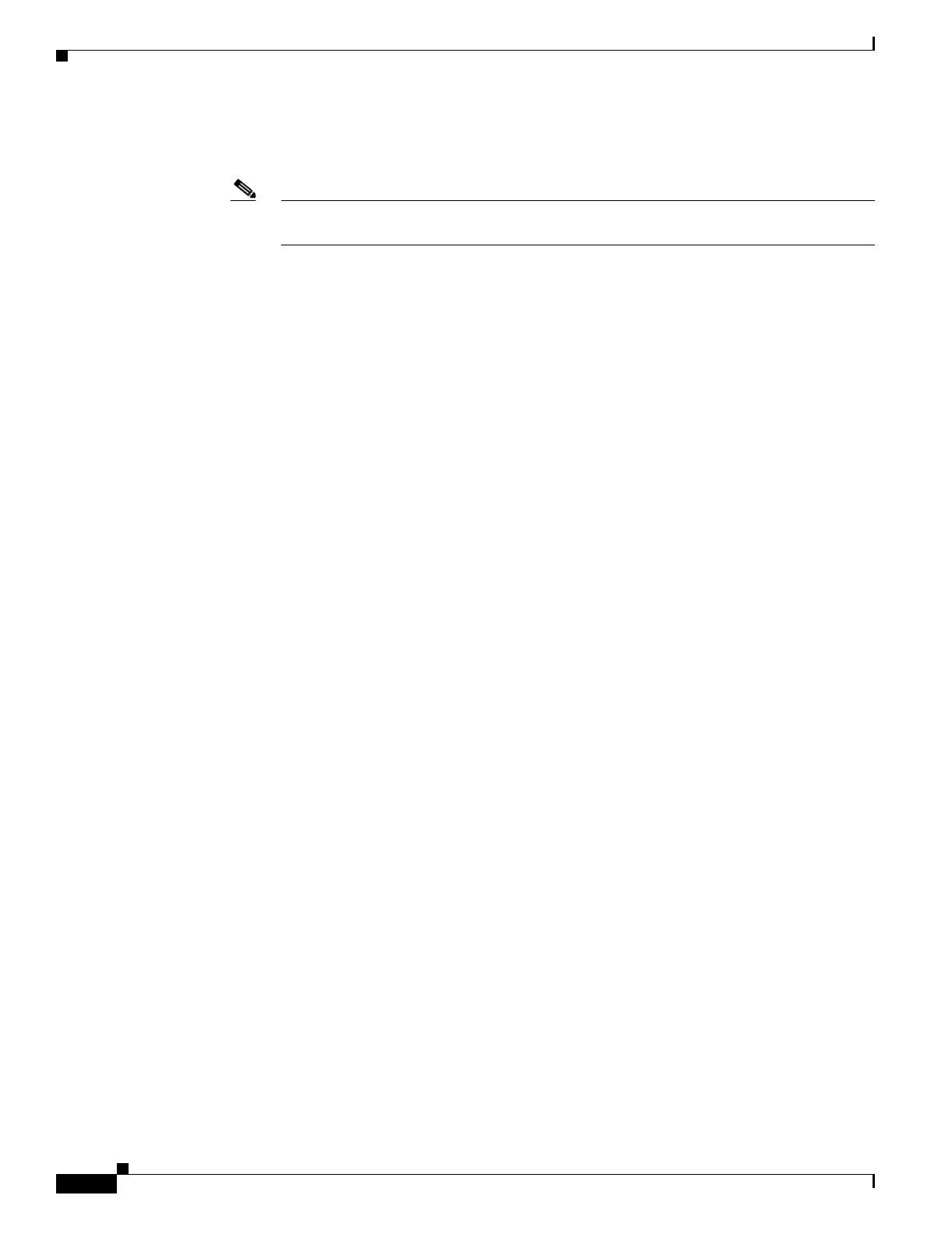20-28
Cisco ONS 15454 Procedure Guide, R5.0
March 2005
Chapter 20 DLPs A300 to A399
DLP-A338 Run the CTC Installation Wizard for UNIX
• Hard drive—20 GB hard drive recommended with at least 50 MB of space available
• Operating system—Solaris 8 or 9
Note These requirements are guidelines. CTC performance is faster if your computer has a faster
processor and more RAM.
Step 2 Change the directory; type:
cd /cdrom/cdrom0/
Step 3 From the techdoc454 CD directory; type:
./setup.bat
The Cisco Transport Controller Installation Wizard displays the components that will be installed on
your computer:
• Java Runtime Environment 1.4.2
• Acrobat Reader 6.0.1
• Online User Manuals
• CTC JAR files
Step 4 Click Next.
Step 5 Complete one of the following:
• Click Typical to install all four components. If you already have JRE 1.4.2 installed on your
computer, choose Custom.
• Click Custom if you want to install only some of the components. By default, the JRE and Acrobat
Reader are selected.
Step 6 Click Next.
Step 7 Complete the following, as applicable:
• If you selected Typical in Step 5, continue with Step 8.
• If you selected Custom, check the CTC component that you want to install and click Next.
–
If you selected Online User Manuals, continue with Step 8.
–
If you did not select Online User Manuals, continue with Step 10.
Step 8 The directory where the installation wizard will install CTC online user manuals appears. The default is
/usr/doc/ctc.
• If you want to change the CTC online user manuals directory, type the new directory path in the
Directory Name field, or click Browse to navigate to the directory.
• If you do not want to change the CTC online user manuals directory, skip this step.
Step 9 Click Next.
Step 10 Review the components that will be installed. If you want to change the components, complete one of
the following:
• If you selected Typical in Step 5, click Back twice to return to the installation setup type page.
Choose Custom and repeat Steps 6 through 9.
• If you selected Custom in Step 5, click Back once or twice (depending on the components selected)
you reach the component selection page and check the desired components. Repeat Steps 7
through 9.
