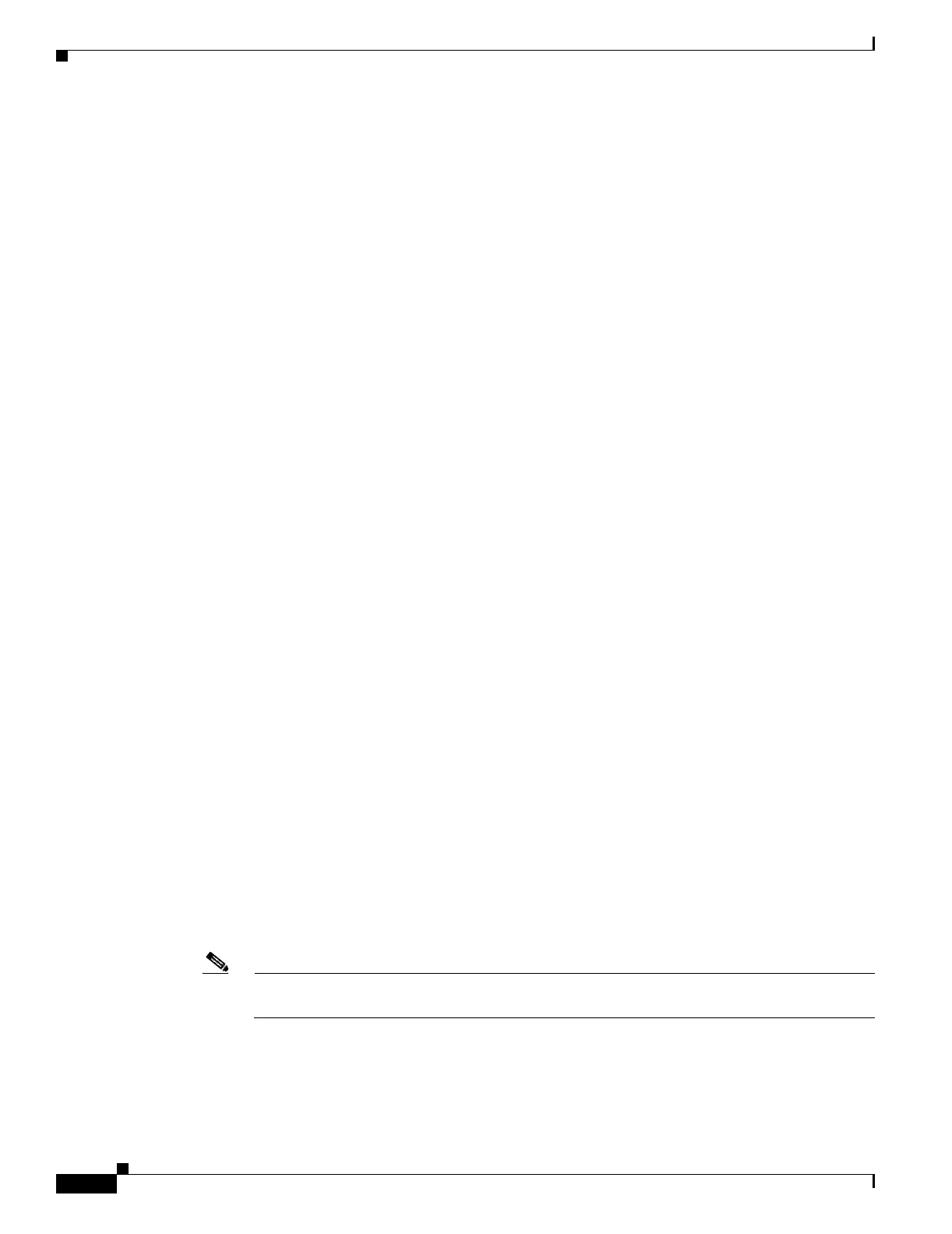14-10
Cisco ONS 15454 Procedure Guide, R5.0
December 2004
Chapter 14 Add and Remove Nodes
NTP-A105 Add a Path Protection Node
• CTC computers are directly connected to other nodes on the same subnet.
If the conditions are not present, continue with Step 8. If conditions are present, complete the “DLP-A65
Create a Static Route” task on page 17-73 on the node that will be added to the path protection. Use the
following settings:
• Destination IP address: IP-address-of-the-CTC-computer-connected-to-the-new-node
• Net Mask: 255.255.255.255
• Next Hop: IP-address-of-the-Cisco-ONS-15454
• Cost: 1
To view Gateway Settings, see the “DLP-A249 Provision IP Settings” task on page 19-30.
Step 8 Log into the new node:
• If the node has a LAN connection and appears on the network map, from the View menu, choose
Go to Other Node, then enter the new node.
• If the new node is not connected to the network, log into it using the “DLP-A60 Log into CTC” task
on page 17-66.
Step 9 Click the Alarms tab. Verify that no critical or major alarms are present, nor any facility alarms, such as
LOS, LOF, AIS-L, SF, and SD. If trouble is indicated (for example, a major alarm exists), resolve the
problem before proceeding. See the Cisco ONS 15454 Troubleshooting Guide, as necessary.
Step 10 (Optional.) Create test circuits, making sure they pass through the path protection trunk cards, and run
test traffic through the node to ensure that the cards are functioning properly. See the “NTP-A295 Create
a Manually Routed OC-N Circuit” procedure on page 6-43 and the “NTP-A62 Test OC-N Circuits”
procedure on page 6-51 for information.
Step 11 Create the DCC terminations on the new node. See the “DLP-A377 Provision Section DCC
Terminations” task on page 20-61.
Step 12 From the View menu, choose Go to Network View.
Step 13 Complete the “DLP-A197 Initiate a Path Protection Force Switch” task on page 18-68 to switch traffic
away from the span that will be broken to connect to the new node.
Step 14 Two nodes will connect directly to the new node; remove their fiber connections:
a. Remove the east fiber connection from the node that will connect to the west port of the new node.
b. Remove the west fiber connection from the node that will connect to the east port of the new node.
Step 15 Replace the removed fibers with the fibers that are connected to the new node.
Step 16 Log out of CTC and log back into a node in the network.
Step 17 From the View menu, choose Go to Network View to display the path protection nodes. The new node
should appear in the network map. Wait for a few minutes to allow all the nodes to appear.
Step 18 Click the Circuits tab and wait for all the circuits to appear, including spans. Count the number of
incomplete circuits.
Note UNEQ-P alarms might appear on the nodes in your network; this is normal, and the alarms will
clear after the circuits are updated.
Step 19 In the network view, right-click the new node and choose Update Circuits With New Node from the
shortcut menu. Wait for the confirmation dialog box to appear. Verify that the number of updated circuits
in the dialog box is correct.
