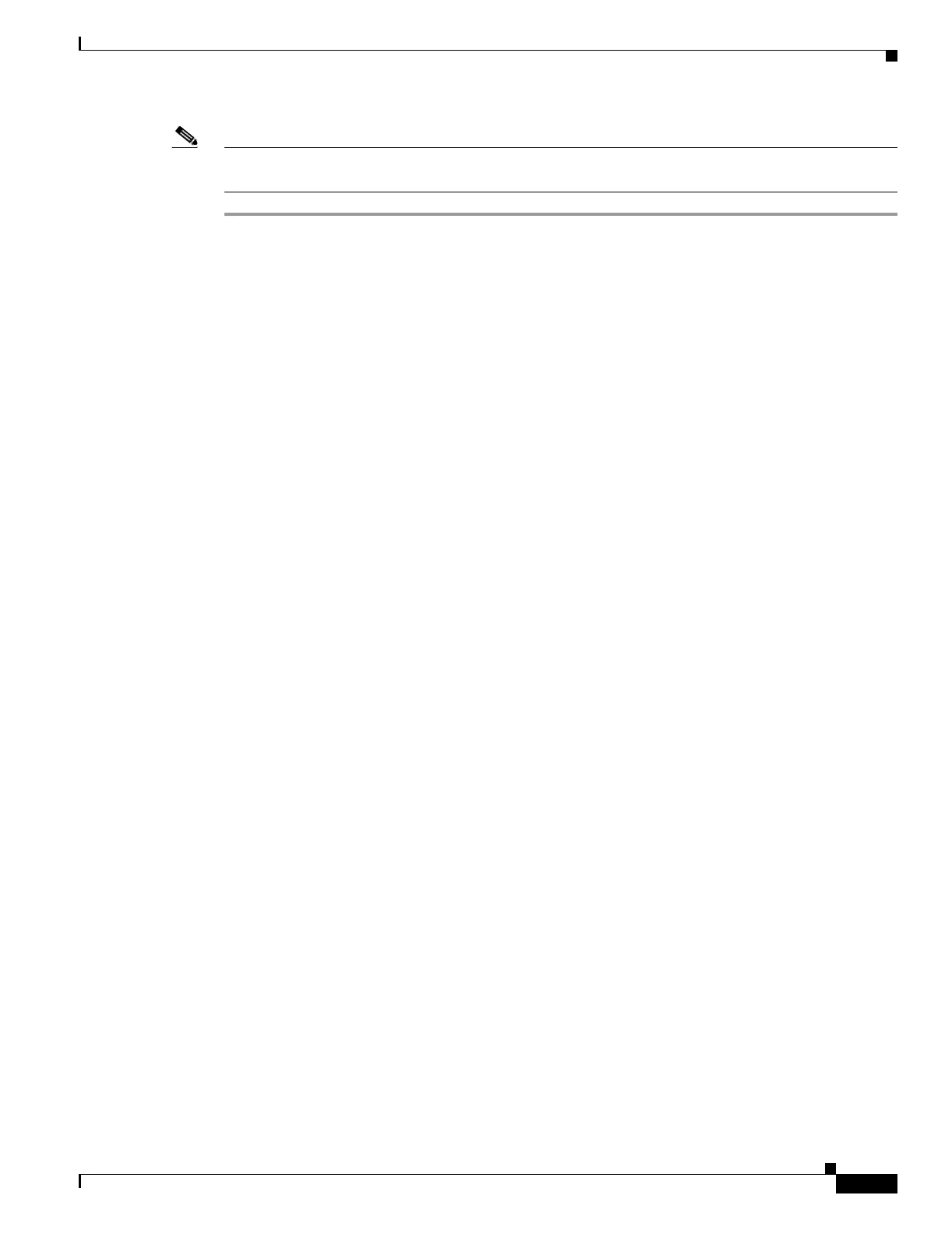17-59
Cisco ONS 15454 Procedure Guide, R5.0
March 2005
Chapter 17 DLPs A1 to A99
DLP-A51 Set Up a Windows PC for Craft Connection to an ONS 15454 Using Dynamic Host Configuration Protocol
Note The ONS 15454 does not provide the IP addresses. If DHCP forwarding is enabled, it passes DCHP
requests to an external DHCP server.
Step 1 Verify the operating system that is installed on your computer:
a. From the Windows Start menu, choose Settings > Control Panel.
b. In the Control Panel window, double-click the System icon.
c. On the General tab of the System Settings window, verify that the Windows operating system is one
of the following: Windows 98, Windows NT 4.0, Windows 2000, or Windows XP.
Step 2 According to the Windows operating system installed on your computer, perform one of the following
steps:
• For Windows 98, complete Step 3.
• For Windows NT 4.0, complete Step 4.
• For Windows 2000, complete Step 5.
• For Windows XP, complete Step 6.
Step 3 If you have Windows 98 installed on your PC, complete the following steps to change its TCP/IP
configuration:
a. From the Windows Start menu, choose Settings > Control Panel.
b. In the Control Panel dialog box, click the Network icon.
c. In the Network dialog box, select TCP/IP for your NIC, then click Properties.
d. In the TCP/IP Properties dialog box, click the DNS Configuration tab and choose Disable DNS.
e. Click the WINS Configuration tab and choose Disable WINS Resolution.
f. Click the IP Address tab.
g. In the IP Address window, click Obtain an IP address automatically.
h. Click OK.
i. When the prompt to restart your PC appears, click Yes.
Step 4 If you have Windows NT 4.0 installed on your PC, complete the following steps to change its TCP/IP
configuration:
a. From the Windows Start menu, choose Settings > Control Panel.
b. In the Control Panel dialog box, click the Network icon.
c. In the Network dialog box, click the Protocols tab, choose TCP/IP Protocol, then click Properties.
d. Click the IP Address tab.
e. In the IP Address window, click Obtain an IP address from a DHCP server.
f. Click OK.
g. Click Apply.
h. If Windows prompts you to restart your PC, click Yes .
Step 5 If you have Windows 2000 installed on your PC, complete the following steps to change its TCP/IP
configuration:
a. From the Windows Start menu, choose Settings > Network and Dial-up Connections >
Local Area Connection.
