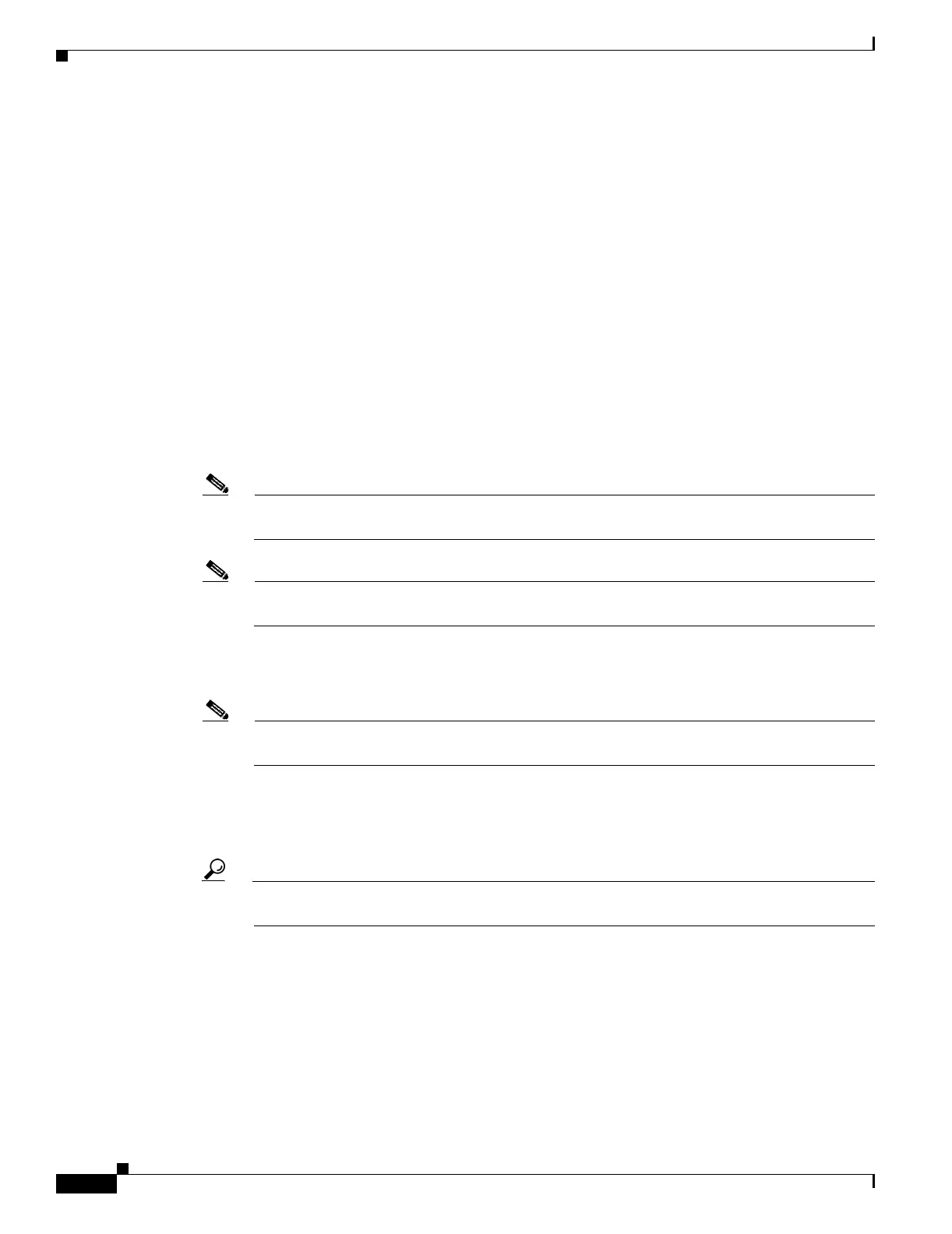22-10
Cisco ONS 15454 Procedure Guide, R5.0
October 2005
Chapter 22 DLPs A500 to A599
DLP-A518 Create a New or Cloned Alarm Severity Profile
For more information about ML-Series card ports and service, see the Ethernet Card Software
Feature and Configuration Guide for the Cisco ONS 15454 SDH, Cisco ONS 15454, and
Cisco ONS 15327.
Step 4 If you want to create a new profile based upon the default profile in use, click New, then go to Step 10.
Step 5 If you want to create a profile using an existing profile located on the node:
a. Click Load and From Node in the Load Profile(s) dialog box.
b. Click the node name you are logged into in the Node Names list.
c. Click the name of an existing profile in the Profile Names list, such as Default, then go to Step 7.
Step 6 If you want to create a profile using an existing profile that is stored as a file locally or on a network
drive:
a. Click From File in the Load Profile(s) dialog box.
b. Click Browse.
c. Navigate to the file location in the Open dialog box.
d. Click Open.
Note The Default alarm profile list contains alarm and condition severities that correspond, when
applicable, to default values established in Telcordia GR-253-CORE.
Note All default or user-defined severity settings that are Critical (CR) or Major (MJ) are demoted to
Minor (MN) in Non-Service-Affecting (NSA) situations as defined in Telcordia GR-474.
Step 7 Click OK.
The alarm severity profile appears in the Alarm Profiles window.
Note The alarm profile list contains a master list of alarms that is used for a mixed node network.
Some of these alarms might not be used in all ONS nodes.
Step 8 Right-click anywhere in the profile column to view the profile editing shortcut menu. (Refer to Step 11
for further information about the Default profile.)
Step 9 Click Clone in the shortcut menu.
Tip To see the full list of profiles, including those available for loading or cloning, click Avai lable .
You must load a profile before you can clone it.
Step 10 In the New Profile or Clone Profile dialog box, enter a name in the New Profile Name field.
Profile names must be unique. If you try to import or name a profile that has the same name as another
profile, CTC adds a suffix to create a new name. Long file names are supported.
Step 11 Click OK.
A new alarm profile (named in Step 10) is created. This profile duplicates the default profile severities
and appears at the right of the previous profile column in the Alarm Profiles window. You can select it
and drag it to a different position.
