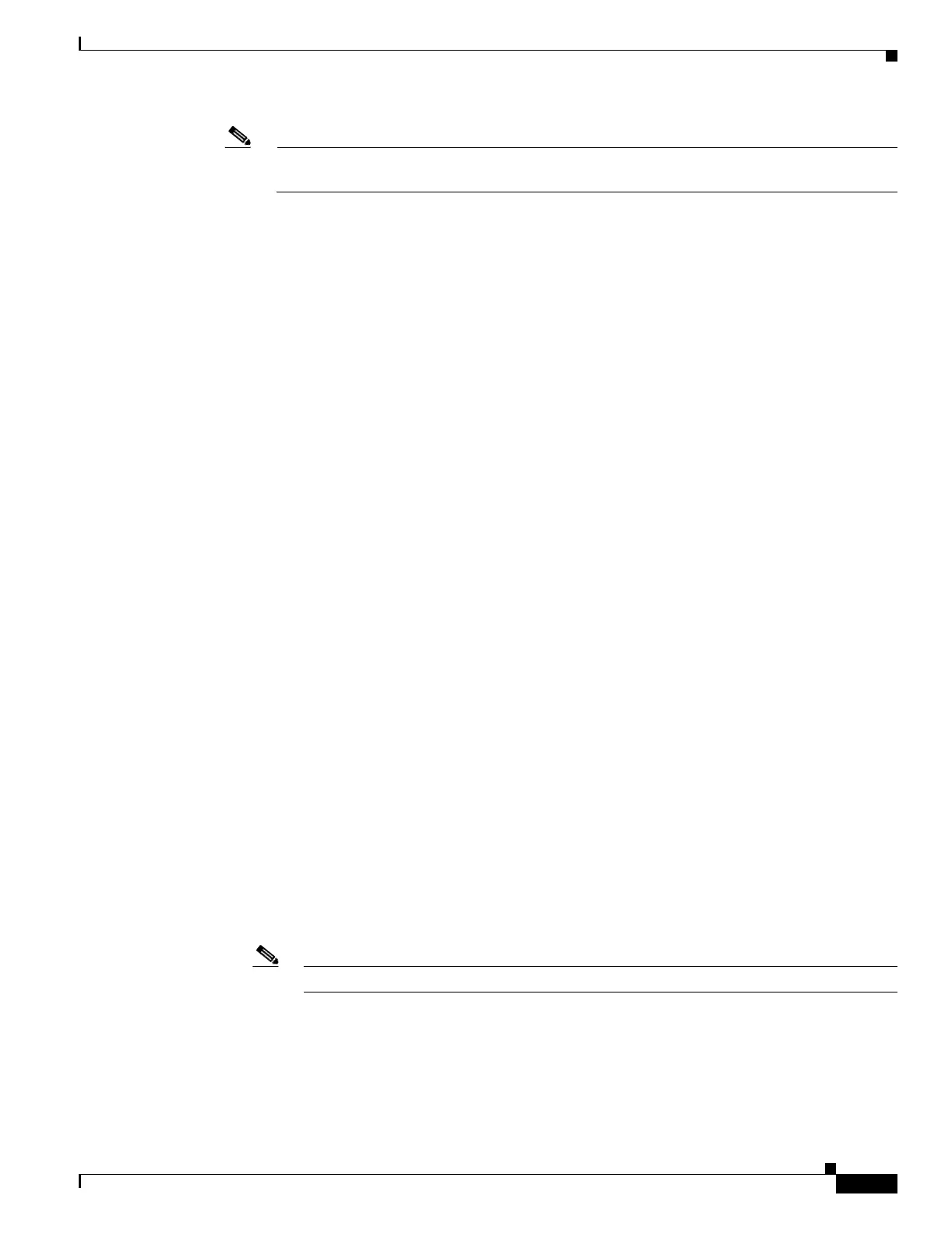22-11
Cisco ONS 15454 Procedure Guide, R5.0
October 2005
Chapter 22 DLPs A500 to A599
DLP-A518 Create a New or Cloned Alarm Severity Profile
Note Up to 10 profiles, including the two reserved profiles, Inherited and Default, can be stored in
CTC.
The Default profile sets severities to standard Telcordia GR-253-CORE settings. If an alarm has an
Inherited profile, it inherits (copies) its severity from the same alarm's severity at the higher level. For
example, if you choose the Inherited profile from the network view, the severities at the lower levels
(node, card and port) will be copied from this selection. A card with an Inherited alarm profile copies
the severities used by the node that contains the card. (If you are creating profiles, you can apply these
separately at any level. To do this, refer to the “DLP-A117 Apply Alarm Profiles to Cards and Nodes”
task on page 18-5.)
Step 12 Modify (customize) the new alarm profile:
a. In the new alarm profile column, click the alarm severity you want to change in the custom profile.
b. Choose a severity from the drop-down list.
c. Repeat Steps a and b for each severity you want to customize. Refer to the following guidelines
when you view the alarms or conditions after making modifications:
• All CR or MJ default or user-defined severity settings are demoted to MN in NSA situations as
defined in Telcordia GR-474.
• Default severities are used for all alarms and conditions until you create and apply a new profile.
• Changing a severity to inherited (I) or unset (U) does not change the severity of the alarm.
Step 13 After you have customized the new alarm profile, right-click the profile column to highlight it.
Step 14 Click Store.
Step 15 If you want to store the profile on a node:
a. In the Store Profile(s) dialog box (Figure 22-4), click To Nod e(s) .
b. Choose the node(s) where you want to save the profile:
• If you want to save the profile to only one node, click the node in the Node Names list.
• If you want to save the profile to all nodes, click Select All.
• If you do not want to save the profile to any nodes, click Select None.
c. If you want to update alarm profile information, click (Synchronize).
Step 16 If you want to save the profile to a file:
a. In the Store Profile(s) dialog box (Figure 22-4), click To File.
b. Click Browse and navigate to the profile save location.
c. Enter a name in the File name field.
d. Click Select to choose this name and location.
Note Long file names are supported. CTC supplies a suffix of *.pfl to stored files.
