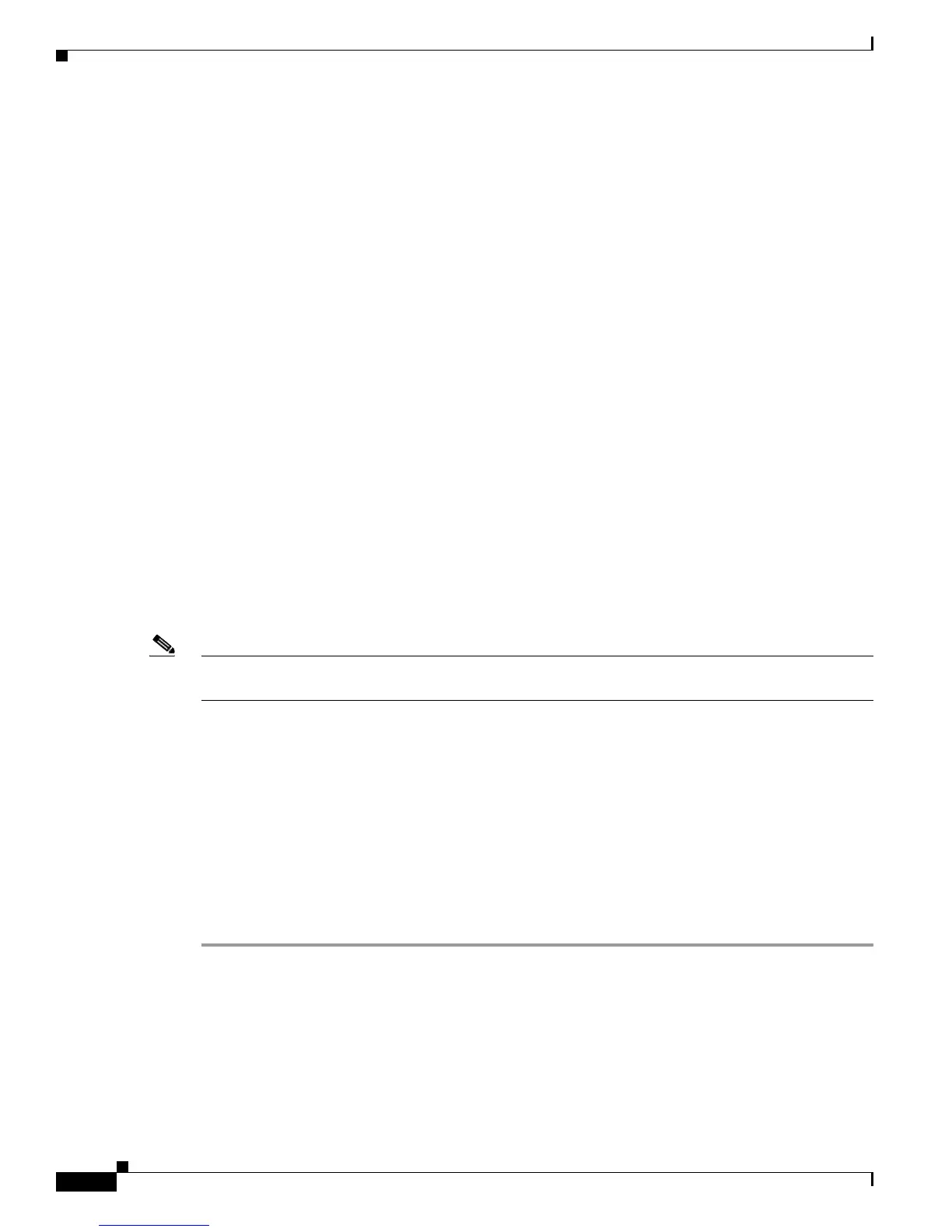Send documentation comments to mdsfeedback-doc@cisco.com
48-8
Cisco MDS 9000 Family Fabric Manager Configuration Guide
OL-17256-03, Cisco MDS NX-OS Release 4.x
Chapter 48 Configuring FCIP
Using the FCIP Wizard
• Verifying Interfaces and Extended Link Protocol, page 48-16
• Checking Trunk Status, page 48-17
• Advanced FCIP Profile Configuration, page 48-18
• Advanced FCIP Interface Configuration, page 48-21
• Configuring E Ports, page 48-28
• Configuring E Ports, page 48-28
• Advanced FCIP Features, page 48-29
Enabling FCIP
To begin configuring the FCIP feature, you must explicitly enable FCIP on the required switches in the
fabric. By default, this feature is disabled in all switches in the Cisco MDS 9000 Family.
The configuration and verification operations for the FCIP feature are only available when FCIP is
enabled on a switch. When you disable this feature, all related configurations are automatically
discarded.
To use the FCIP feature, you need to obtain the SAN extension over IP package license
(SAN_EXTN_OVER_IP or SAN_EXTN_OVER_IP_IPS4) (see
Chapter 10, “Obtaining and Installing
Licenses”).
Using the FCIP Wizard
Note In Cisco MDS SAN-OS Release 2.0 and later NX-OS, there is an additional login prompt to log into a
switch that is not a part of your existing fabric.
To create and manage FCIP links with Fabric Manager, use the FCIP Wizard. Make sure that the the IP
services module is inserted in the required Cisco MDS 9000 Family switch, and that the Gigabit Ethernet
interfaces on these switches are connected and then the verify the connectivity. The procedures for
creating FCIP links using the FCIP Wizard are as follows:
• Select the endpoints.
• Choose the interfaces’ IP addresses.
• Specify link attributes.
• Optionally enable FCIP write acceleration or FCIP compression.
To create FCIP links using the FCIP Wizard, follow these steps:
Step 1 Click the FCIP Wizard icon in the Fabric Manager toolbar. See Figure 48-9.
