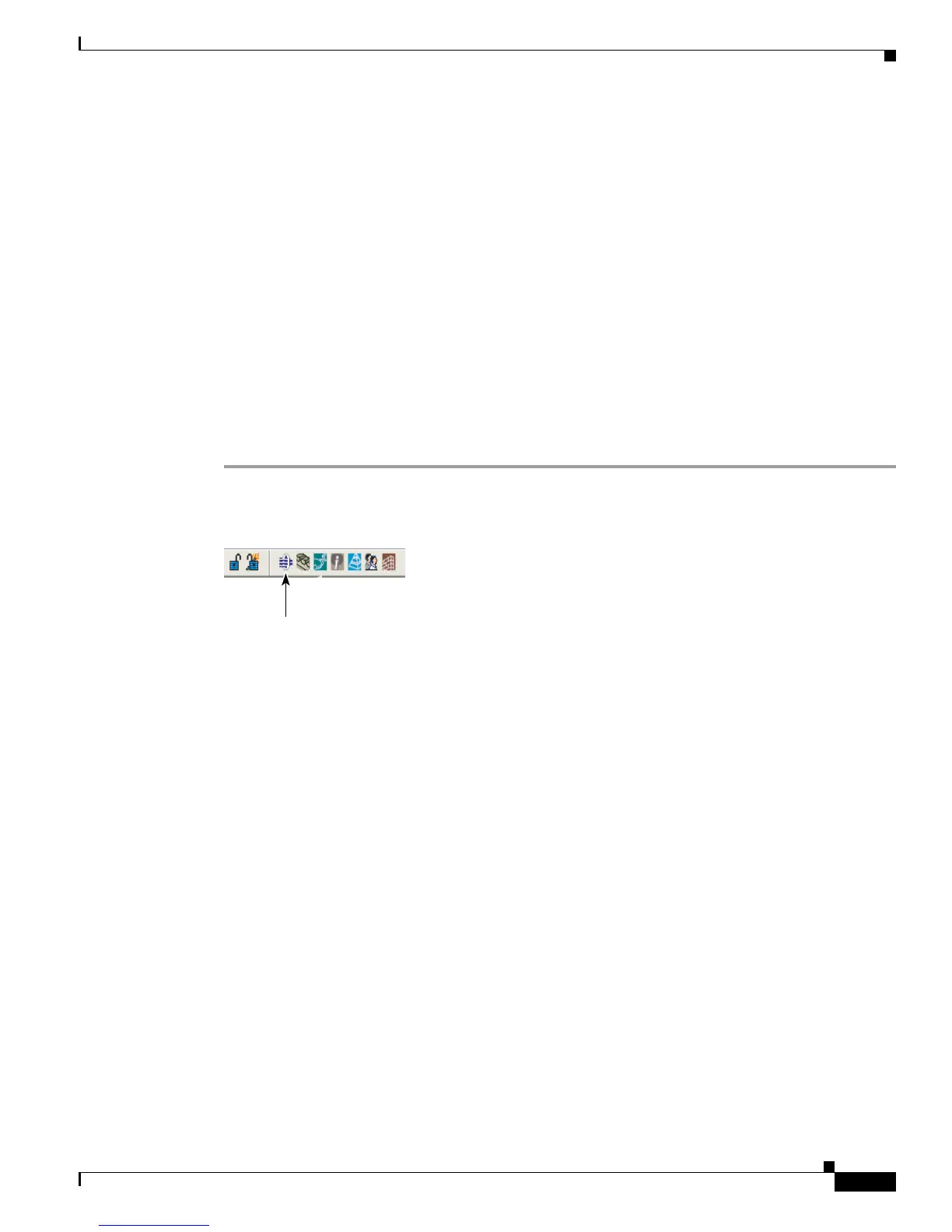Send documentation comments to mdsfeedback-doc@cisco.com
23-11
Cisco MDS 9000 Family Fabric Manager Configuration Guide
OL-17256-03, Cisco MDS NX-OS Release 4.x
Chapter 23 Configuring PortChannels
PortChannel Configuration
If you misconfigure PortChannels, you may receive a misconfiguration message. If you receive this
message, the PortChannel’s physical links are disabled because an error has been detected.
A PortChannel error is detected if the following requirements are not met:
• Each switch on either side of a PortChannel must be connected to the same number of interfaces.
• Each interface must be connected to a corresponding interface on the other side (see Figure 23-7 for
an example of an invalid configuration).
• Links in a PortChannel cannot be changed after the PortChannel is configured. If you change the
links after the PortChannel is configured, be sure to reconnect the links to interfaces within the
PortChannel and reenable the links.
If all three conditions are not met, the faulty link is disabled.
Configuring PortChannels Using the Wizard
To create a PortChannel using the PortChannel Wizard in Fabric Manager, follow these steps:
Step 1 Click the PortChannel Wizard icon in the toolbar (see Figure 23-8).
Figure 23-8 PortChannel Wizard Icon
You see the first PortChannel Wizard screen.
Step 2 Select a switch pair. Figure 23-9 shows a list of the switch pairs.
Port Channel Wizard
144891
