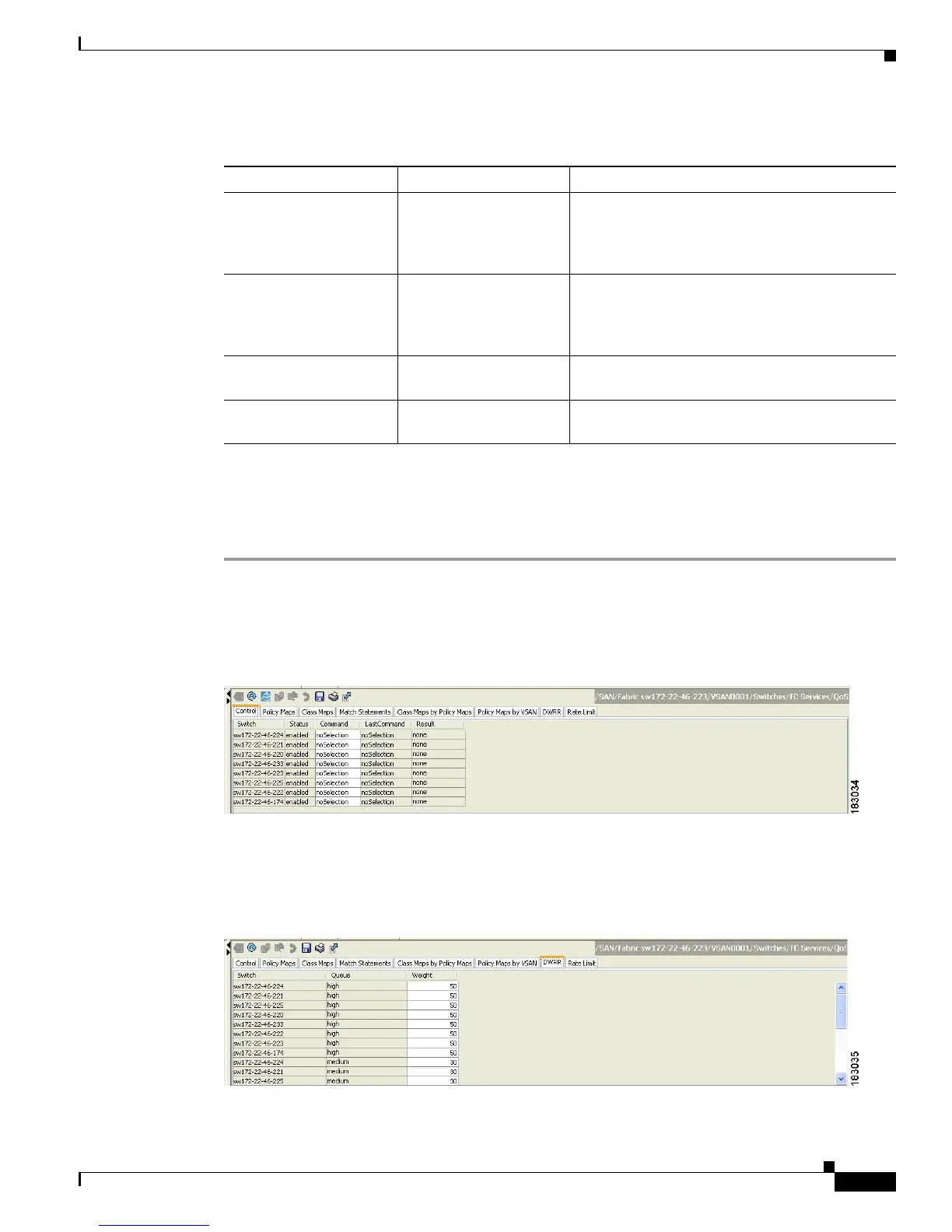Send documentation comments to mdsfeedback-doc@cisco.com
64-9
Cisco MDS 9000 Family Fabric Manager Configuration Guide
OL-17256-03, Cisco MDS NX-OS Release 4.x
Chapter 64 Configuring Fabric Congestion Control and QoS
QoS
Changing the Weight in a DWRR Queue
To change the weight in a DWRR queue using Fabric Manager, follow these steps:
Step 1 Expand Switches, expand FC Services and then select QoS in the Physical Attributes pane.
The QoS control traffic information is displayed in the Information pane shown in Figure 64-5. The
default is the Control tab.
Figure 64-5 Quality of Service Control Tab
Step 2 Click the DWRR tab.
You see the queue status and weight (see Figure 64-6).
Figure 64-6 QoS Queue Status and Weight
Table 64-2 QoS Behavior for Generation 1 and Generation 2 Switching Modules
Source Module Type Destination Module Type QoS Behavior Description
Generation 1 Generation 1 QoS behavior reflects the DWRR configuration
for traffic coming in through a given port and
queued to the same egress port. All the other
traffic share equal bandwidth.
Generation 1 Generation 2 or
Generation 3
QoS behavior reflects the DWRR configuration
for traffic coming in through a given port and
queued to the same egress port. All the other
streams share equal bandwidth.
Generation 2 or
Generation 3
Generation 1 Bandwidth partitioning is equal for all the traffic.
Generation 2 or
Generation 3
Generation 2 or
Generation 3
QoS behavior reflects the DWRR weights
configuration for all possible streams.
