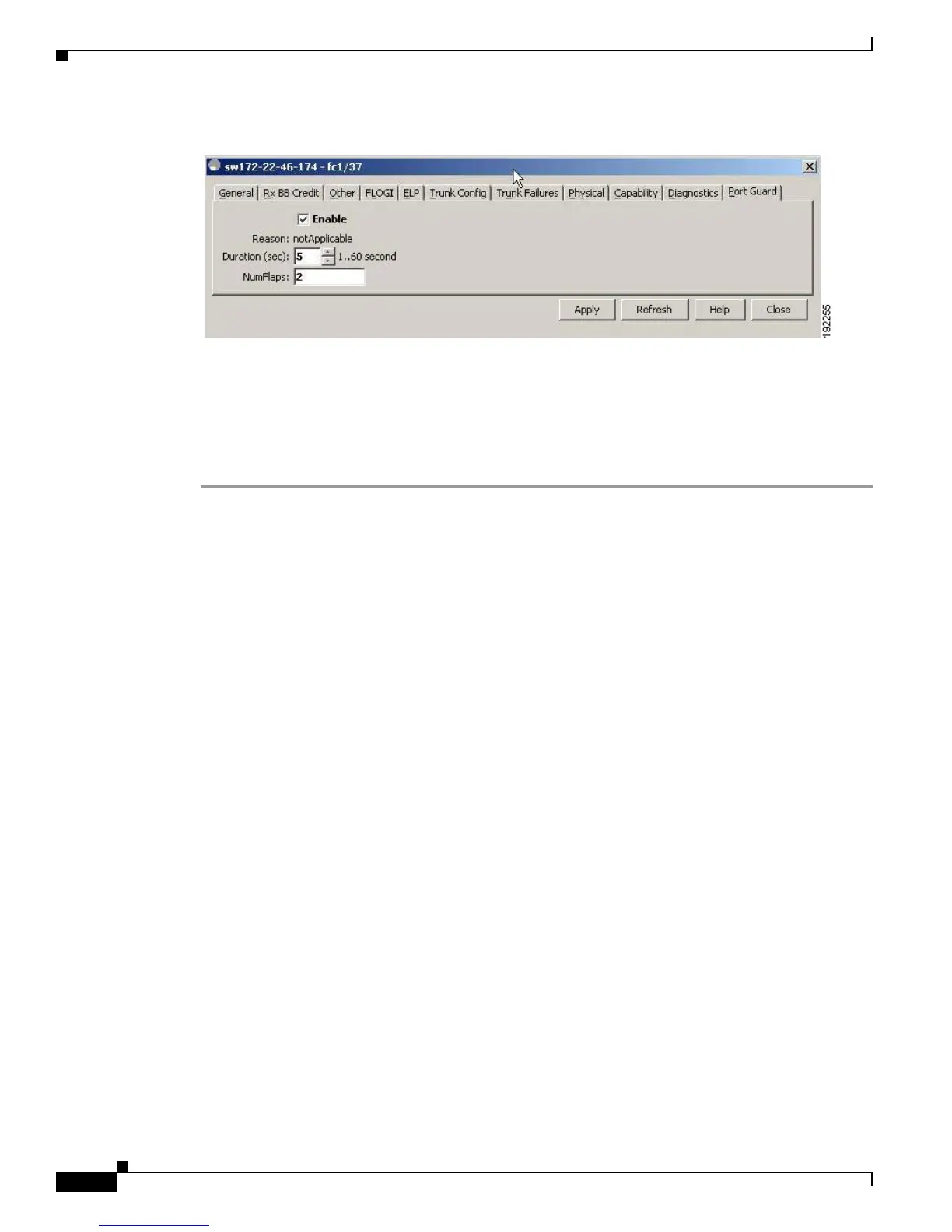Send documentation comments to mdsfeedback-doc@cisco.com
20-18
Cisco MDS 9000 Family Fabric Manager Configuration Guide
OL-17256-03, Cisco MDS NX-OS Release 4.x
Chapter 20 Configuring Interfaces
Fibre Channel Interfaces
Figure 20-8 Device Manager - Interface Port Guard Tab
Step 3
Check the Enable check box.
Step 4 (Optional) Enter the Duration in seconds and NumFlaps. If the values are 0, the port goes into a down
state even if the link flaps once. Otherwise, the link goes into a down state if the link flaps for the
NumFlaps times within the Duration (in seconds).
Step 5 Click Apply to activate the configuration.
About Interface Descriptions
Interface descriptions should help you identify the traffic or use for that interface. The interface
description can be any alphanumeric string.
About Frame Encapsulation
You can set the frame format to EISL for all frames transmitted by the interface in SD port mode. If you
sent the frame encapsulation to EISL, all outgoing frames are transmitted in the EISL frame format,
irrespective of the SPAN source(s). See the “Monitoring Network Traffic Using SPAN” section on
page 60-1.
Refer to the Cisco MDS 9000 Family CLI Configuration Guide to configure frame encapsulation on an
interface.
About Receive Data Field Size
You can also configure the receive data field size for Fibre Channel interfaces. If the default data field
size is 2112 bytes, the frame length will be 2148 bytes.
Configuring Receive Data Field Size
You can also configure the receive data field size for Fibre Channel interfaces. If the default data field
size is 2112 bytes, the frame length will be 2148 bytes.
To configure the receive data field size using Fabric Manager, follow these steps:
