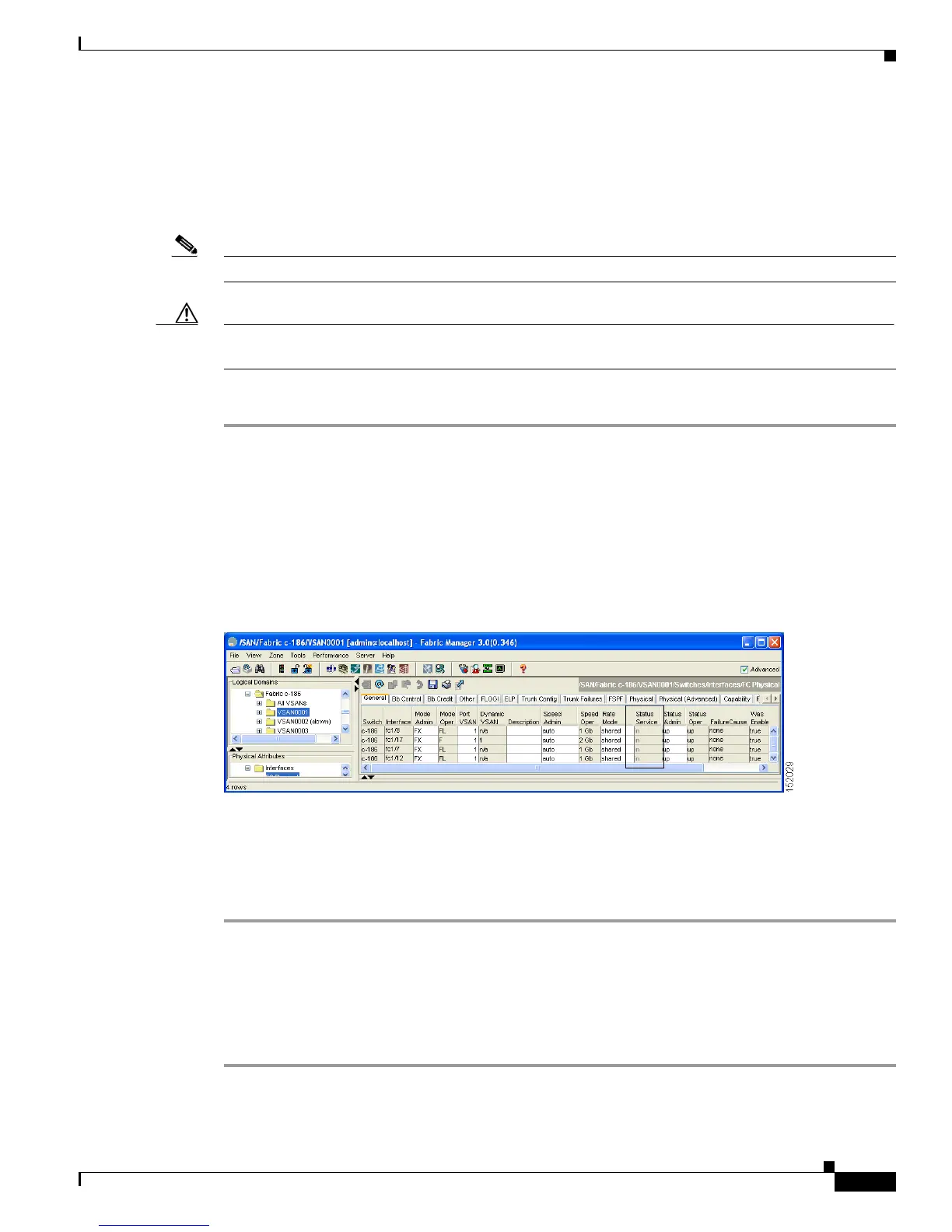Send documentation comments to mdsfeedback-doc@cisco.com
22-41
Cisco MDS 9000 Family Fabric Manager Configuration Guide
OL-17256-03, Cisco MDS NX-OS Release 4.x
Chapter 22 Configuring Generation 2 and Generation 3 Switching Modules
Displaying SFP Diagnostic Information
Releasing Shared Resources in a Port Group
When you want to reconfigure the interfaces in a port group on a Generation 2 or Generation 3 module,
you can return the port group to the default configuration to avoid problems with allocating shared
resources.
Note The interface cannot be a member of a PortChannel.
Caution Releasing shared resources disrupts traffic on the port. Traffic on other ports in the port group is not
affected.
To release the shared resources for a port group using Fabric Manager, follow these steps:
Step 1 Select a switch from the Fabric pane, or select a group of switches (SAN, fabric, VSAN) from the
Logical Domains pane.
Step 2 Expand Switches > Interfaces and then select FC Physical from the Physical Attributes pane.
You se e t he FC Physical > General tab in the Information pane.
Step 3 Scroll down until you see the row containing the switch and port you want to configure.
Step 4 Scroll right (if necessary) until you see the Status Service column (see Figure 22-17).
Figure 22-17 Status Service Column for FC Physical
Step 5
Select the out status from the Status Service column.
Step 6 Click the Apply Changes icon.
Step 7 Select the in status from the Status Service column.
Step 8 Click the Apply Changes icon.
Displaying SFP Diagnostic Information
To view diagnostic information for multiple ports using Device Manager, follow these steps:
Step 1 Choose Interface > FC All and click the Diagnostics tab or hold down the Control key, and then click
each port for which you want to view diagnostic information.
