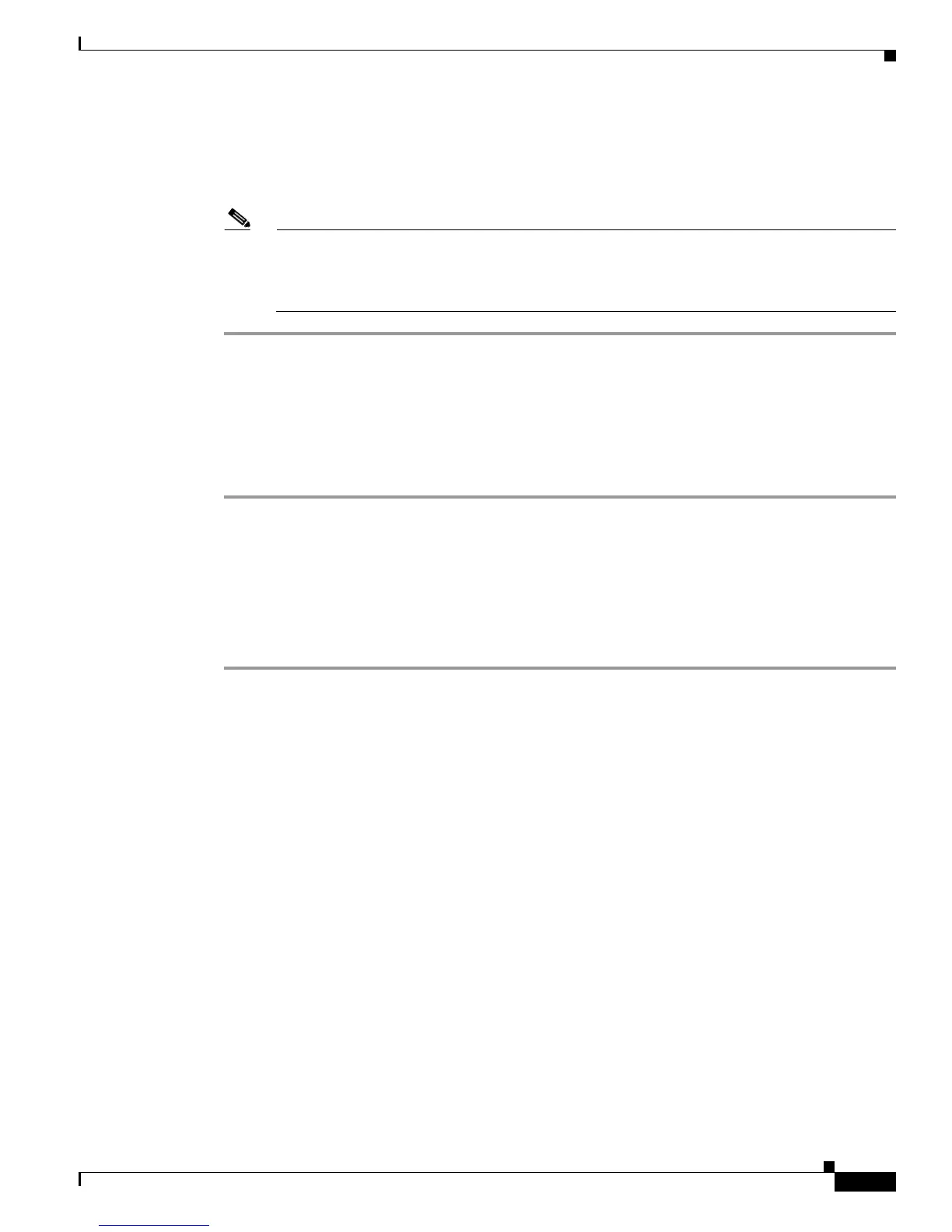Send documentation comments to mdsfeedback-doc@cisco.com
30-45
Cisco MDS 9000 Family Fabric Manager Configuration Guide
OL-17256-03, Cisco MDS NX-OS Release 4.x
Chapter 30 Configuring and Managing Zones
Enhanced Zoning
Step 2 Set the operation mode to basic zoning mode. By doing so, you will automatically start a session, acquire
a fabric wide lock, distribute the zoning information using the basic zoning data structure, apply the
configuration changes and release the lock from all switches in the fabric. All switches in the fabric then
move to basic zoning mode.
Note If a switch running Cisco SAN-OS Release 2.0(1b) and NX-OS 4(1b) or later, with enhanced
zoning enabled is downgraded to Cisco SAN-OS Release 1.3(4), or earlier, the switch comes up
in basic zoning mode and cannot join the fabric because all the other switches in the fabric are
still in enhanced zoning mode.
Enabling Enhanced Zoning
By default, the enhanced zoning feature is disabled in all switches in the Cisco MDS 9000 Family.
To enable enhanced zoning in a VSAN using Fabric Manager, follow these steps:
Step 1 Expand a VSAN and then select a zone set in the Logical Domains pane.
You see the zone set configuration in the Information pane.
Step 2 Click the Enhanced tab.
You see the current enhanced zoning configuration.
Step 3 From the Action drop-down menu, choose enhanced to enable enhanced zoning in this VSAN.
Step 4 Click Apply Changes to save these changes.
Creating Attribute Groups
In enhanced mode, you can directly configure attributes using attribute groups.
To configure attribute groups, refer to the Cisco MDS 9000 Family CLI Configuration Guide.
Merging the Database
The merge behavior depends on the fabric-wide merge control setting:
• Restrict—If the two databases are not identical, the ISLs between the switches are isolated.
• Allow—The two databases are merged using the merge rules specified in Table 30-4.
