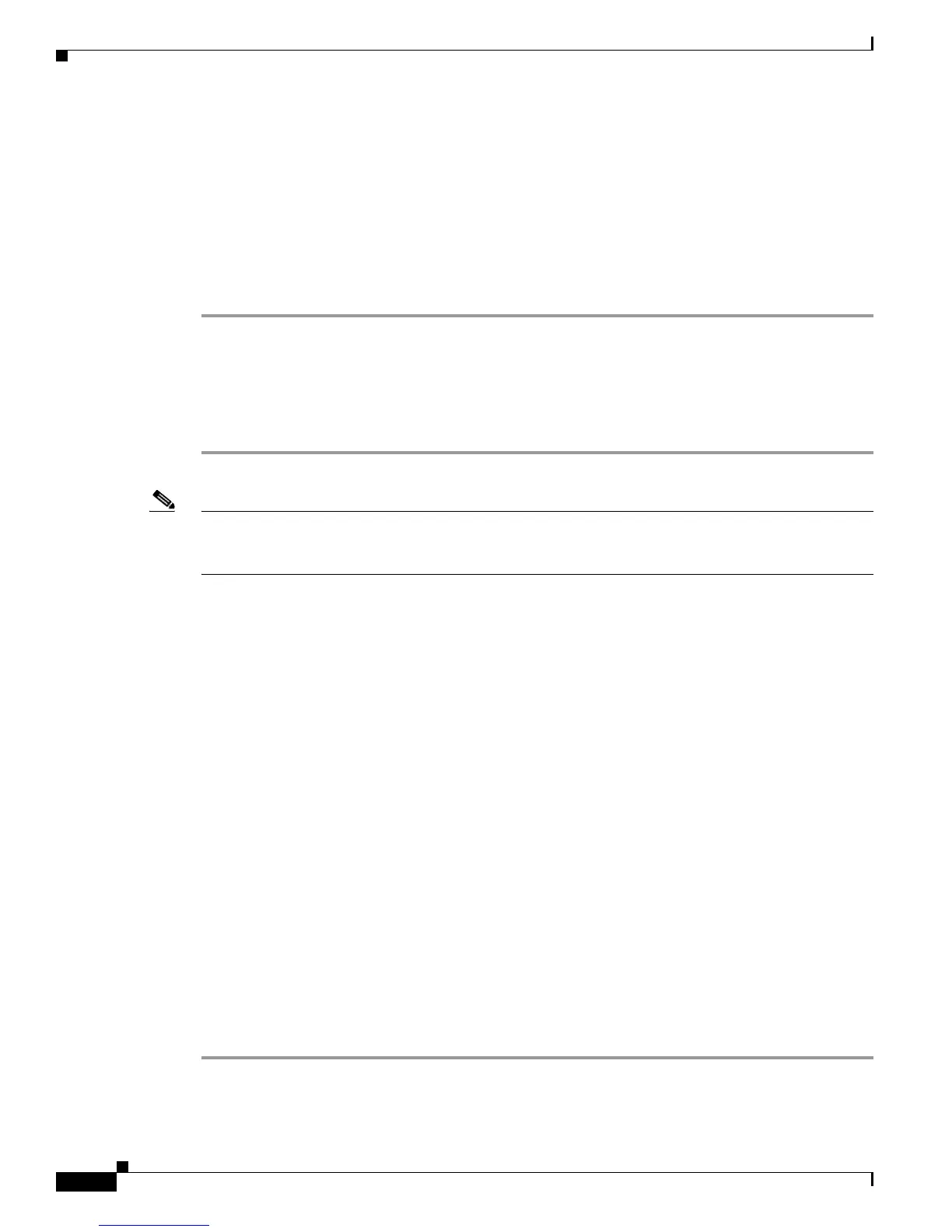Send documentation comments to mdsfeedback-doc@cisco.com
67-20
Cisco MDS 9000 Family Fabric Manager Configuration Guide
OL-17256-03, Cisco MDS NX-OS Release 4.x
Chapter 67 Management Software FAQ
Other
How do I fix a "Please insure that FM server is running on localhost" message?
You may see this error message if you cannot connect to the fabric and your PC has multiple network
interface cards. The problem may be that Fabric Manager is trying to communicate through the wrong
interface (you can verify this by checking the FMServer.log file).
Generally it is best to let Fabric Manager choose the interface on startup. If you are getting the above
error, something may have gone wrong.
To reset Fabric Manager so that it chooses the interface next time it starts, follow these steps:
Step 1 Open the server.properties file in the Fabric Manager installation directory. On a Windows platform, this
file is in C:\Program Files\Cisco Systems\MDS 9000 by default.
Step 2 Comment out the line: snmp.localaddress.
Step 3 Save and exit the file.
Step 4 Restart Fabric Manager.
Note There are some cases where you would not want to do this, and should manually select the interface that
Fabric Manager uses. For more information, see the
“How do I run Cisco Fabric Manager with multiple
interfaces?” section on page 67-20.
How do I run Cisco Fabric Manager with multiple interfaces?
If your PC has multiple interfaces (NICs), the four Cisco Fabric Manager applications detect these
interfaces automatically (ignoring loopback interfaces). Fabric Manager Client and Device Manager
detect all interfaces on your PC each time you launch them, and allow you to select one. Fabric Manager
Server and Performance Manager detect on initial install, and allows you to select one. You are not
prompted again to choose an interface with these two applications.
There may be circumstances where you will want to change the interface you are using. For example:
• If you add an interface after you have installed Fabric Manager Server and/or Performance Manager
• If you decide to use a different interface than the one you initially selected
• If for any reason one of the Cisco Fabric Manager applications did not detect multiple interfaces
Refer to the following sections, depending on which application you want to recognize the interface.
• Manually specifying an interface for Fabric Manager Server, page 67-20
• Manually specifying an interface for Fabric Manager Client or Device Manager, page 67-21
Manually specifying an interface for Fabric Manager Server
To specify an interface for Fabric Manager Server (including Performance Manager and Fabric Manager
Web Services), follow these steps:
Step 1 Go to the MDS 9000 folder. On a Windows platform, this folder is at C:\Program Files\Cisco
Systems\MDS 9000 by default.
