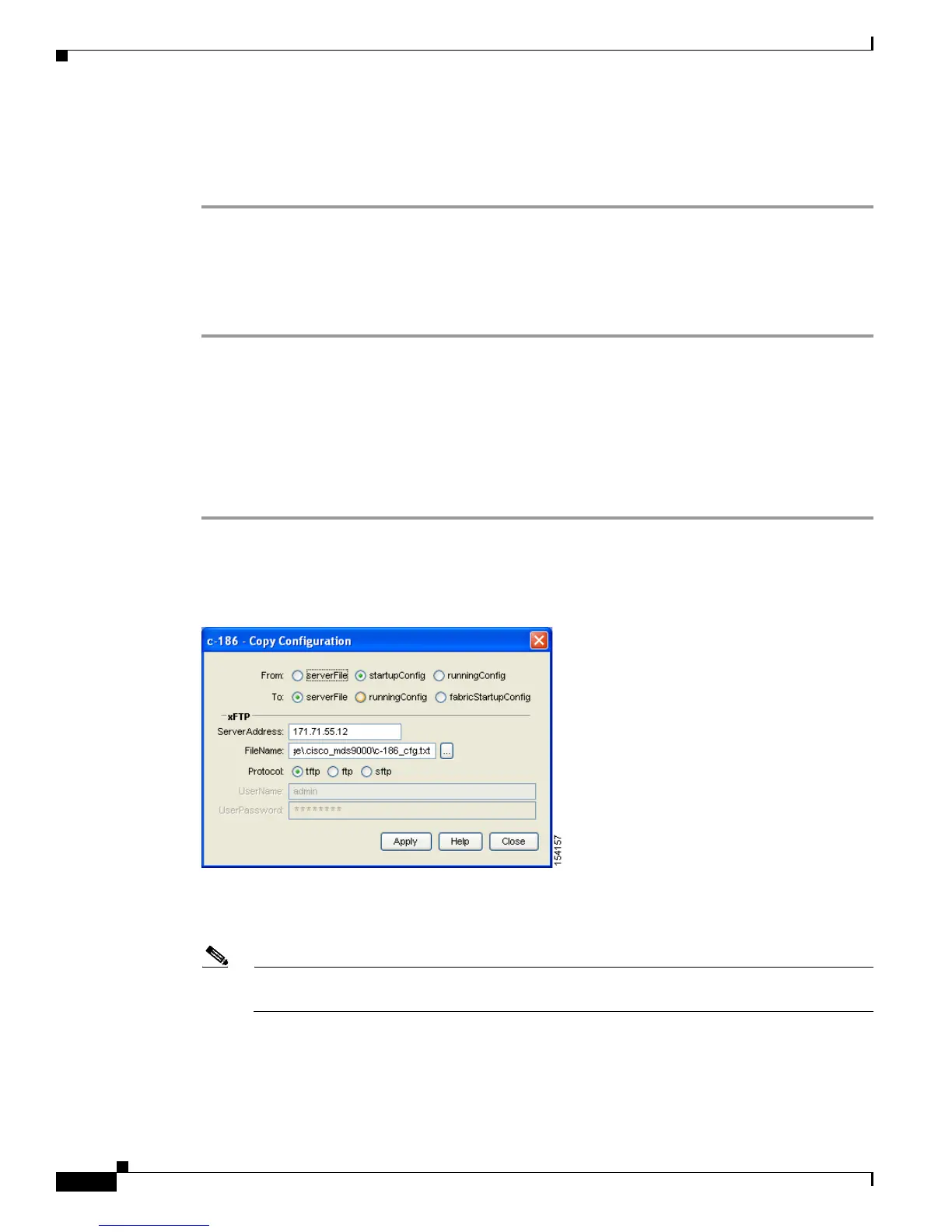Send documentation comments to mdsfeedback-doc@cisco.com
16-8
Cisco MDS 9000 Family Fabric Manager Configuration Guide
OL-17256-03, Cisco MDS NX-OS Release 4.x
Chapter 16 Managing Configuration Files
Working with Configuration Files
Saving the Configuration
To save the configuration file using Device Manager, follow these steps:
Step 1 Click Admin > Save Configuration.
You see this message:
Really save running to startup configuration?
Step 2 Click Ye s to save the configuration. Click No to close the pop-up window without saving the
configuration.
Saving the Running Configuration
After you have created a running configuration in system memory, you can save it to the startup
configuration in NVRAM.
To save the configuration file using Device Manager, follow these steps:
Step 1 Click Admin > Copy Configuration.
You see the Copy Configuration dialog box shown in Figure 16-9.
Figure 16-9 Copy Configuration Dialog Box
Step 2
Select the location of the file you will copy from (serverFile, startupConfig, runningConfig).
Step 3 Select the location of the file you will copy to (serverFile, runningConfig, fabricStartupConfig).
Note You can copy a file fabric-wide using the fabricStartupConfig option, available in Cisco MDS
SAN-OS Release 2.1(1a) or later.
Step 4 Enter the server address of the source server.
Step 5 Click the ... button to browse for the source file on the switch or the server, depending on the type of
copy.
Step 6 Select the protocol you want to use to perform the copy procedure: tftp, ftp, or sftp.
