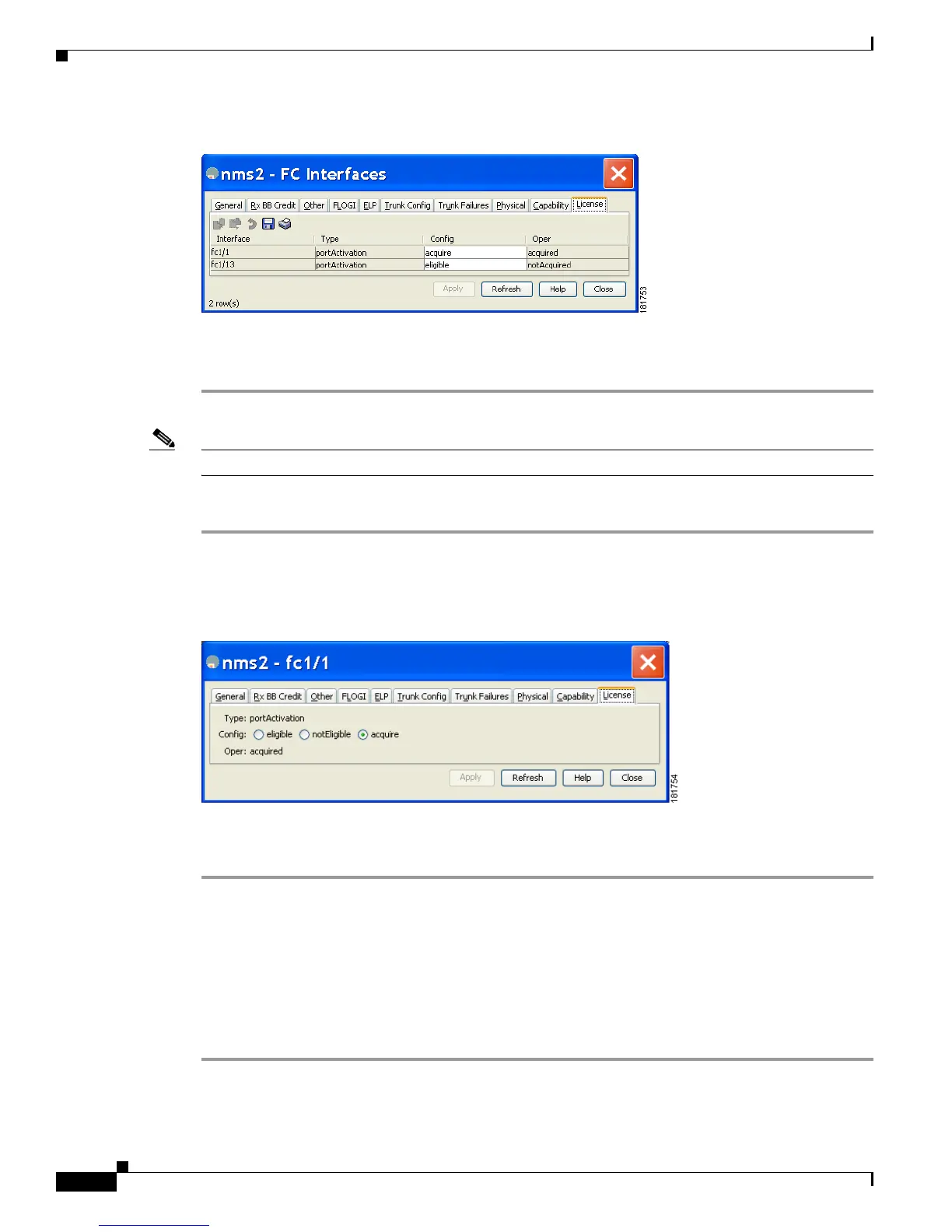Send documentation comments to mdsfeedback-doc@cisco.com
11-6
Cisco MDS 9000 Family Fabric Manager Configuration Guide
OL-17256-03, Cisco MDS NX-OS Release 4.x
Chapter 11 On-Demand Port Activation Licensing
Configuring Port Activation Licenses
Figure 11-7 FC Interfaces Dialog Box
Step 3
Select eligible from the Config drop-down list for each port that you want to make eligible.
Step 4 Click Apply to save the changes.
Note The dialog box shown in Figure 11-8 applies only to the Cisco MDS 9124 Fabric Switch.
To make a single port eligible to acquire a license using Device Manager, follow these steps:
Step 1 Right-click a port, select Configure, and click the License tab.
You see the port licensing options for the selected port as shown in Figure 11-8.
Figure 11-8 License Tab for Selected Port
Step 2
Click the eligible radio button to make the port eligible.
Step 3 Click Apply to save the changes.
Acquiring a License for a Port
If you do not prefer to accept the default on-demand port license assignments, you will need to first
acquire licenses for ports to which you want to move the license.
To acquire licenses for multiple ports using Device Manager, follow these steps:
Step 1 Choose Interface > FC All and click the License tab or hold down the Control key, and then click each
port for which you want to acquire a license.
