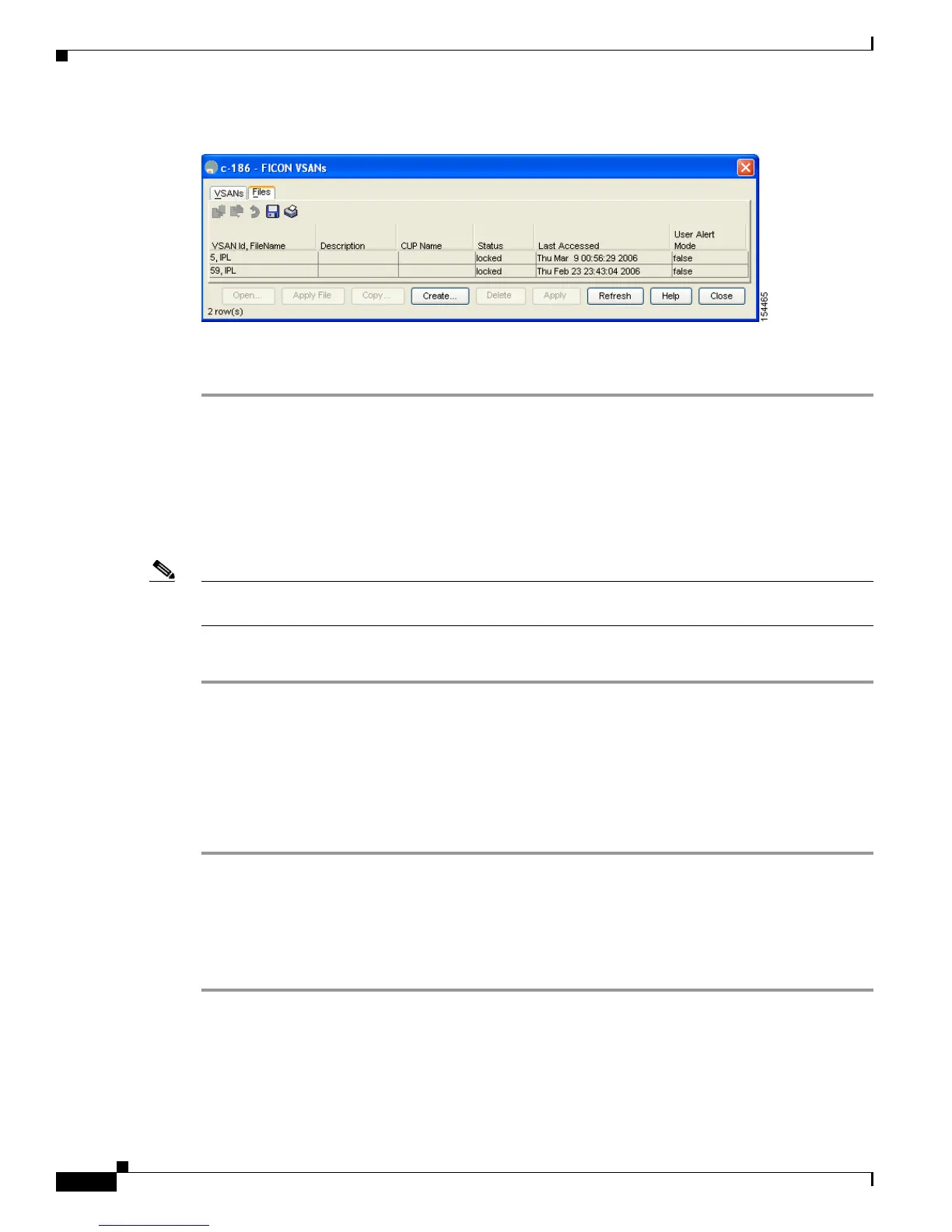Send documentation comments to mdsfeedback-doc@cisco.com
36-30
Cisco MDS 9000 Family Fabric Manager Configuration Guide
OL-17256-03, Cisco MDS NX-OS Release 4.x
Chapter 36 Configuring FICON
FICON Configuration Files
Figure 36-17 FICON VSANs Dialog Box
Step 3 Highlight the file you want to apply and click Apply File to apply the configuration to the running
configuration.
Editing FICON Configuration Files
The configuration file submode allows you to create and edit FICON configuration files. If a specified
file does not exist, it is created. Up to 16 files can be saved. Each file name is restricted to eight
alphanumeric characters.
Note To view the latest FICON information, you must click the Refresh button. See the “Automatically
Saving the Running Configuration” section on page 36-23.
To edit the contents of a specified FICON configuration file using Device Manager, follow these steps:
Step 1 Choose FICON > VSANs.
Step 2 Click the Files tab.
You see the FICON VSANs dialog box (see Figure 36-17).
Step 3 Select a VSAN ID and then click Open to edit the FICON configuration file.
Step 4 Select a VSAN ID and then click Delete to delete the FICON configuration file.
Step 5 Click Apply to apply the changed FICON configuration file.
Displaying FICON Configuration Files
To open and view configuration files in Fabric Manager, follow these steps:
Step 1 Choose FICON > VSAN.
You see the FICON configuration table in the Information pane.
Step 2 Click the Files tab.
Step 3 Select the file you want to open.
