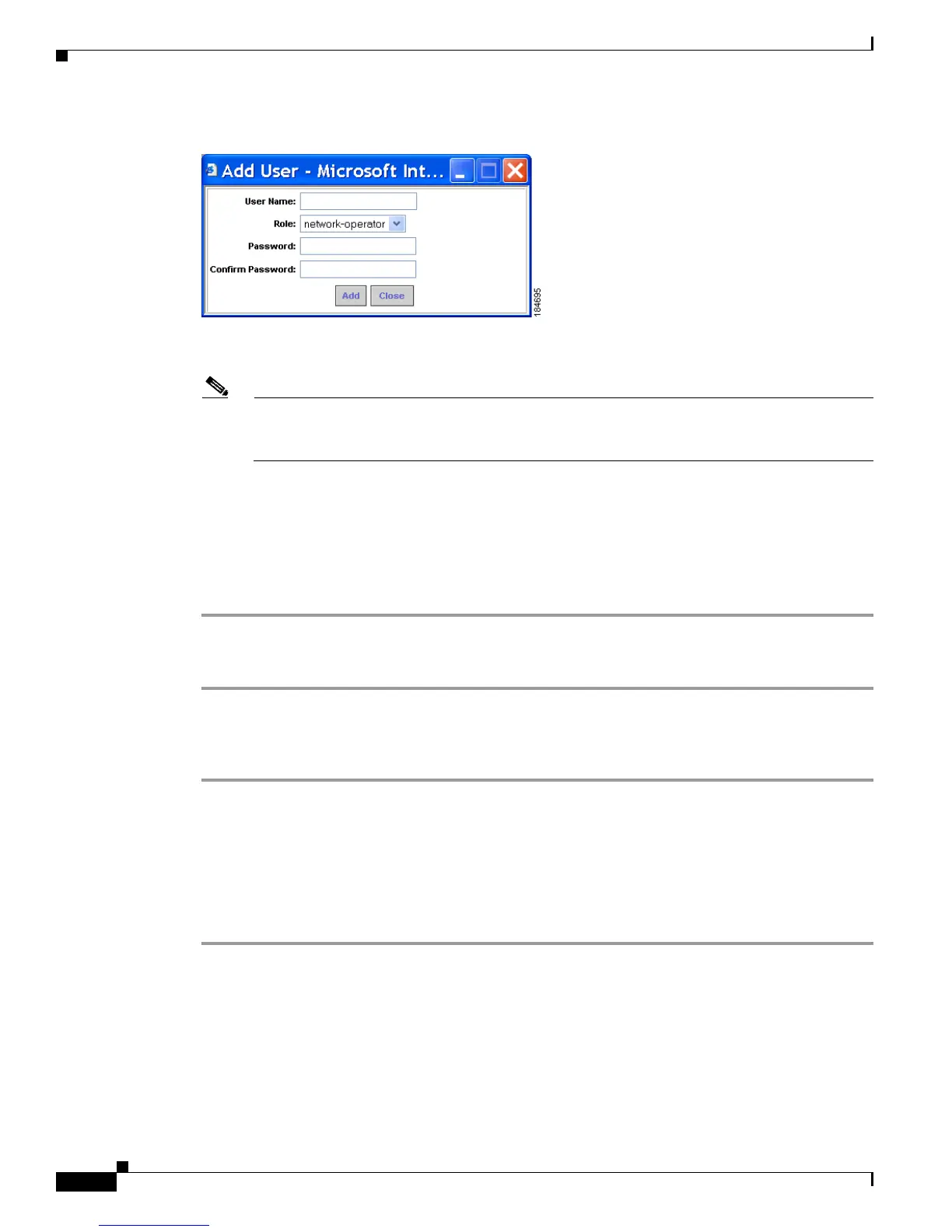Send documentation comments to mdsfeedback-doc@cisco.com
7-54
Cisco MDS 9000 Family Fabric Manager Configuration Guide
OL-17256-03, Cisco MDS NX-OS Release 4.x
Chapter 7 Fabric Manager Web Client
Admin
Figure 7-48 Add User Dialog Box
Step 4
Enter the user name in the User Name field.
Note The user name guest is a reserved name (case insensitive). The guest user can only view reports.
The guest user cannot change the guest password, nor can the guest user access the Admin tab
in Fabric Manager Web Client.
Step 5 Select a role for the user from the Role drop-down list.
Step 6 Enter the password in the Password field.
Step 7 Enter the password again in the Confirm Password field.
Step 8 Click Add to add the user to the database.
Step 9 Repeat Steps 3 through 7 to continue adding users.
To remove a user using Fabric Manager Web Client, follow these steps:
Step 1 Click the Admin tab, and then click Configure.
Step 2 Click Local Database in the left navigation pane.
Step 3 Click the radio button next to the user that you want to remove and click Remove.
Adding and Removing Roles
You can use Fabric Manager Web Client to add and remove Web Server roles.
To add a role using Fabric Manager Web Client, follow these steps:
Step 1 Click the Admin tab, and then click Configure.
Step 2 Click Local Roles in the left navigation pane.
You see the Local Roles page as shown in Figure 7-49.
