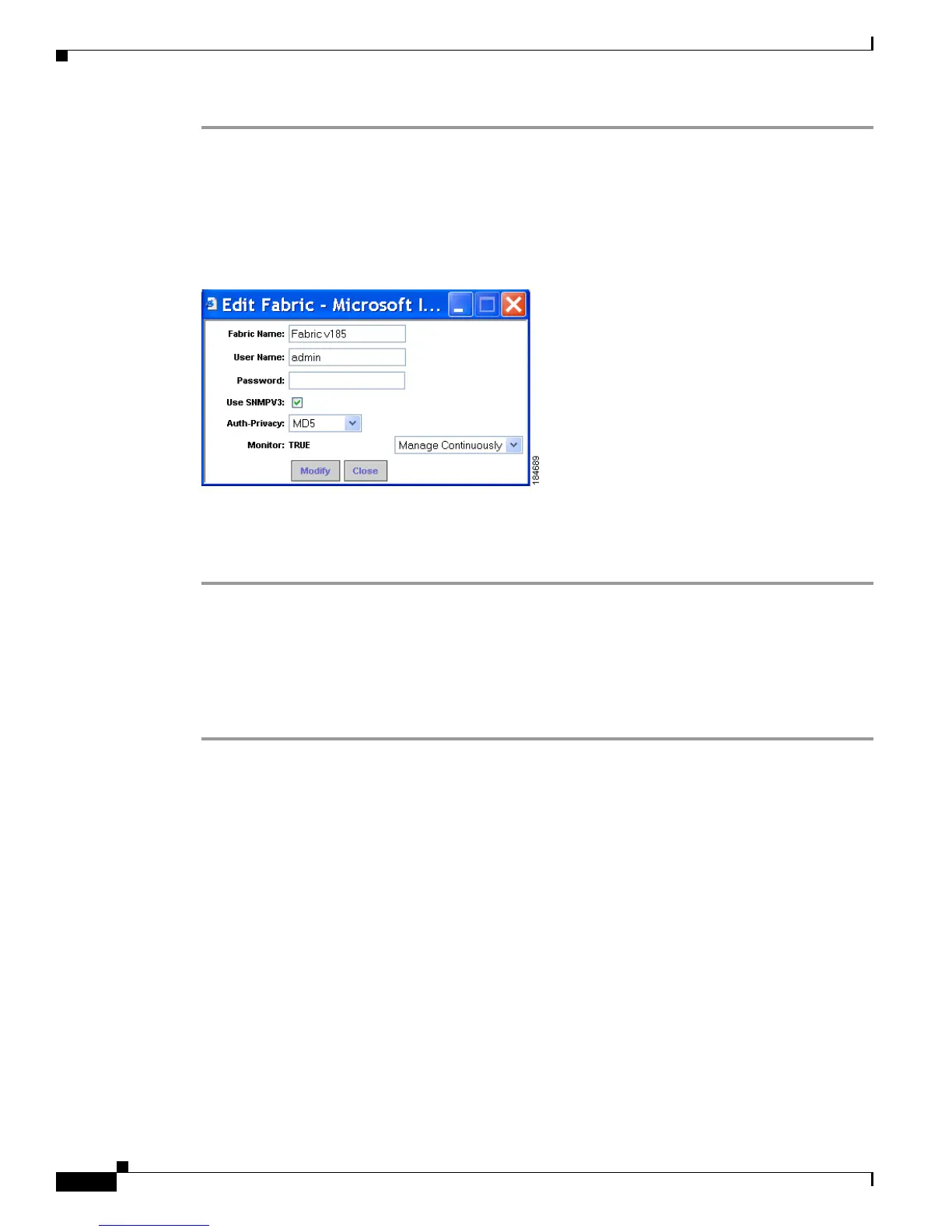Send documentation comments to mdsfeedback-doc@cisco.com
7-48
Cisco MDS 9000 Family Fabric Manager Configuration Guide
OL-17256-03, Cisco MDS NX-OS Release 4.x
Chapter 7 Fabric Manager Web Client
Admin
Step 1 Click the Admin tab, and then click Configure.
Step 2 Click Fabrics in the left navigation pane.
Step 3 Check the check box next to the fabric that you want to edit and click Edit.
You see the Edit Fabric dialog box shown in Figure 7-41.
Figure 7-41 Edit Fabric Dialog Box
Step 4
Enter a new fabric name, user name and password and specify how you want Fabric Manager Server to
manage the fabric by selecting an option from the drop-down list.
Step 5 Click Modify to save the changes.
Viewing Trap and Syslog Registration Information
To view trap and syslog registration information from Fabric Manager Server using Fabric Manager Web
Client, follow these steps:
Step 1 Click the Admin tab, and then click Configure.
Step 2 Click Registration in the left navigation pane.
Step 3 Select a fabric to display registration information for that fabric.
You see the Registration screen showing the registration information for the selected fabric (see
Figure 7-42).
