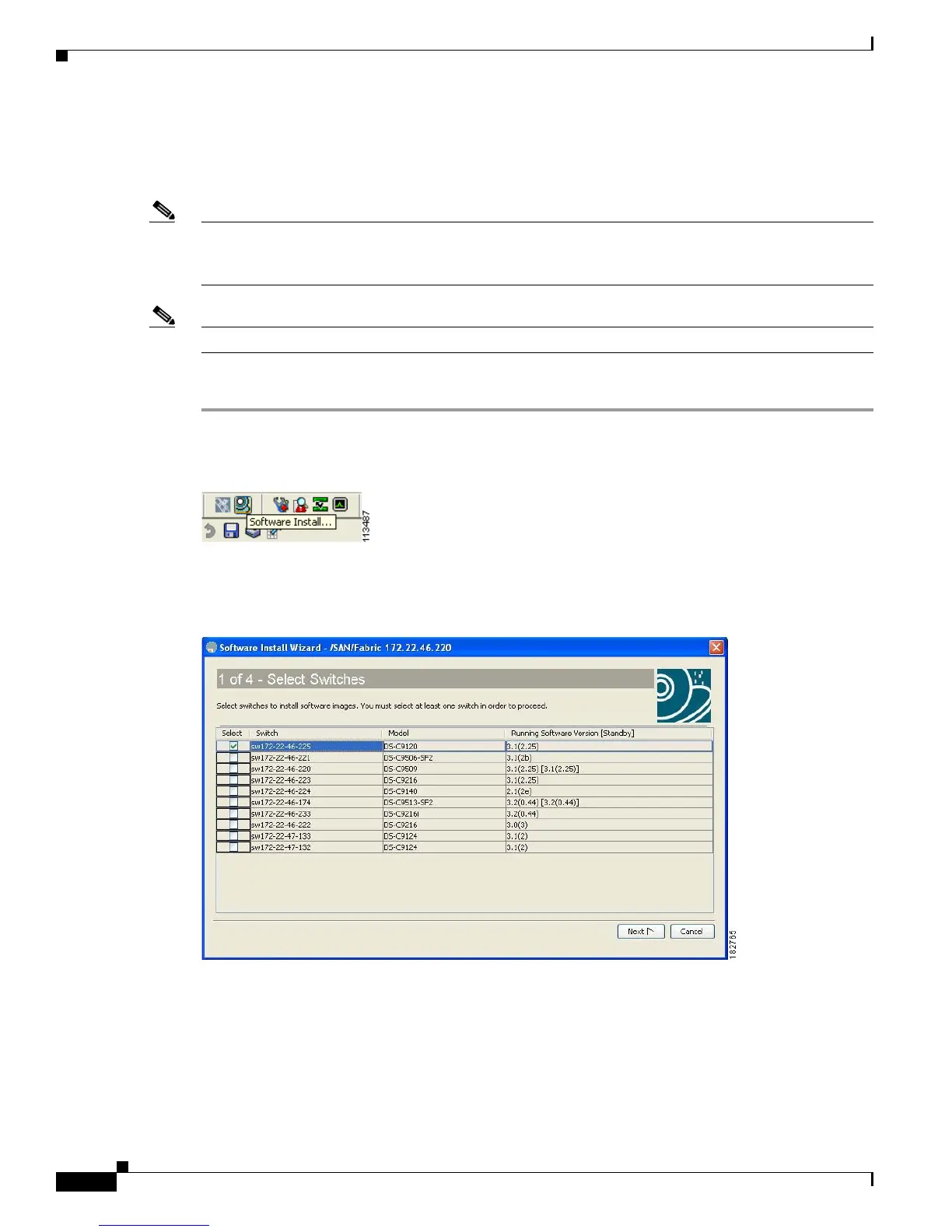Send documentation comments to mdsfeedback-doc@cisco.com
15-8
Cisco MDS 9000 Family Fabric Manager Configuration Guide
OL-17256-03, Cisco MDS NX-OS Release 4.x
Chapter 15 Software Images
Using the Software Install Wizard
Using the Software Install Wizard
You can use the Software Install Wizard to install Cisco NX-OS images on supported switches.
Note The Software Install Wizard supports installation and upgrade for Cisco MDS 9020 Fabric Switch or
Cisco FabricWare. For successful installation and upgrade, specify the TFTP server address that the
Cisco MDS 9020 Fabric Switch should use.
Note Before you use this wizard, be sure the standby supervisor management port is connected.
To use the Software Install Wizard, follow these steps:
Step 1 Click the Software Install Wizard icon in the toolbar (see Figure 15-2).
Figure 15-2 Software Install Wizard Icon
You see the Select Switches dialog box with all switches selected by default.
Figure 15-3 Select Switches Dialog Box
Step 2
Deselect the check box for the switch(es) for which you do not want to install images on. You must have
at least one switch selected to proceed (see Figure 15-3).
Step 3 Click Next when finished.
Step 4 (Optional) Check the Skip Image Download check box and click Next to use images that are already
downloaded (the file is already on the bootflash). Proceed to Step 7.
You see the Specify Software Image(s) by Model Dialog Box shown in Figure 15-4.
