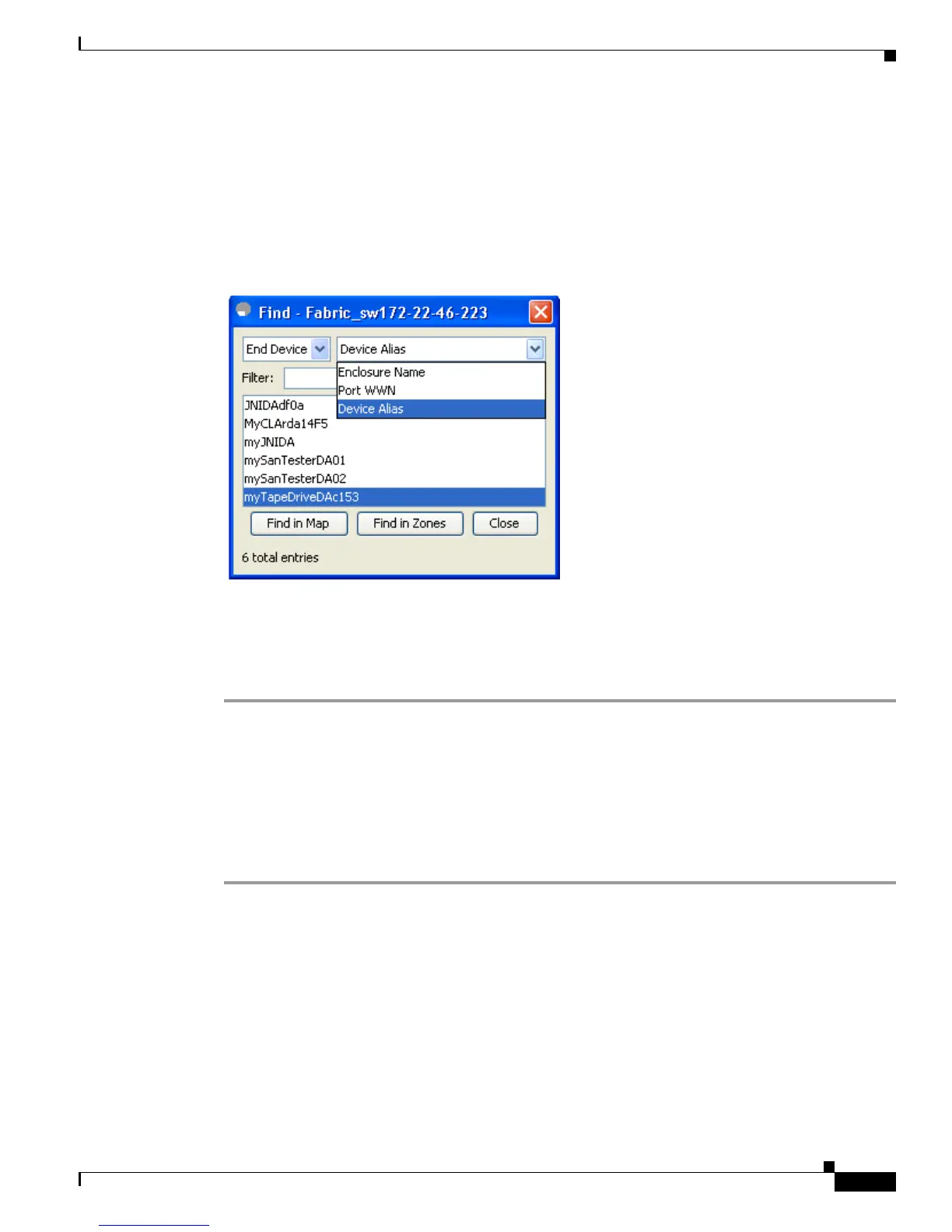Send documentation comments to mdsfeedback-doc@cisco.com
67-23
Cisco MDS 9000 Family Fabric Manager Configuration Guide
OL-17256-03, Cisco MDS NX-OS Release 4.x
Chapter 67 Management Software FAQ
Other
You see the Find Fabric dialog box as shown in Figure 67-1.
Step 2 Choose End Device from the left drop-down list.
Step 3 Choose Port WWN from the right drop-down list.
You can also enter only part of the WWN and use a wildcard (*) character (for example, you can enter
*fb*f8).
Figure 67-1 Find Fabric Dialog Box with End Device and Port WWN Selected
Step 4 Click Find in Map.
To search for devices in a zone, click Find in Zones. You see the device highlighted in the Fabric pane.
Right-click any device to see the attributes for that device. You can also select a link leading to a device
to see the attributes for the link.
How do I search in a table?
In Fabric Manager, you can search for devices having one or more attributes. You can enter a search
string in the Find dialog box and then use Next and Previous buttons to navigate through the results.
To perform a search inside a table in Fabric Manager, follow these steps:
Step 1 Click the Find icon from the tool bar.
You see the Find dialog box as in Figure 67-2
