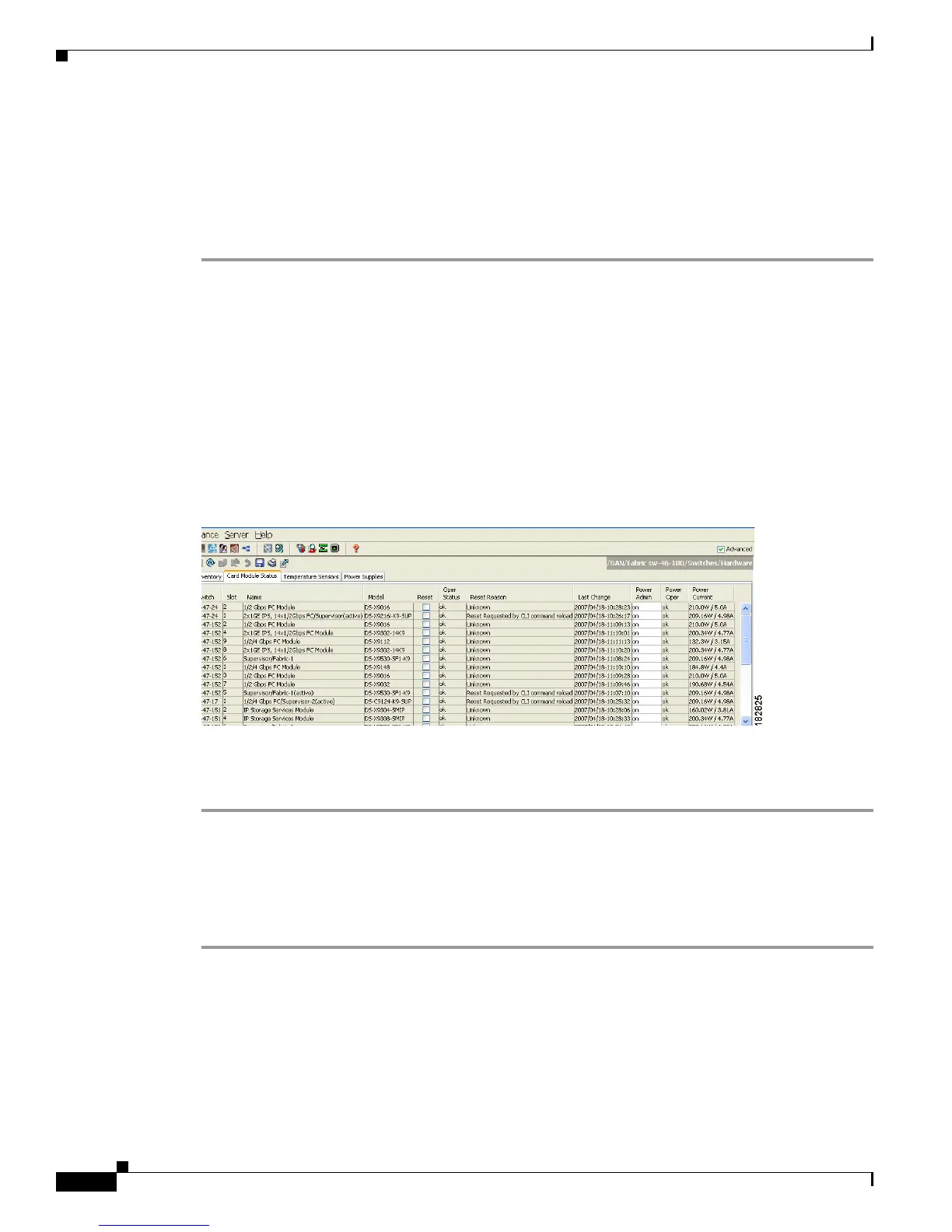Send documentation comments to mdsfeedback-doc@cisco.com
19-6
Cisco MDS 9000 Family Fabric Manager Configuration Guide
OL-17256-03, Cisco MDS NX-OS Release 4.x
Chapter 19 Managing Modules
Reloading Modules
• Power Cycling Modules, page 19-6
Reloading a Switch
To reload a switch using Fabric Manager, follow these steps:
Step 1 Do one of the following in the Logical Domains pane:
• Click SAN to display a list of all switches in the SAN.
• Click one of the fabrics to display a list of switches for that fabric.
• Click a VSAN to display a list of switches for that VSAN.
Step 2 Expand Switches and select Hardware in the Physical Attributes pane.
You see a list of modules contained in the selected switches.
Step 3 Click the Card Module Status tab.
You see the information shown in Figure 19-2.
Figure 19-2 Card Module Status Tab
Step 4
Check the Reset check box in the row of the switch to reload.
Step 5 Click the Apply Changes icon.
Power Cycling Modules
To power cycle any module using Fabric Manager, follow these steps:
Step 1 Do one of the following in the Logical Domains pane:
• Click SAN to display a list of all switches in the SAN.
• Click one of the fabrics to display a list of switches for that fabric.
• Click a VSAN to display a list of switches for that VSAN.
Step 2 Expand Switches and select Hardware from the Physical Attributes pane.
Step 3 Click the Card Module Status tab.
